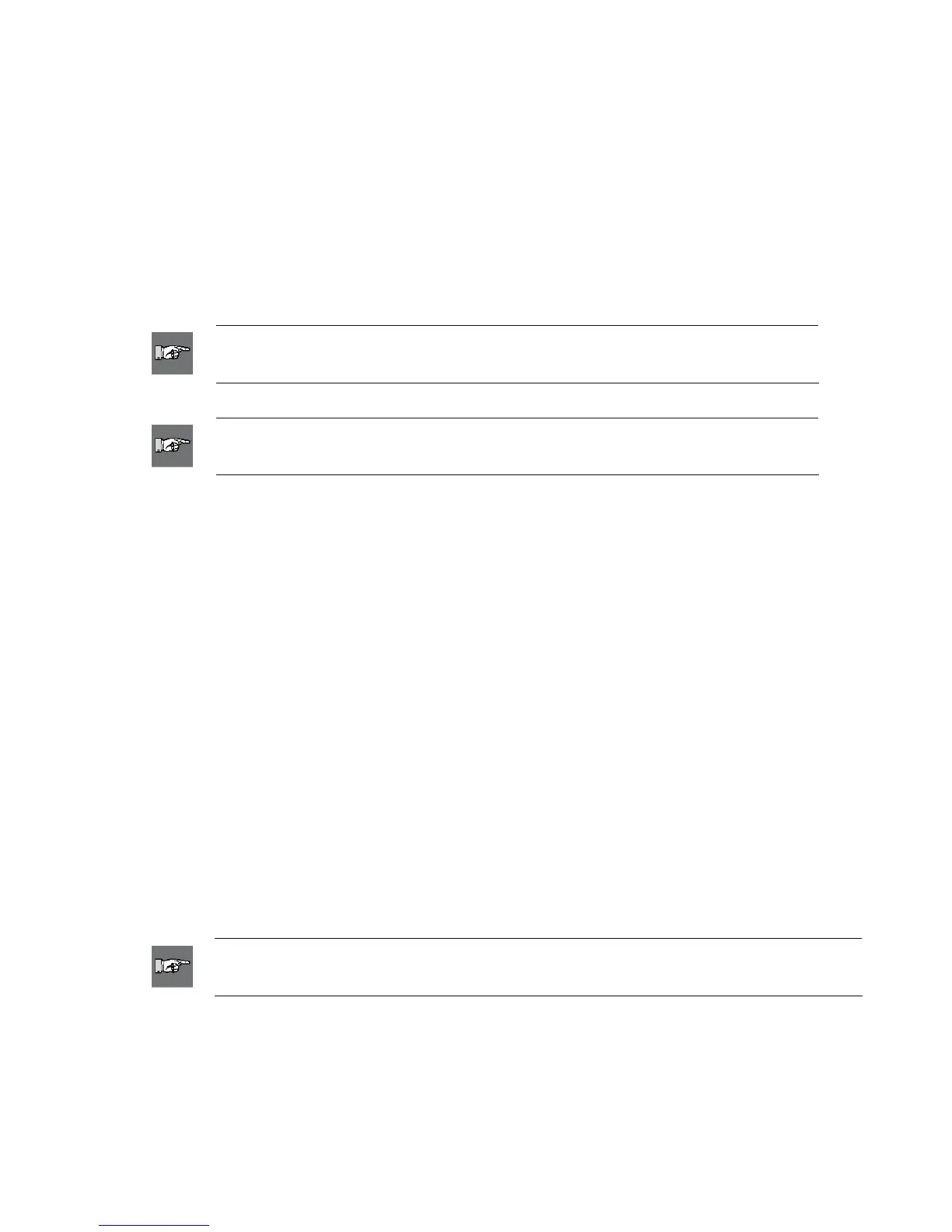6.3.3 Manage Printer Files
Manage Printer Files allows you to work with the files in the Wraptor’s internal memory or CompactFlash
Memory Card. For example, you can move files from internal memory to the CompactFlash Memory Card
for storage. Or, you can copy files from the CompactFlash Memory Card to internal memory for printing.
To manage printer files, complete the following steps:
1. Select Manage Printer Files.
2. Select an option from the Source File Type list to filter the displayed files.
3. Select an option from the Source list to choose the location of the file you want to delete or copy or
move.
NOTE: The Source list displays the locations to which you have access (e.g., internal
memory or CompactFlash Memory Card).
4. Select an option from the Destination list to display one of the following folders:
NOTE: The Destination list displays the locations to which you have access
(e.g., internal memory or CompactFlash Memory Card).
5. Double-click a folder in the Source or Destination window and to display its folders and files.
Only files of the selected Source File Type appear.
6. If desired, select New Category to create a new category (or folder) on the Destination drive.
7. Select the desired print file from the Source or Destination.
8. Select one of the following:
Select Copy to duplicate the file in the new location.
Select Move to relocate the file to the new location.
Select Delete to permanently erase the file from the Source.
The Verify Delete window displays, listing the file you are about to delete. To continue the delete
process, select the Yes button. Select No to cancel the delete process.
When the process completes, the status window displays. If the process fails, the operation failed
message displays and one of the error messages displays:
Insufficient Space—Displays if there is not enough memory within the destination to transfer
the selected files.
Loss of Communication—Displays if communication is lost between the attached printer and
computer. You will need to exit the utility and follow the steps for connecting again.
Verify Valid Destination—Displays if the entered file destination is incorrect. You will need to
enter another destination for the files you have selected.
NOTE: Select Refresh to update the contents of the file directory structure as needed.
(For example, use this button when you replace one memory storage card with another.)
9. Select Back to Main Screen to return to the main menu. Select Exit to close the File Management
Utility.
Wraptor™ User’s Guide 55