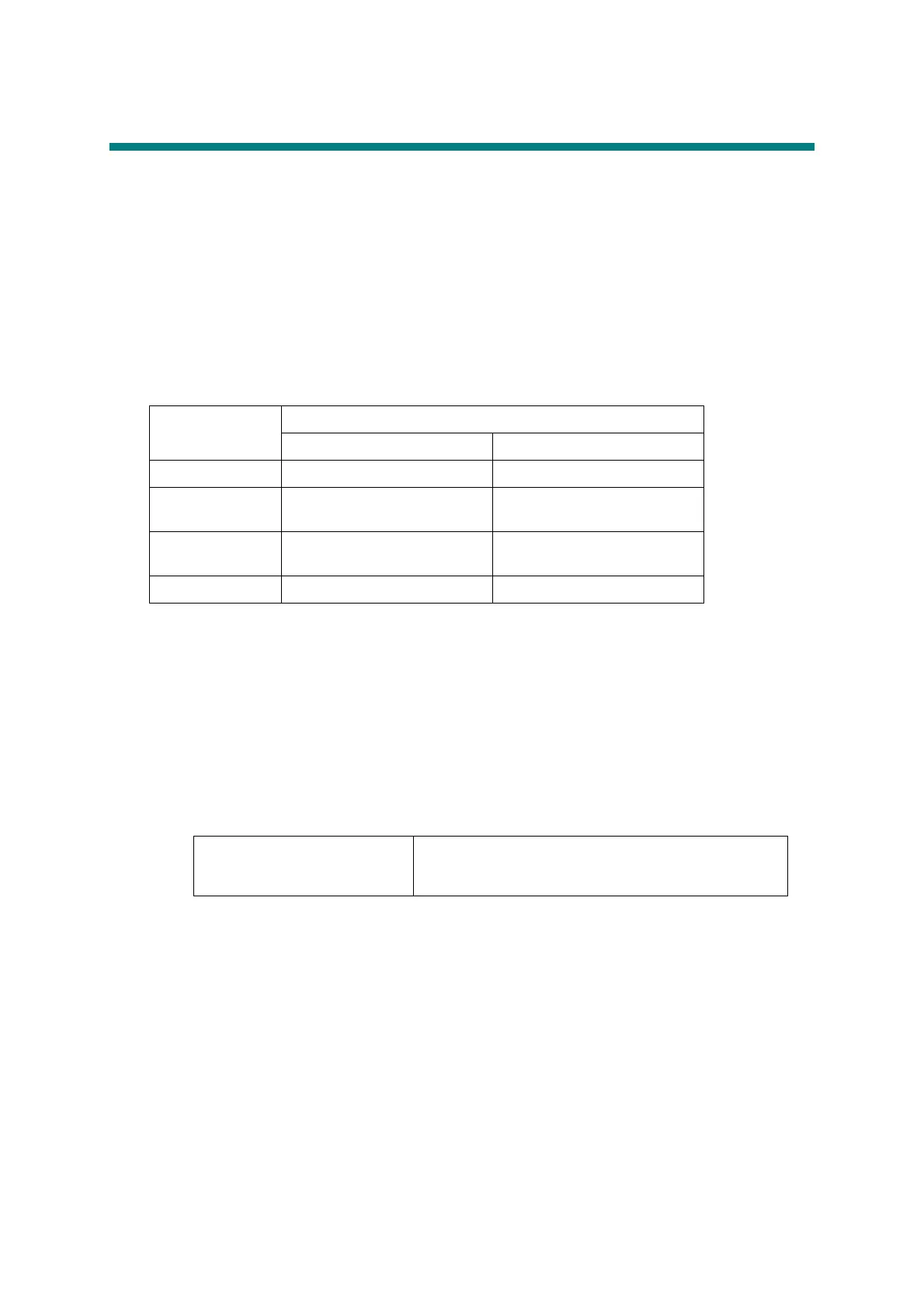6-1
Confidential
1. IF YOU REPLACE THE MAIN PCB
■ What to do when replacing the main PCB
- Rewriting the firmware (ROM) of the printer
- Setting the default paper size.
- Setting the serial number.
- Setting the toner cartridge type
- Acquiring the MAC address
■ Which part to use for the operation
The table below shows the ROM type of each main PCB.
■ What you should prepare
(1) Computer (Windows
®
XP/2000 or later)
Create the “hl5300” folder in the C drive, for example.
(2) USB cable (one piece)
(3) FILEDG32.EXE file
Copy the installed program into the "hl5300" folder that has been created in the C drive.
(4) Target firmware: LZXXXX_$.BLF (firmware of the printer)
Extract it and copy the extracted files into the "hl5300" folder that has been created in
the C drive.
(5) Setting file of the default paper size (s5300.pjl):
Extract this file to set the default paper size.
(6) Maintenance Driver.zip file
Copy it into the "hl5300" folder that has been created in the C drive. Extract the copied
file.
(7) MAINTE.EXE file
Copy it into the "hl5300" folder that has been created in the C drive. Extract the copied
file and run the bramainte.exe file by double-clicking.
Refer to the following steps for installing the printer driver.
Model
Main PCB (For a supplied part)
ROM 0 ROM 1
HL-5340D Main firmware N/A
HL-5350DN/
HL-5350DNLT
Main firmware Net firmware
HL-5370DW/
HL-5370DWT
Main firmware Net firmware
HL-5380DN Main firmware Net firmware
LZXXXX_$.BLF LZXXXX: First six digits of the part number of the
firmware
$: Alphabet representing the revision of the firmware.
