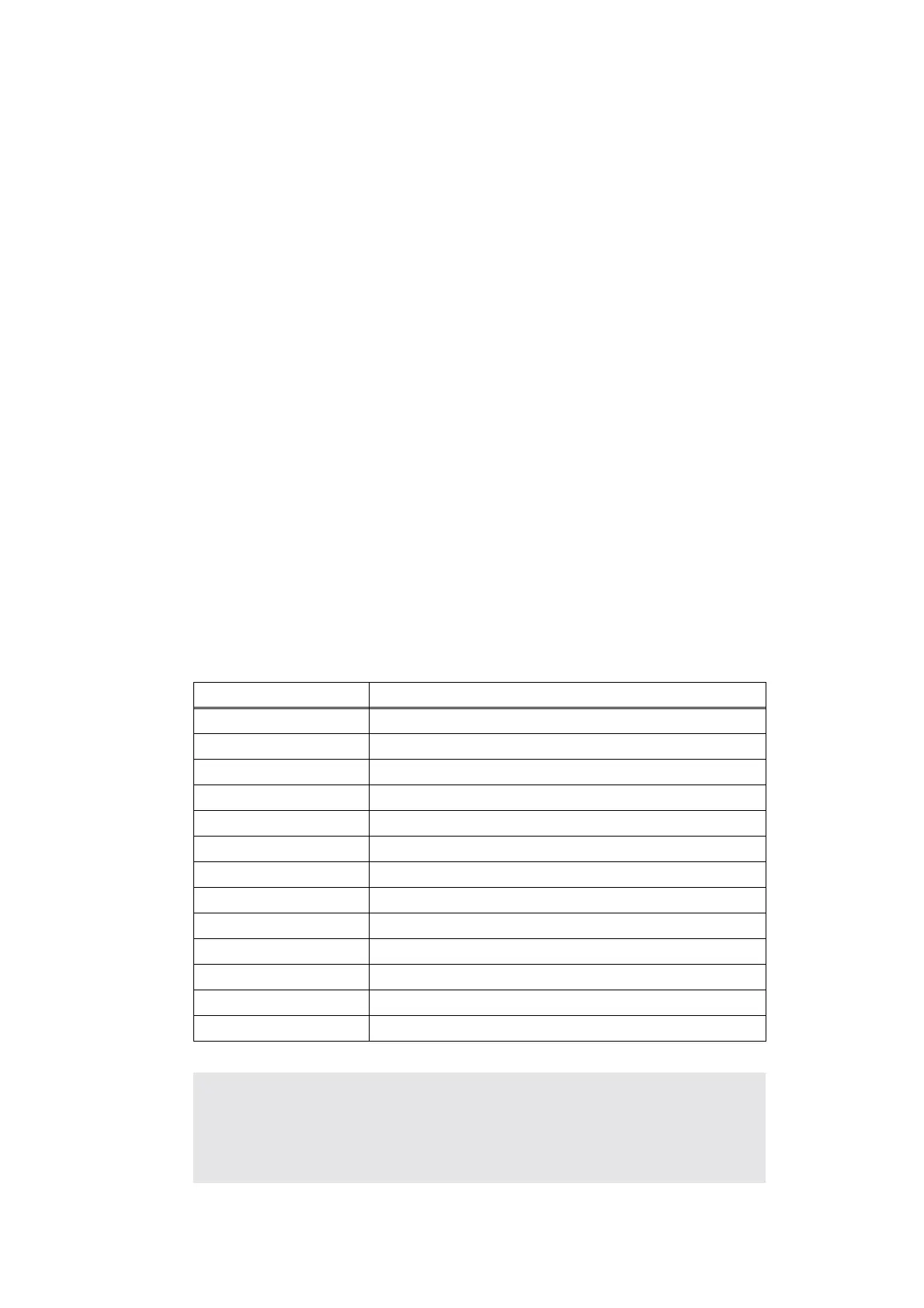7-3
Confidential
1.2 User Mode
Basically, user mode should be accessed by service personnel only. Assist as needed, when
the telephone support, end users can operate under service personnel order.
<Procedure>
<LED model>
(1) Check that the front cover is closed.
(2) Turn ON the power switch while holding down the [Go] button.
(3) After all LEDs on the panel are lit, only the Status LED goes out.
(4) Release the [Go] button and check that all LEDs are off.
(5) Press the [Go] button depending on the necessary number of times.
(If the [Go] button is pressed, the Status LED is lighted. If the [Go] button is released,
the LED is out.)
<LCD model>
(1) Check that the front cover is closed.
(2) Turn ON the power switch while holding down the [Go] button.
(3) The message “USERS MODE” is shown on the LCD panel with the orange backlight.
(4) Release the [Go] button and check that the Data LED is off.
(5) Press the [Go] button depending on the necessary number of times.
(If the [Go] button is pressed, the Data LED is lighted. If the [Go] button is released, the
LED is out.)
Press the [Go] button Mode
Once 1) Test Sample Page
Twice 2) Print Fonts
Three times 3) 1push Printing Recovery Mode
Four times 4) Hex Dump Mode
Five times 1) Test Sample Page
Six times 5) Network Reset (APIPA: ON)
Seven times 1) Test Sample Page
Eight times 6) Factory Reset
Nine times 1) Test Sample Page
Ten times 7) Settings Reset
11 times 1) Test Sample Page
12 times 8) PCB ONLY Mode
More than 13 times 1) Test Sample Page
CAUTION;
• Each mode starts 2 seconds after pressing the [Go] button.
• If the [Go] button is pressed, the Status LED is lighted. If the [Go] button is
released, the LED is out.
