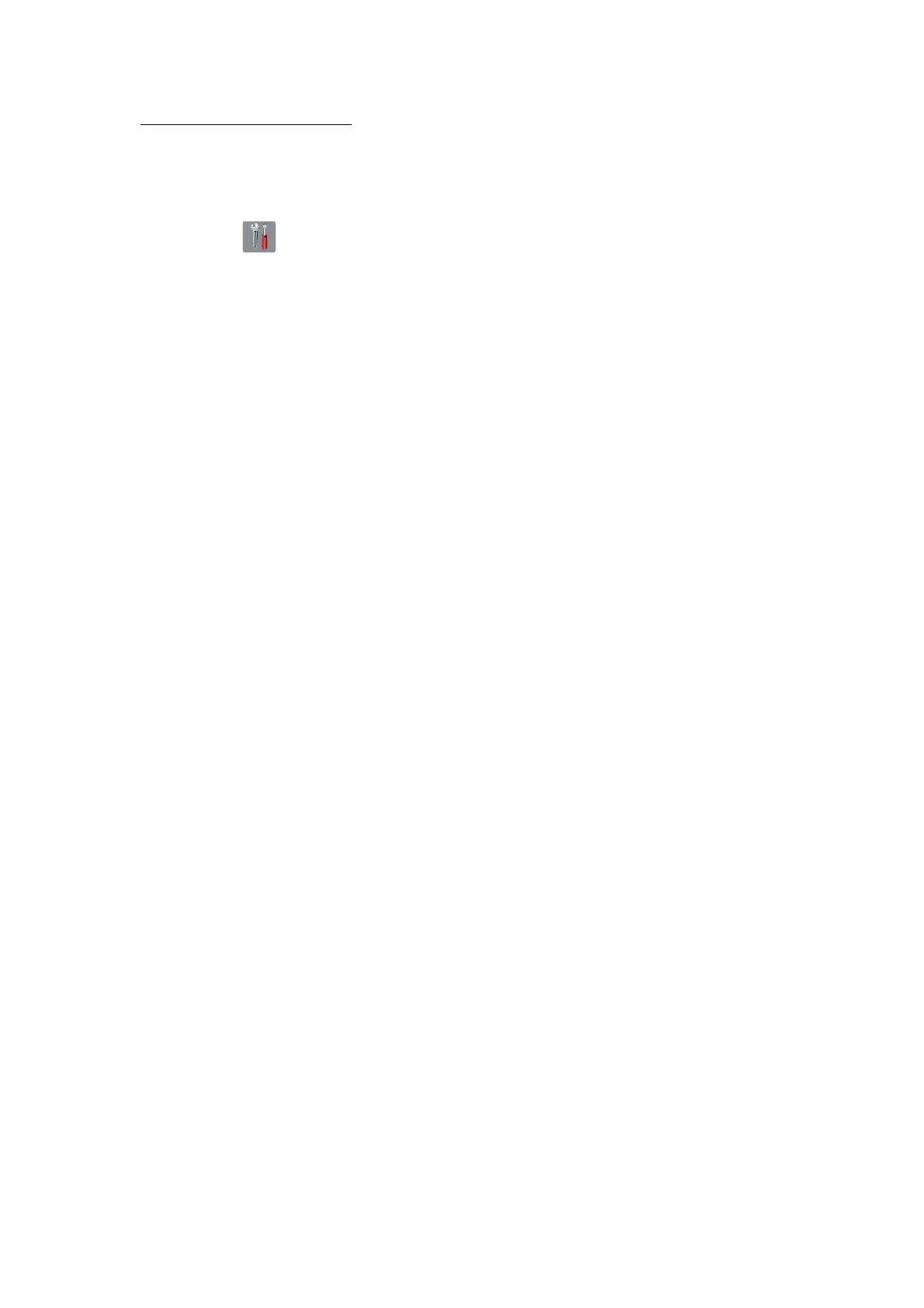3-28
Confidential
Transferring faxes to a PC
Operating Procedure
The following procedure uses the fax machine and your PC.
(1) Press the X key to interrupt the error (if displayed) temporarily.
(2) Press . Press ALL settings.
(3) Press Fax.
(4) Press Setup Receive.
(5) Press Memory Receive.
(6) Press PC-Fax Receive.
(7) If the "Run PC-Fax on your computer." appears on the LCD, press OK key.
(8) Click Start | All Programs (program) | Brother | (Model name) MFC-XXXX |
PCFAX Receiving | Receive.
Wait for the PC-Fax Receiving dialog box to appear. Confirm the message and
click OK.
The PC-FAX icon appears in your PC task tray.
(9) Select "<USB>" or the PC you run in step (8), then press OK.
(10)Press Backup Print:On or Backup Print:Off.
Note: Choosing Backup Print:On prints the received fax file.
(11)Press the X key.
