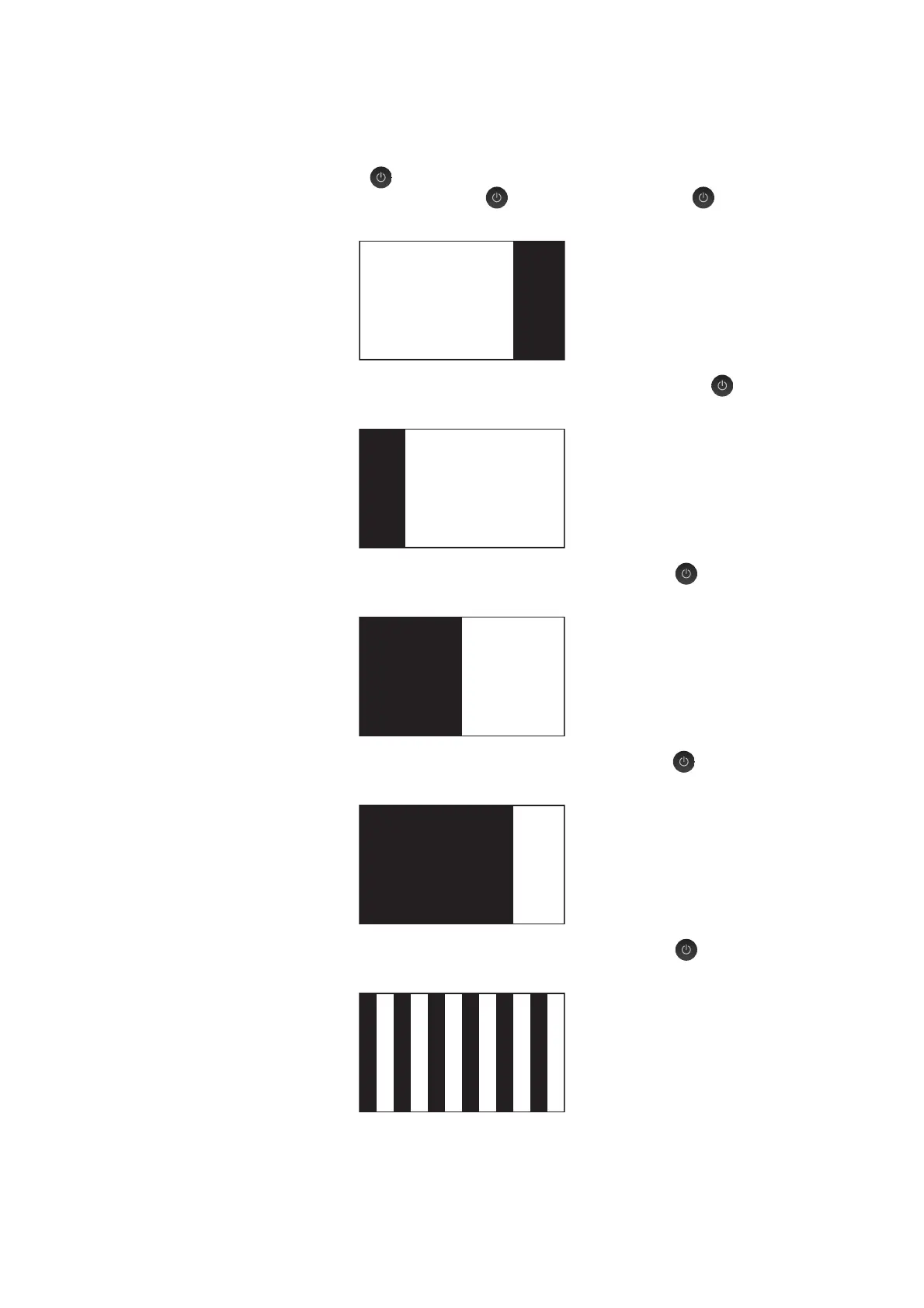4-4
Confidential
If the machine does not automatically enter the firmware loading mode, perform the
following procedure for switching to that mode and then load the firmware having an
extension upd.
1) While holding down , plug the power cord into an electrical outlet. When the
LED power indicator lights, release and immediately press once to
display the following pattern.
2) Within three seconds after the above pattern appears, hold down for
approximately two seconds to display the following pattern.
3) Within three seconds after the above pattern appears, press once to
display the following pattern.
4) Within three seconds after the above pattern appears, press two times to
display the following pattern.
5) Within three seconds after the above pattern appears, press three times
to display the following pattern.
