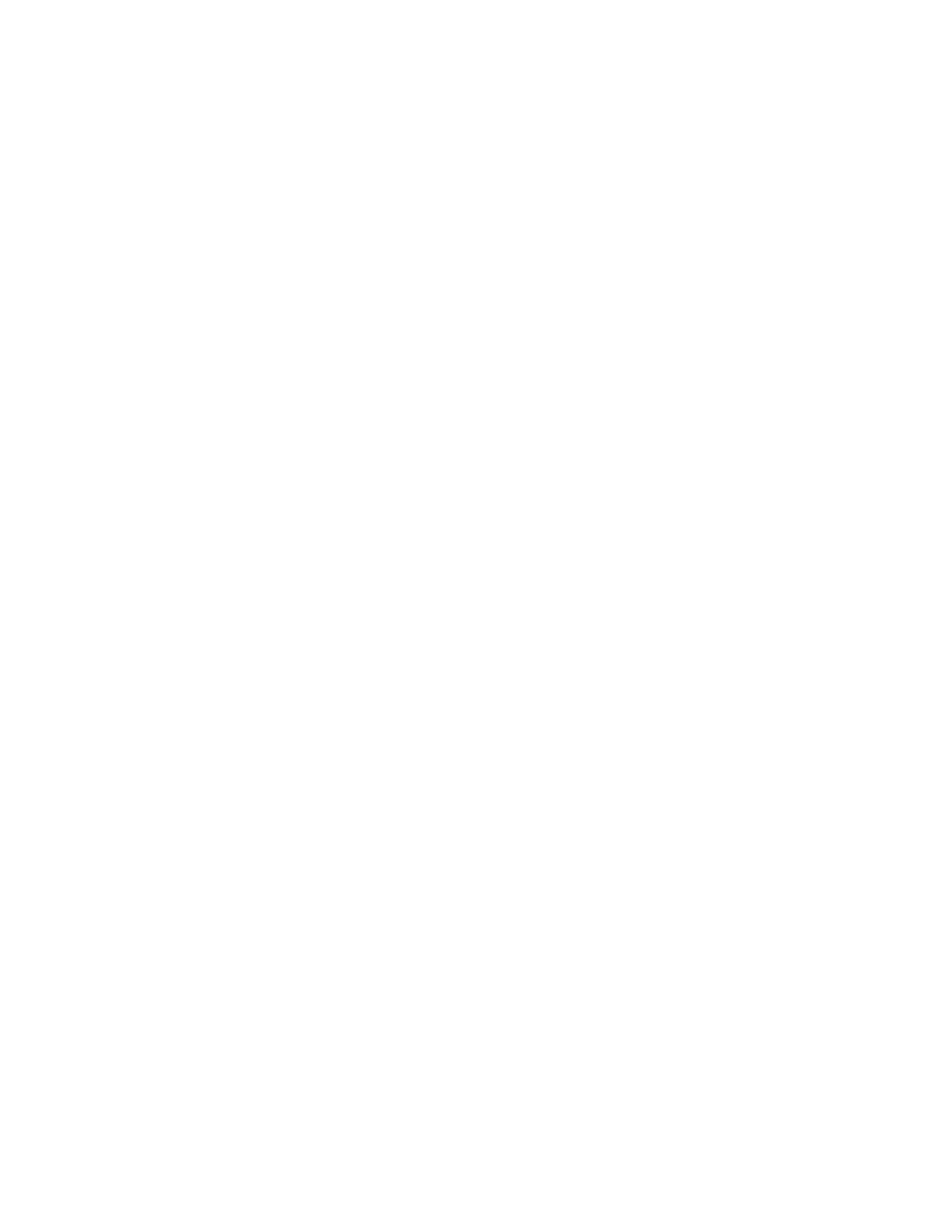with most versions of Microsoft Windows; however, any compatible communications
program that can read data through the computer serial port can be used.
To set the Cadex analyzer to log data to a computer
1. From the global display, press
MENU
.
2. Press
5
or
6
to scroll to
SYSTEM SETUP
and then press
ENTER
.
3.
Press 5 or 6 to scroll to
SERIAL PORT DEVICE
and then press
ENTER
.
4.
Press 5 or 6 to scroll to
TERMINAL
and then press
ENTER
.
5.
Press 5 or 6 to scroll to
YES
to accept changes and press
ENTER
.
6.
Press 6 to scroll to
SERIAL PORT SETTINGS
and then press
ENTER
.
7. Pressing 4 or 3 to move the cursor between options and 5 or 6 to
scroll through available settings, enter these serial port settings:
•
baud rate: 9600
• handshake: none
• data bits: 8
•
stop bits: 1
•
parity: none
8.
Press
ENTER
.
9. Press 5 or 6 to scroll to
YES
to accept changes and press
ENTER
.
10. Press ESC twice to return to the global display.
To set HyperTerminal to read Cadex analyzer data
1.
Click Start on the Windows Task Bar, point to Programs, then point to
Accessories, and then click HyperTerminal.
2.
Double-click the HyperTrm or HyperTrm.exe icon.
3. Type a name for the data log connection, such as Cadex analyzer
connection, and then click OK.