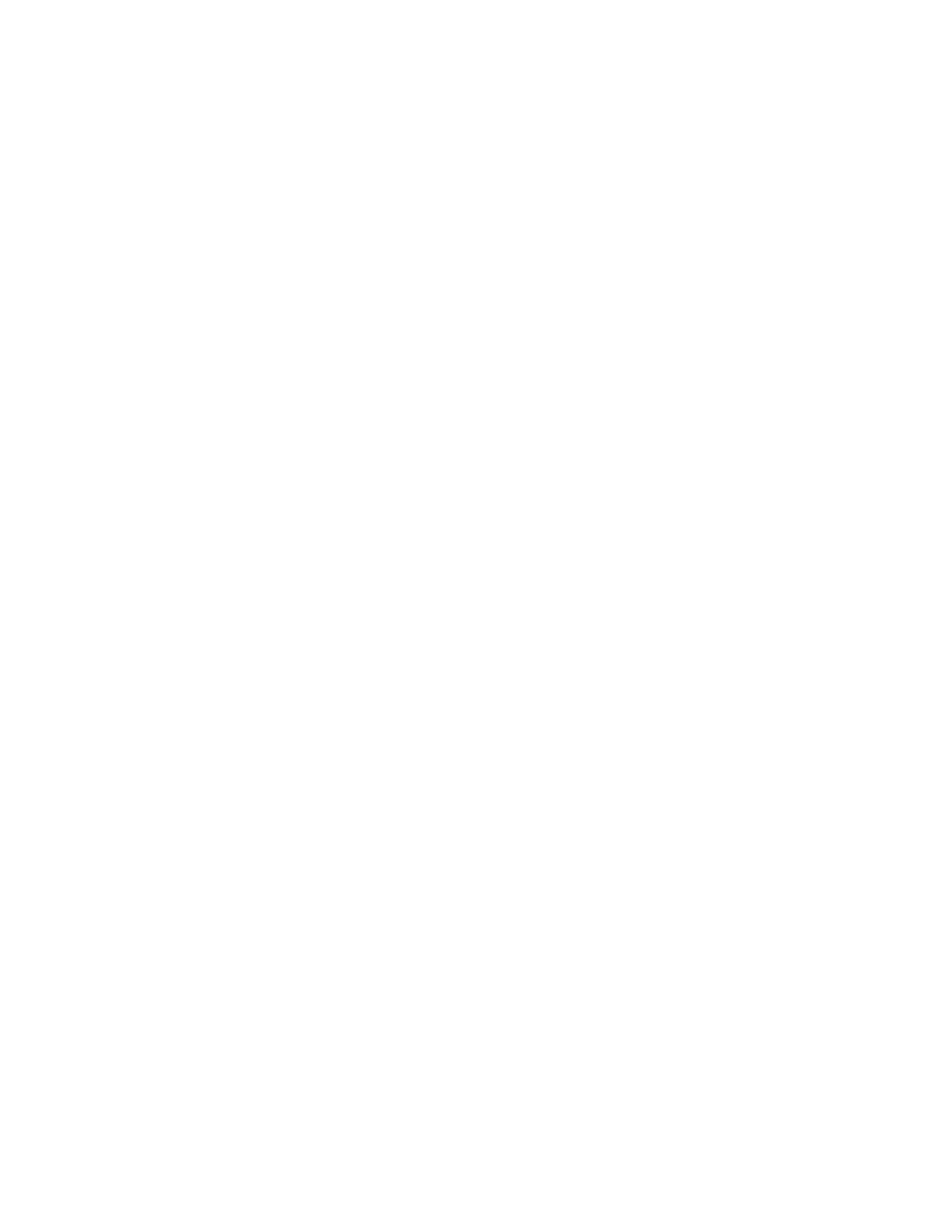Note This option is not the same as setting the battery service counter to 0. When the
service counter is set to 0 using the
SET SERVICE COUNTER
option, it is disabled.
When this option is used to clear the battery service counter, the service counter
is restarting from 0.
To display the number of batteries serviced
This option displays both the total number of batteries serviced and the number of
batteries serviced in a session (a session is ended when the service counter is cleared).
1. From the global display, press F
N
, and then press 5.
2.
Press
ESC
to return to the global display.
Connecting to BatteryShop or a Printer
The Cadex analyzer has a RS232 DB-9-pin female serial port and USB port to connect to a
printer, label printer or computer. Other devices may work with the Cadex analyzer but
they are not guaranteed to do so. Cadex is not responsible for any problems or technical
support arising from trying to use any printing devices not sold by Cadex.
Connecting to BatteryShop
To set the analyzer up for BatteryShop, do the following:
§ Connect the cable provided with BatteryShop to the USB port or serial port on the
analyzer.
§ Change the analyzer from STANDALONE mode to BATTERYSHOP mode: Press FN and then
press
9 and select Enabled.
§ Press E
NTER
to save the settings.
§ These steps are sufficient to set up the analyzer for use with BatteryShop. To use
BatteryShop, refer to the BatteryShop users manual on the CDRom.