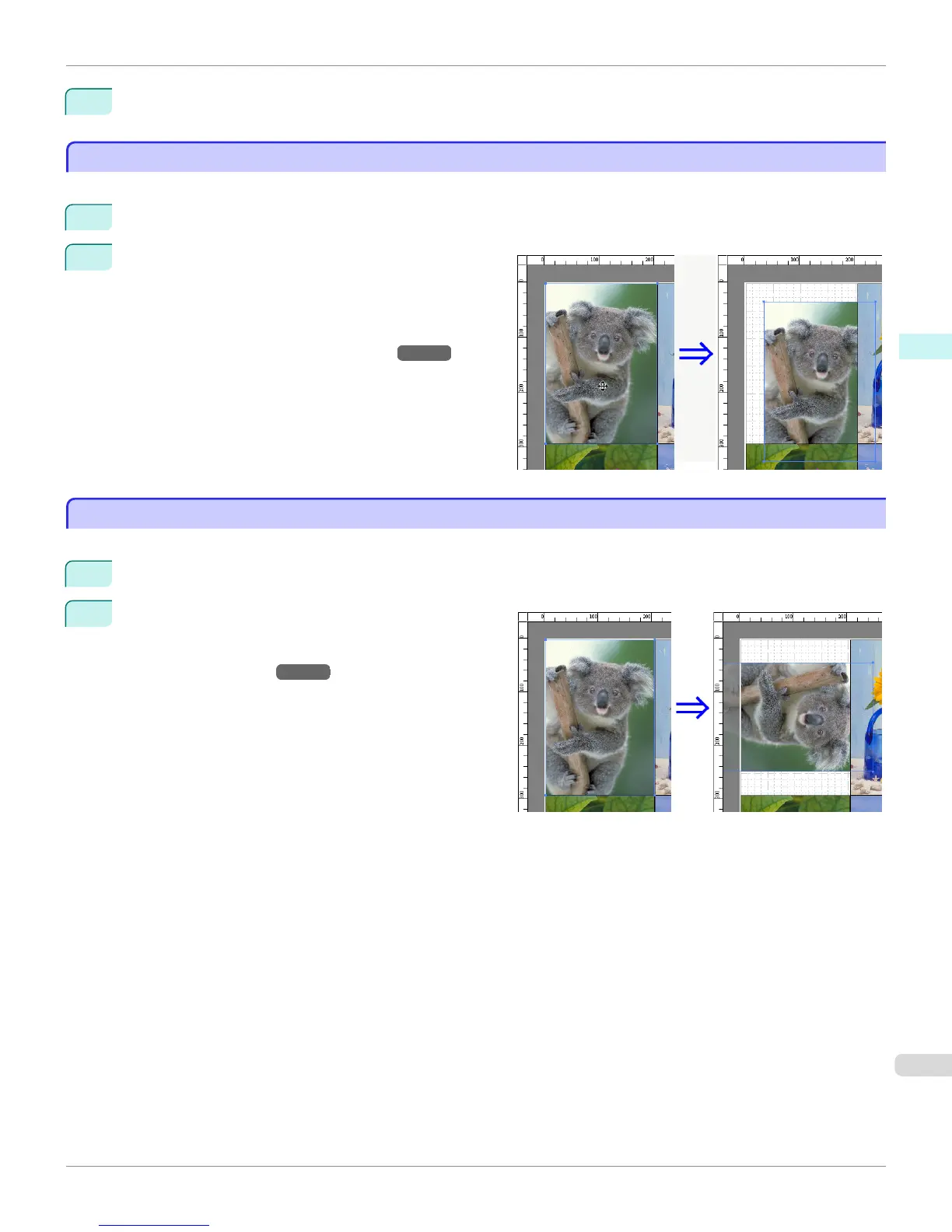3
Click the OK button.
Moving an Object
Moving an Object
You can move the object position.
1
Select an object.
2
Place the pointer inside the selection box of the object
to show the crosshair handle, and drag it to move the
object.
Alternatively, you can move the Object Position by
changing the values in Vertical Pos, Horizontal Pos
and Page Pos in the Format Dialog Box →P.224 .
Rotating an Object
Rotating an Object
You can rotate the object.
1
Select an object.
2
Select Rotate Left 90 Degrees or Rotate Right 90 De-
grees from the toolbar.
Alternatively, you may click on the Rotate check box in
the Format Dialog Box
→P.224 then select Rotate
Right or Rotate Left, and click the OK button.
iPF6400
Moving an Object (Windows)
User's Guide
Windows Software Free Layout
233
