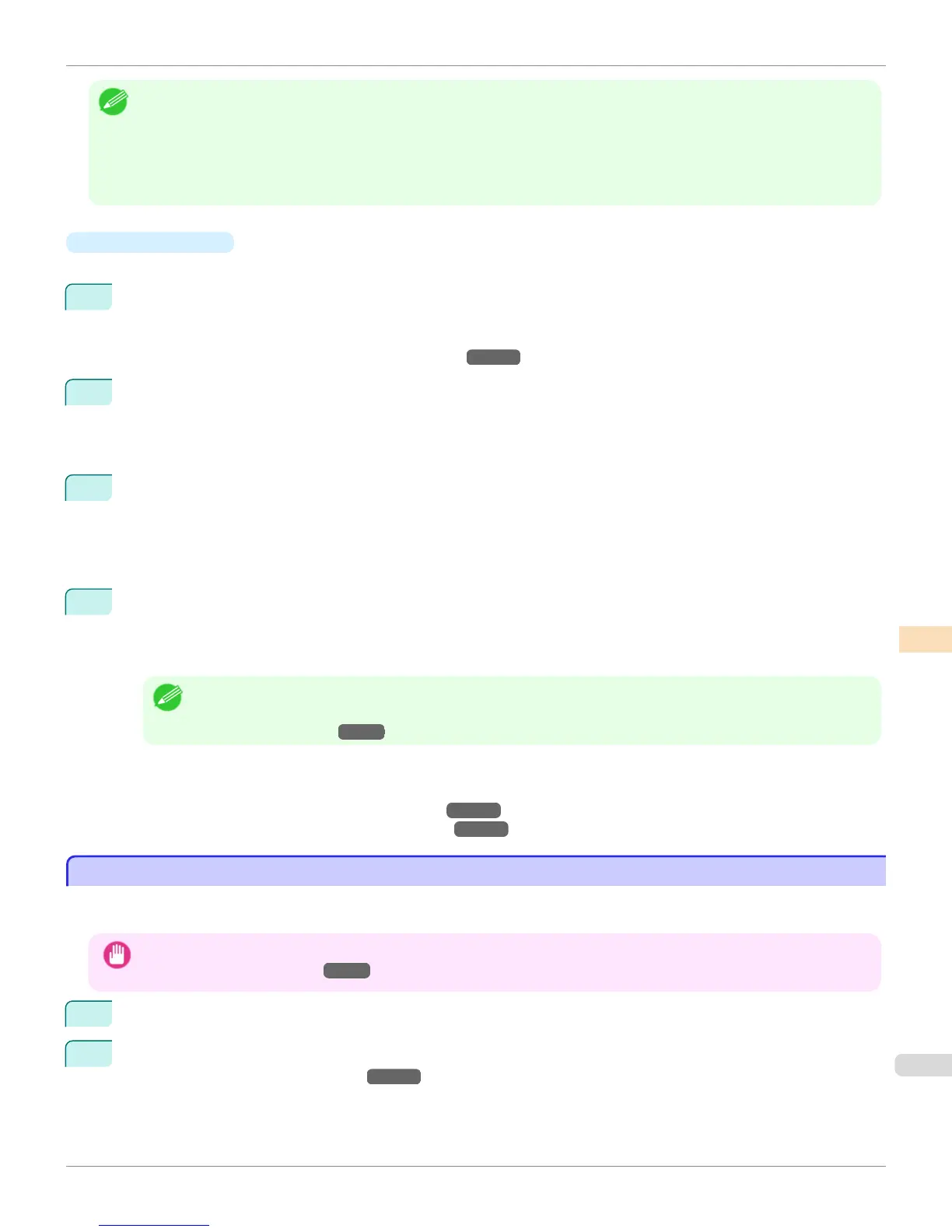Note
• Printing in exactly the same colors as displayed on the monitor may not be possible due to differences in the monitor and
printer color gamuts.
• Calibrating your monitor requires a measuring device.
• Because colors appear different under sunlight at different times of day, we recommend following this procedure in a room not
exposed to sunlight.
•
Monitor Matching
The sequence in monitor matching is as follows.
1
Calibrate the printer.
Calibration improves color consistency by compensating for slight differences in how color appears due to indi-
vidual variation among printheads or conditions in various printing environments.
(See "Color Calibration Using the Printer Sensor.") →P.758
2
Calibrate the monitor.
i1-Display and similar measurement devices are commonly used.
Set white point to 6500K or 5000K, Gamma to 2.2, and brightness to 120 cd.
The exact procedure varies depending on your monitor and measurement device.
3
Open the file to print and configure settings in the source application.
Display the file in the sRGB or Adobe RGB color space.
Configure settings to prevent color conversion by the application.
In Photoshop CS3, for example, select Color Management in the Print dialog box, and then select No Color
Management in Color Handling.
4
Configure and adjust printer driver settings.
Select Monitor Matching using the Matching Method, and then select the Monitor White Point that you set
up in monitor calibration.
In Color Space, select the color space used when displaying the file in the source application.
Note
• To print multiple times using the same value, we recommend opening the Printer Driver dialog box from the System
menu and configuring the appropriate settings. (See "Accessing the Printer Driver Dialog Box from the Operating Sys-
tem Menu (Windows).") →P.183
For instructions on configuring printer driver settings for monitor matching, refer to the following topic, as appropriate
for your computer and operating system.
•
Printing Images to Match Monitor Colors (Windows) →P.749
•
Printing Images to Match Monitor Colors (Mac OS X) →P.751
Printing Images to Match Monitor Colors (Windows)
Printing Images to Match Monitor Colors (Windows)
By calibrating your monitor and configuring settings in the source application in advance, you can complete settings to
print in colors that are as close as possible to the colors displayed on the monitor.
Important
• Before using this feature, you must calibrate the monitor and configure settings in the source application. (See "Printing Im-
ages to Match Monitor Colors →P.748 ")
1
Choose Print in the application menu.
2
Select the printer in the dialog box, and then display the printer driver dialog box. (See "Accessing the Printer
Driver Dialog Box from Applications →P.181 ")
iPF6400
Printing Images to Match Monitor Colors (Windows)
User's Guide
Color Management Monitor Matching
749
