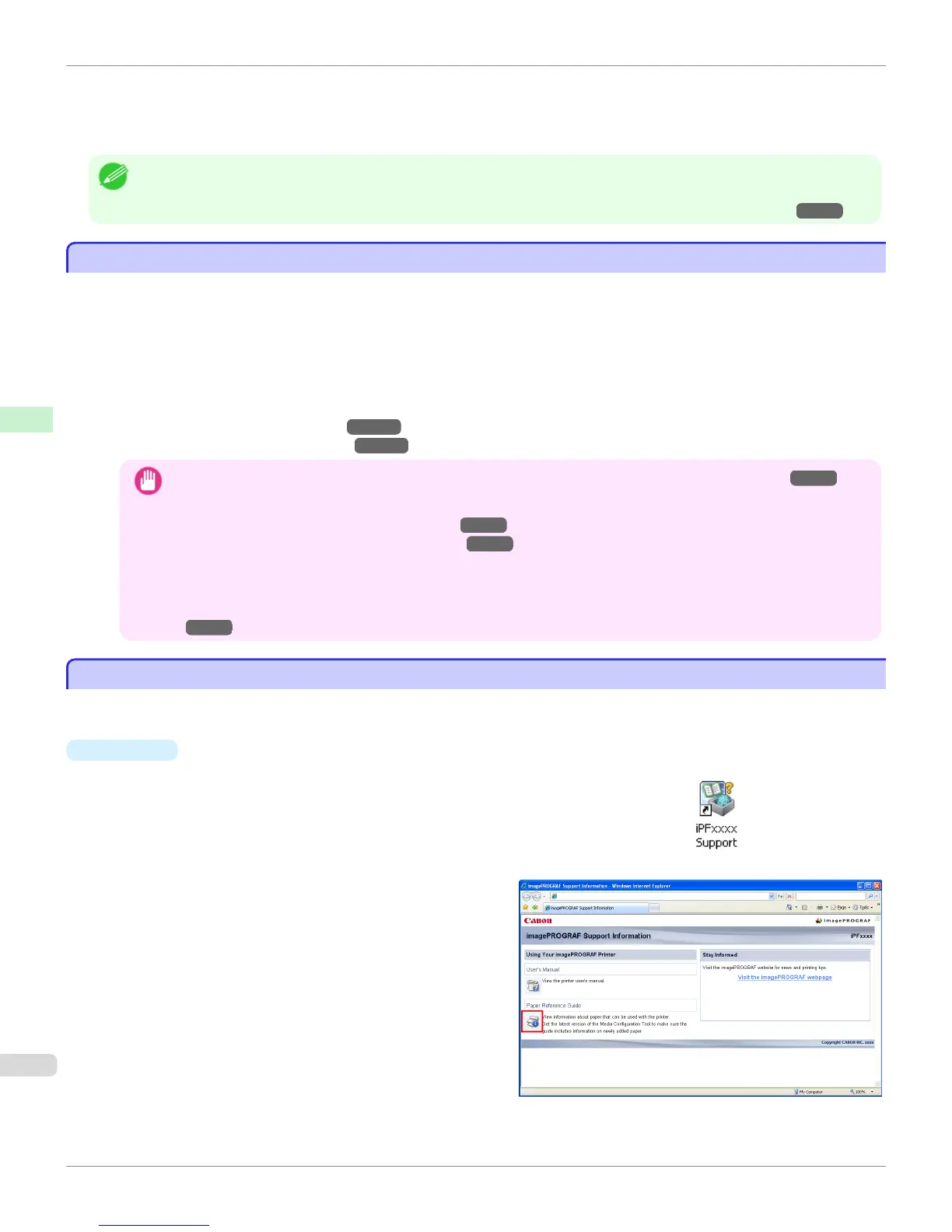"Special 1" and "Special 6" use the least amount of ink, with the amount of ink used increasing through 5 steps as the
number increases up to "Special 5" and "Special 10" which use the greatest amount of ink. Although colors become
more vivid as the amount of ink used increases, bleeding also occurs more easily. We recommend that you try in order
starting from "Special 1" or "Special 6" while checking the state of the printing.
Note
• If you cannot obtain sufficiently good image quality by selecting the general-purpose settings or special settings, you can cre-
ate settings as suitable for the paper you are using by using the "Add Custom Paper" function in the Media Configuration Tool.
For details, see "Printing on Paper Other Than Genuine Paper and feed confirmed Paper by Adding a Media Type." →P.528
Printing on Paper Other Than Genuine Paper and feed confirmed Paper by Adding a Media Type
Printing on Paper Other Than Genuine Paper and feed confirmed Paper by Adding a Media Type
The Add Custom Paper function in the Media Configuration Tool is provided as a method for improving print quality
and feed properties over printing paper other than genuine Canon paper and feed confirmed paper using the general-
purpose settings. This can be expected to improve properties such as print quality because it allows you to configure
settings such as the maximum amount of ink to use and the height of the printhead depending on the characteristics of
the paper you are using. Furthermore, printing can be performed by adding the settings created using this function to
the printer control panel and printer driver as a new media type.
For details on Media Configuration Tool, refer as follows.
•
Media Configuration Tool(Windows)→P.566
•
Media Configuration Tool(Macintosh)→P.595
Important
• For details on how to select the added media type in the control panel, see "Changing the Type of Paper." →P.536
• For details on how to select the media type in the printer driver, refer to the following topics.
Specifying Paper in the Printer Driver (Windows) →P.176
Specifying Paper in the Printer Driver (Mac OS X) →P.362
• We recommend that you use an ICC profile created using commercially available profile creation software in order to
perform color management accurately on paper other than genuine Canon paper and feed confirmed paper. The cre-
ated ICC profile can be registered to the printer driver and printed. For details, see "Matching Sheet (Windows)."
→P.191
Displaying the Paper Reference Guide
Displaying the Paper Reference Guide
The Paper Reference Guide can be accessed from imagePROGRAF Support Information. Follow these instructions,
as appropriate for your operating system.
•
Windows
1.
Double-click the iPFxxxx Support desktop icon. (iPFxxxx indicates the printer
model.)
The imagePROGRAF Support Information window is displayed.
2.
Click the Paper Reference Guide button.
Printing on Paper Other Than Genuine Paper and feed confirmed Paper by Adding a Media Type
iPF6400
User's Guide
Handling and Use of Paper Paper
528
