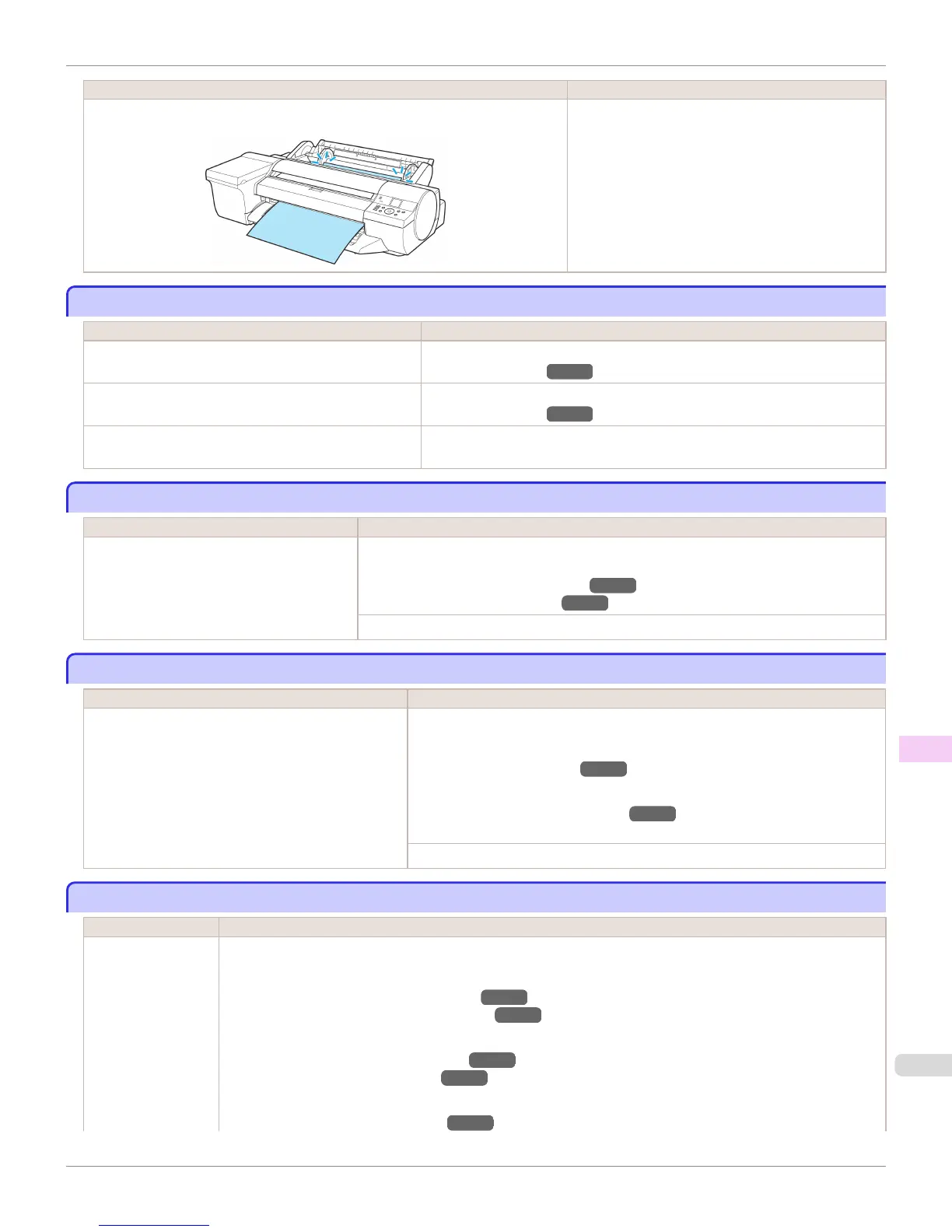Cause Corrective Action
The printer has received a print job longer than the amount of roll paper left when
ManageRemainRoll in the Control Panel menu is On.
Press ▲ or ▼ and select Stop Printing or press the
Stop button to stop printing.
This paper cannot be used.
This paper cannot be used.
Cause Corrective Action
Paper that is too large for the printer has been loaded. Press the OK button and load paper of the correct size.
(See "Paper Sizes.") →P.524
Paper that is too small for the printer has been loaded. Press the OK button and load paper of the correct size.
(See "Paper Sizes.") →P.524
Paper has been loaded that is too small to print the test
pattern for printhead adjustment or nozzle checking.
Press the OK button and load unused paper A4/Letter (vertical) or larger. More
than one sheet may be required depending on the adjustment.
Roll printing is selected.
Roll printing is selected.
Cause Corrective Action
You have attempted to print on a roll, but no
roll is loaded.
Press ▲ or ▼ to select Load Roll Paper, and then press the OK button. Load the roll, and
then print.
(See "Loading Rolls on the Roll Holder.") →P.531
(See "Loading Rolls in the Printer.") →P.534
Press ▲ or ▼ and select Stop Printing or press the Stop button to stop printing.
Roll printing is selected, but manual paper is loaded.
Roll printing is selected, but manual paper is loaded.
Cause Corrective Action
A print job for rolls was received when a sheet is loaded. Follow these steps to load and print on a roll.
1.
Press ▲ or ▼ to select Eject Paper, press the OK button, and remove the sheet.
(See "Removing Sheets.") →P.560
2.
Load a new roll.
(See "Loading Rolls in the Printer.") →P.534
The printer now starts printing the print job.
Press ▲ or ▼ to select Stop Printing, and then press the OK button.
The roll is empty.
The roll is empty.
Cause Corrective Action
The roll is empty. Follow these steps to replace the used roll with a new roll of the same type and size.
1.
Press the OK button and remove the roll.
(See "Removing the Roll from the Printer.") →P.538
(See "Removing Rolls From the Roll Holder.") →P.540
2.
Load the new roll.
(See "Loading Rolls on the Roll Holder.") →P.531
(See "Loading Rolls in the Printer.") →P.534
3.
If no barcode was printed on the roll, specify the type of paper.
(See "Changing the Type of Paper.") →P.536
iPF6400
This paper cannot be used.
User's Guide
Error Message Messages regarding paper
917
