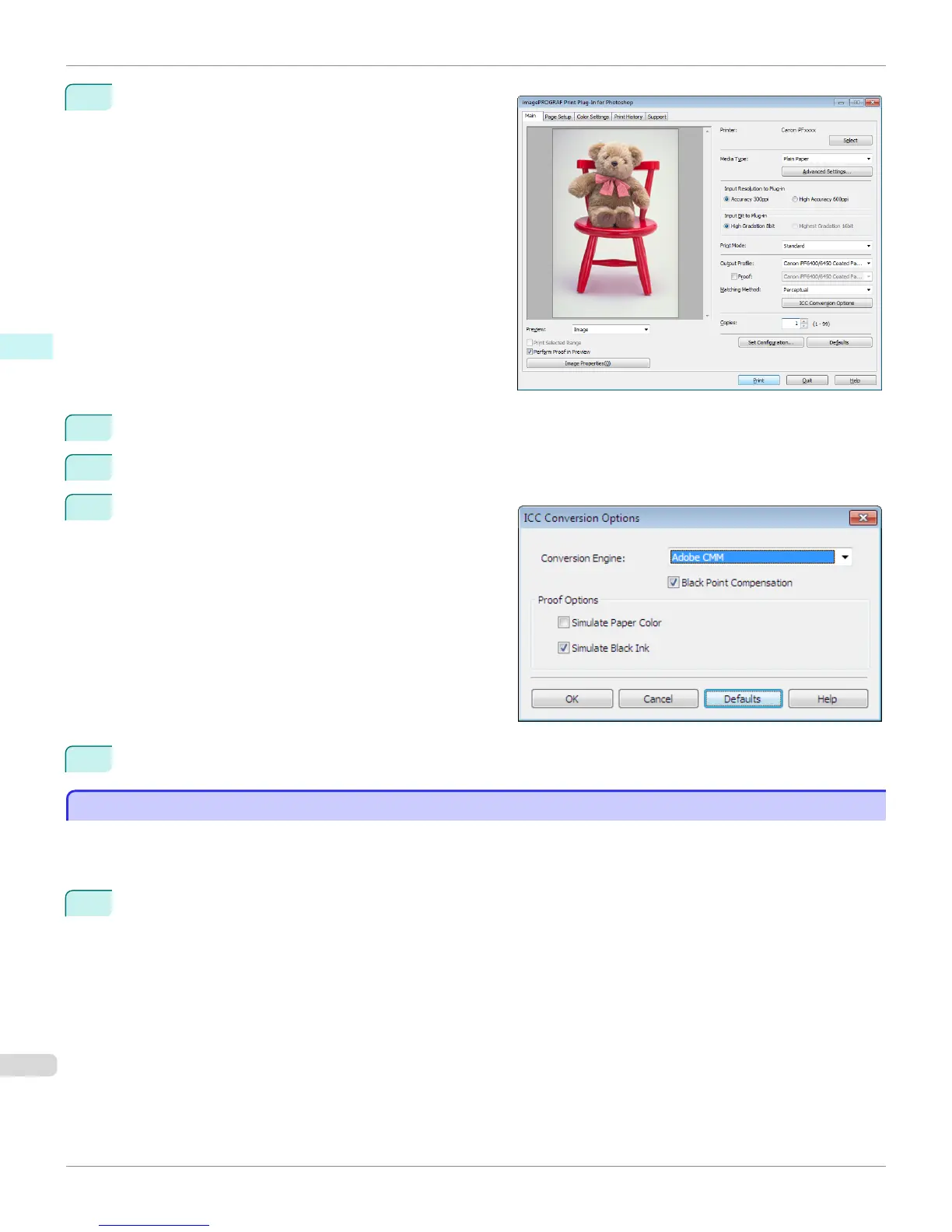1
Display the Main sheet.
2
Select one of the ICC profiles as the Output Profile.
3
Click the ICC Conversion Options button.
4
In the ICC Conversion Options dialog box, select
Adobe CMM from Conversion Engine.
5
Click the OK button to close the ICC Conversion Options dialog box.
Printing an Adjustment Pattern and Selecting Adjustment Values
Printing an Adjustment Pattern and Selecting Adjustment Values
Since you can print an adjustment pattern and select your preferred adjustment values while comparing the images,
this allows you to conserve ink and paper, and save the time it takes to repeatedly check adjustment results.
The procedure for displaying and printing an adjustment pattern is as follows.
1
Display the Color Settings sheet (color or monochrome) and set the adjustment values to use as the baseline
values.
Printing an Adjustment Pattern and Selecting Adjustment Values
iPF6400
User's Guide
Windows Software Print Plug-In for Photoshop / Digital Photo Professional
292
