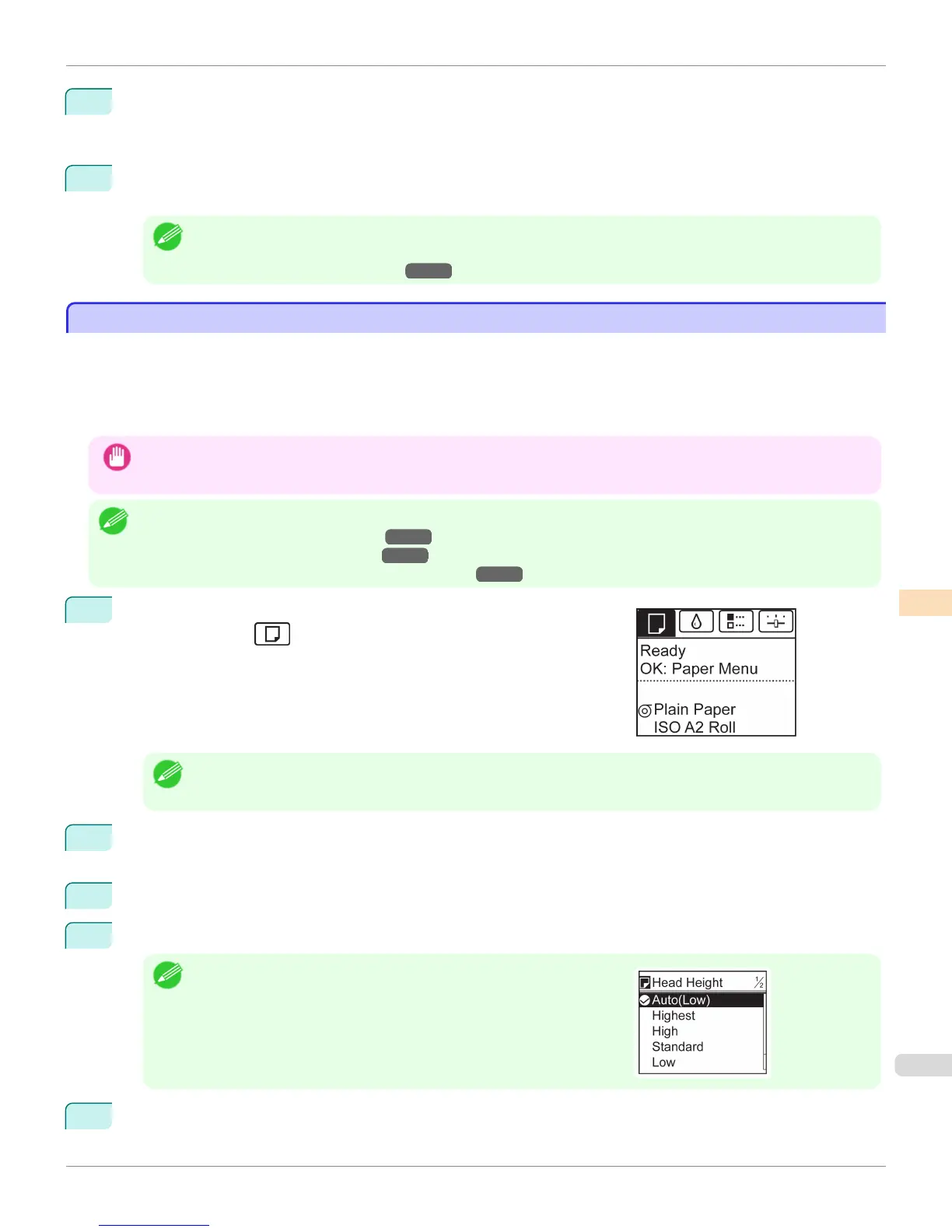7
Press ▲ or ▼ to select Initial adjustmt, and then press the OK button.
A test pattern is printed for adjustment.
Adjustment is now finished if you have printed on a roll.
8
If you are printing on sheets, a confirmation message is displayed requesting you to continue printing. Press
the OK button and follow the instructions.
Note
• Advanced adjustment can enable superior printing quality when printing fine lines or text at high precision on glossy
or semi-glossy photo or proofing paper.
(See "Enhancing Printing Quality.") →P.728
Troubleshooting Paper Abrasion and Blurry Images
Troubleshooting Paper Abrasion and Blurry Images
The Printhead height setting affects printing quality.
Specifying a low Printhead height makes images clearer and enhances printing quality but may cause paper to rub
against the Printhead.
On the other hand, specifying a high Printhead height will prevent paper from rubbing against the Printhead but may
reduce the printing quality.
Important
• Paper rubbing against or becoming caught on the Printhead may jam or result in printed documents that are soiled.
Note
• Raise or lower the printhead, depending on the nature of the problem.
(See "Paper rubs against the printhead.") →P.892
(See "The edges of the paper are dirty.") →P.892
(See "Image edges are blurred or white banding occurs.")
→P.896
1
On the Tab Selection screen of the Control Panel, press ◀ or ▶ to se-
lect the Paper tab (
).
Note
• If the Tab Selection screen is not displayed, press the Menu button.
2
Press the OK button.
The Paper Menu is displayed.
3
Press ▲ or ▼ to select Paper Details, and then press the OK button.
4
Press ▲ or ▼ to select the type of paper, and then press the OK button.
Note
•
When Head Height is set to Automatic, the setting value selected for the
previous print job is displayed (to the right of Automatic) once you select
the type of paper currently supplied.
However, the value is cleared when the printer is turned off or the paper
is replaced.
5
Press ▲ or ▼ to select Head Height, and then press the OK button.
iPF6400
Troubleshooting Paper Abrasion and Blurry Images
User's Guide
Adjustments for Better Print Quality Adjusting the Printhead
735
