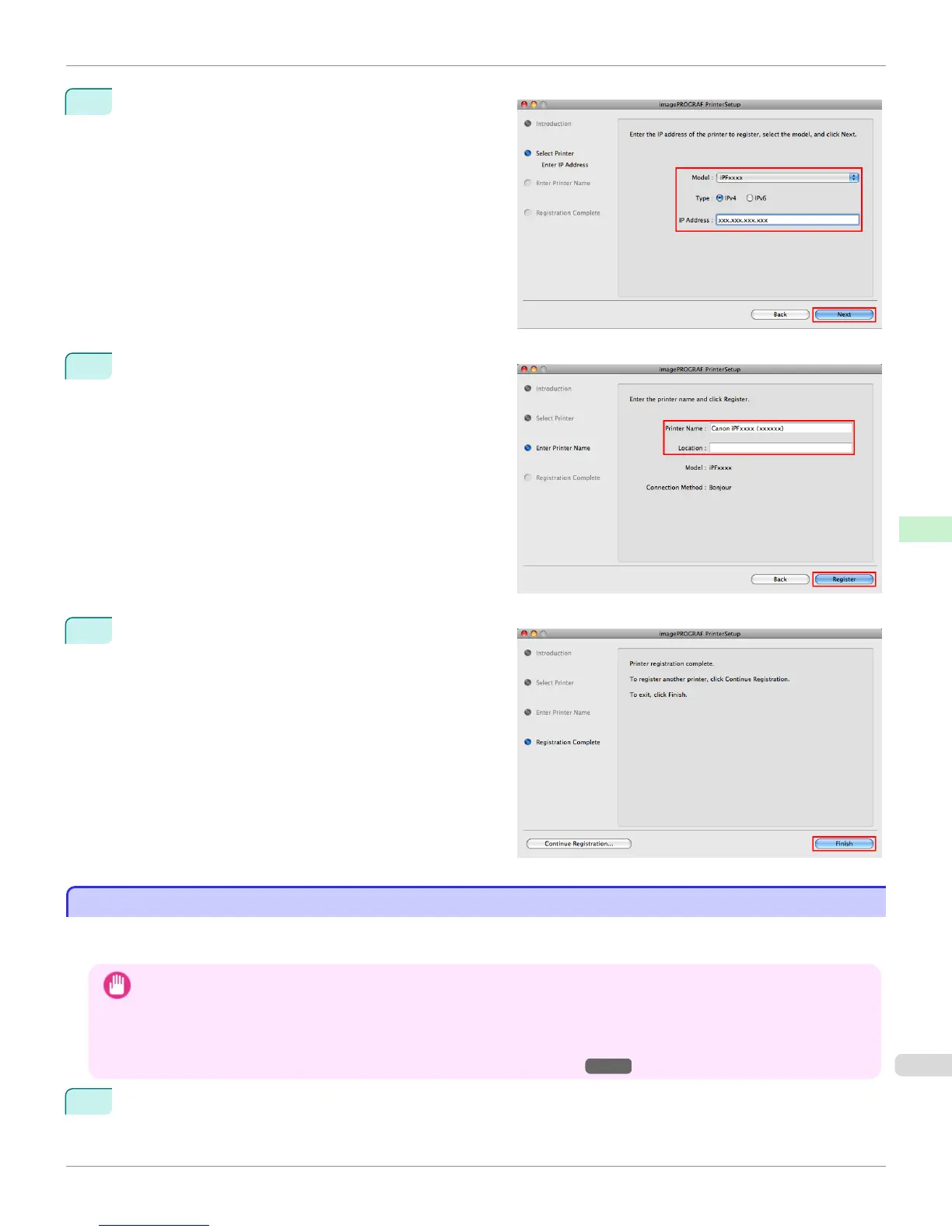4
Select the model and type and then enter the IP ad-
dress before clicking the Next button.
5
Complete Printer Name and Location as desired and
click Register.
6
Click Finish.
Configuring the Destination for Bonjour Network
Configuring the Destination for Bonjour Network
Follow the steps below to configure the destination if you are using the printer in a network that uses the Bonjour func-
tion.
Important
• Bonjour and IP Print (Auto) do not support printing to a printer on other network groups that require a router for connection.
Make sure the computer and printer are on the same network. For information about network settings, ask your network
administrator.
• By default, Bonjour is activated on the printer. You can activate or deactivate the Bonjour function or change the printer name
by using RemoteUI. For instructions on changing it, see "Using RemoteUI." →P.677
1
Navigate to Applications > Canon Utilities > imagePROGRAF PrinterSetup and double-click imagePROG-
RAF PrinterSetup.app.
iPF6400
Configuring the Destination for Bonjour Network (Mac OS X)
User's Guide
Network Setting Mac OS X Settings
695
