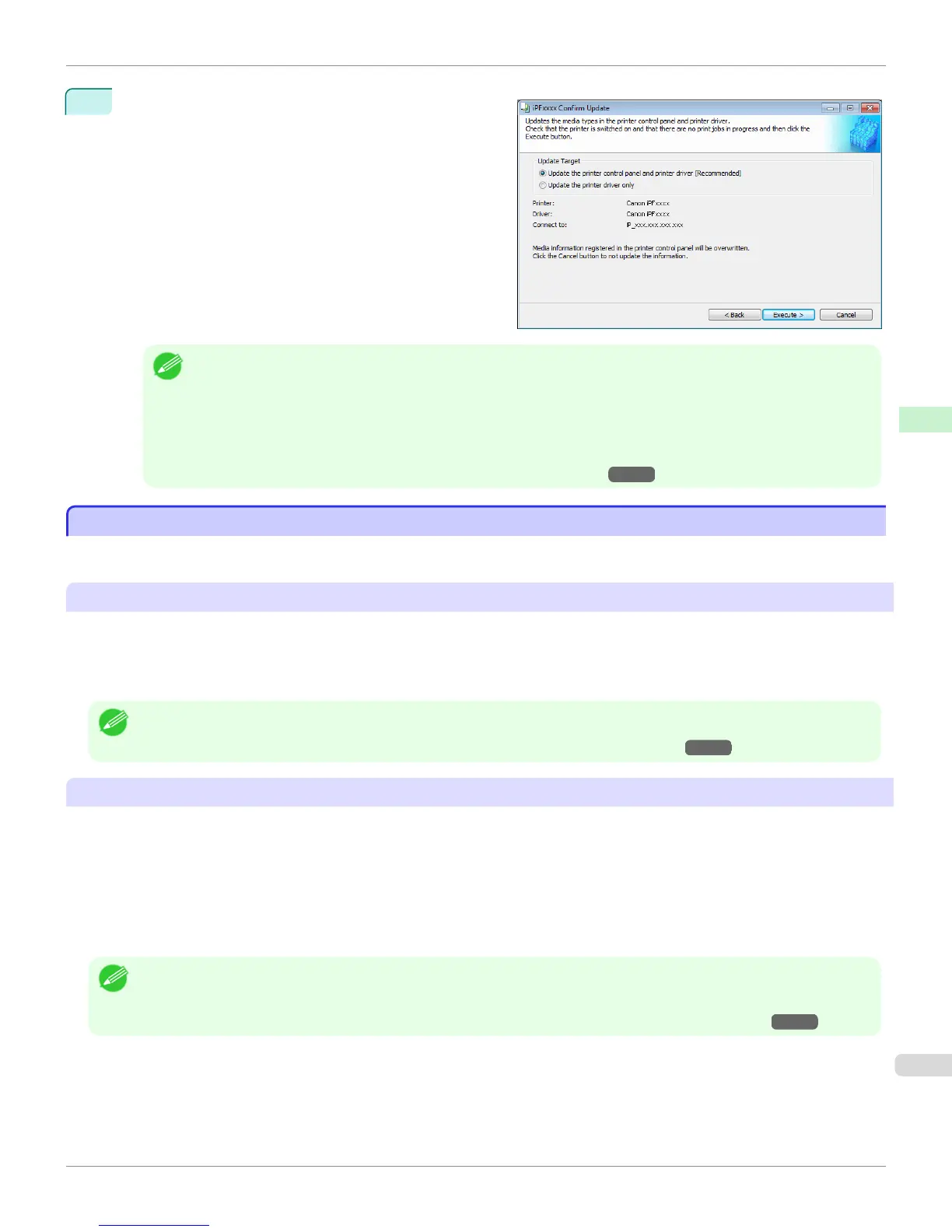4
The Confirm Update dialog box opens.
Click the Execute button.
Note
• You should normally select Update the printer control panel and printer driver.
The custom paper is added to the control panel of the printer and to the printer driver of the PC you are using.
• When the custom paper is correctly added to the printer driver, the name of the added custom paper is displayed in
the Edit Media Types dialog box that is opened by Add Genuine Paper in the Media Configuration Tool window.
• After importing custom paper, adjust the paper feed amount for that custom paper. For details on the method for
adjusting the paper feed amount, see "Automatic Banding Adjustment." →P.738
Warnings
Warnings
Take note of the following warnings when added custom paper other than Canon genuine paper and feed confirmed
paper to the printer driver and the printer itself.
About the Cutter
•
Depending on the paper, there are types that cannot be cut by the cutter unit, and types that speed deterioration of
the blade and cause damage to the cutter. For thick paper, hard paper, etc. do not use the cutter unit, and instead
cut the roll paper using scissors, etc. after printing. In this case, select User Cut as the Automatic Cutting Set-
tings in the Roll Paper Settings dialog box.
Note
• If the cutter is damaged, contact your Canon dealer for assistance.
• For details on the methods for cutting roll paper, see "Specifying the Cutting Method for Rolls." →P.544
About the Printhead
•
If the printhead rubs against the paper during printing, this may cause damage to the printhead. If the printhead is
rubbing against the paper, configure the Vacuum Strength in the Step 5: Configure the amount of ink used
dialog box as follows.
•
For paper-based media such as Heavyweight Coated Paper: Set to Strong or Strongest
•
For film-based media such as CAD Tracing Paper: Set to Standard, Strong, or Strongest
•
For thin paper of thickness 0.1mm or less: Set to Weakest
Note
• If the printhead still rubs even after changing the Vacuum Strength, set the Head Height to be higher in the Step 5: Config-
ure the amount of ink used dialog box.
• For details on how to handle the printhead rubbing against the paper, see "Paper rubs against the printhead." →P.892
iPF6400
Warnings (Windows)
User's Guide
Handling and Use of Paper Media Configuration Tool (Windows)
593
