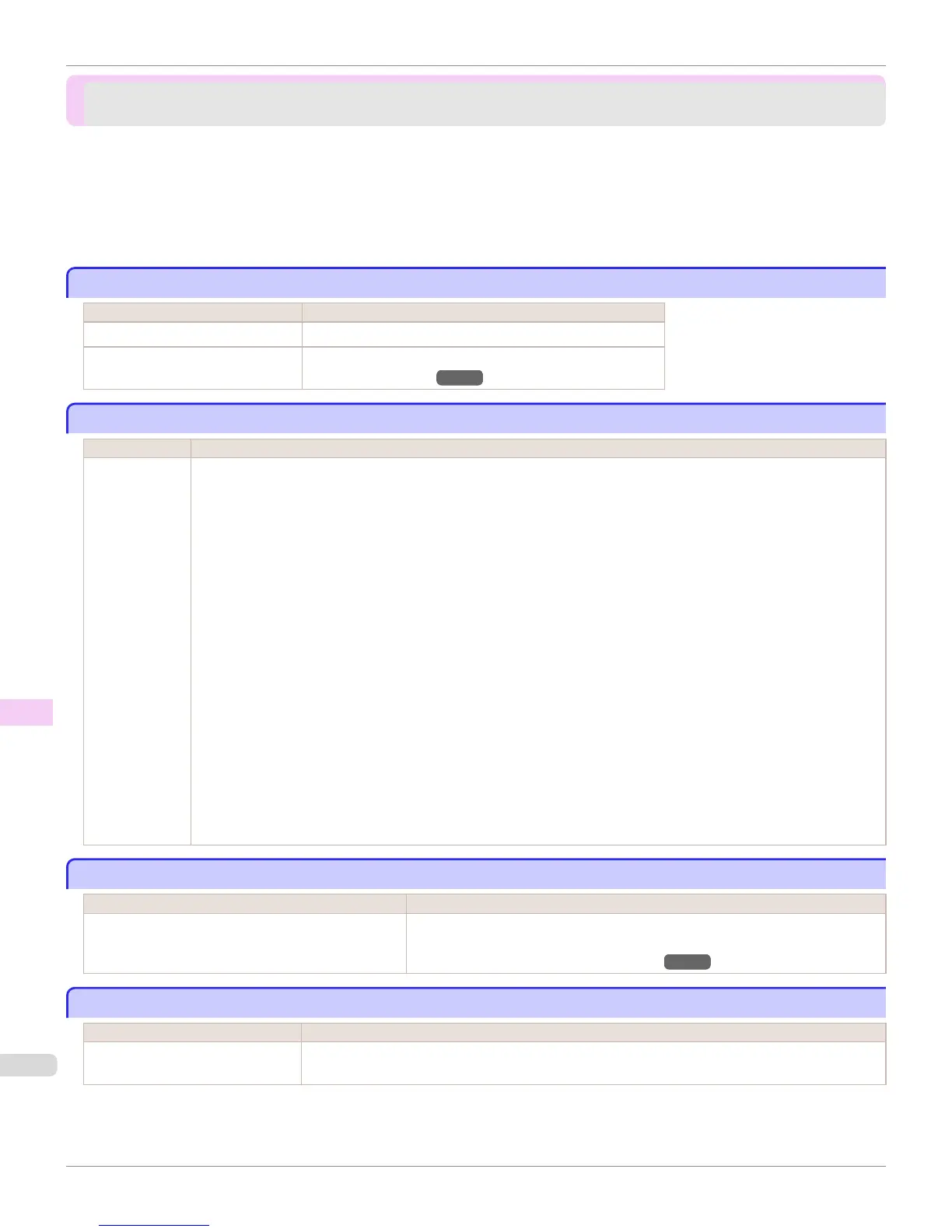Other problems
Other problems
The printer does not go on ............................................................................................................................................... 906
If the Printer Makes a Strange Sound ......................................................................................................................... 906
Messages advising to check the maintenance cartridge are not cleared .................................................... 906
The printer consumes a lot of ink .................................................................................................................................. 906
Ink Level Detection ............................................................................................................................................................... 907
The printer does not go on
The printer does not go on
Cause Corrective Action
The printer is unplugged. Plug the power cord into the outlet, and then turn on the printer.
The specified voltage is not supplied. Check the voltage of the outlet and breaker.
(See "Specifications.") →P.934
If the Printer Makes a Strange Sound
If the Printer Makes a Strange Sound
Cause Corrective Action
The printer
makes a sound
during opera-
tion.
The following sounds do not indicate a problem with the printer.
•
There is a sound of suction from the Platen.
To prevent paper from rising, paper is held against the Platen by suction from Vacuum holes under it.
•
Roll paper makes a fluttering sound during printing.
There may be a fluttering sound when large paper is advanced.
•
You suddenly hear the sound of cleaning operations.
At regular intervals, for printer maintenance, cleaning operations will begin automatically, even if the printer is in Sleep
mode.
•
You suddenly hear the sound of ink agitation.
At regular intervals, to ensure optimal printing quality, the ink is agitated automatically, even if the printer is in Sleep
mode. Ink agitation takes about 30 seconds.
The ink is also agitated automatically under the following conditions. Note that other operations are not possible while
"Agitating..." is displayed on the control panel.
•
After the printer is turned on
•
After data transmission
•
After ink tank replacement
In other cases, contact your Canon dealer.
Messages advising to check the maintenance cartridge are not cleared
Messages advising to check the maintenance cartridge are not cleared
Cause Corrective Action
The printer has not detected the new Maintenance Car-
tridge that was used to replace the old one.
Remove the new Maintenance Cartridge you have just installed and insert it again
firmly.
(See "Replacing the Maintenance Cartridge.") →P.854
The printer consumes a lot of ink
The printer consumes a lot of ink
Cause Corrective Action
Many full-page color images are
printed.
In print jobs such as photos, images are filled with color. This consumes a lot of ink. This does not indi-
cate a problem with the printer.
The printer does not go on
iPF6400
User's Guide
Troubleshooting Other problems
906
