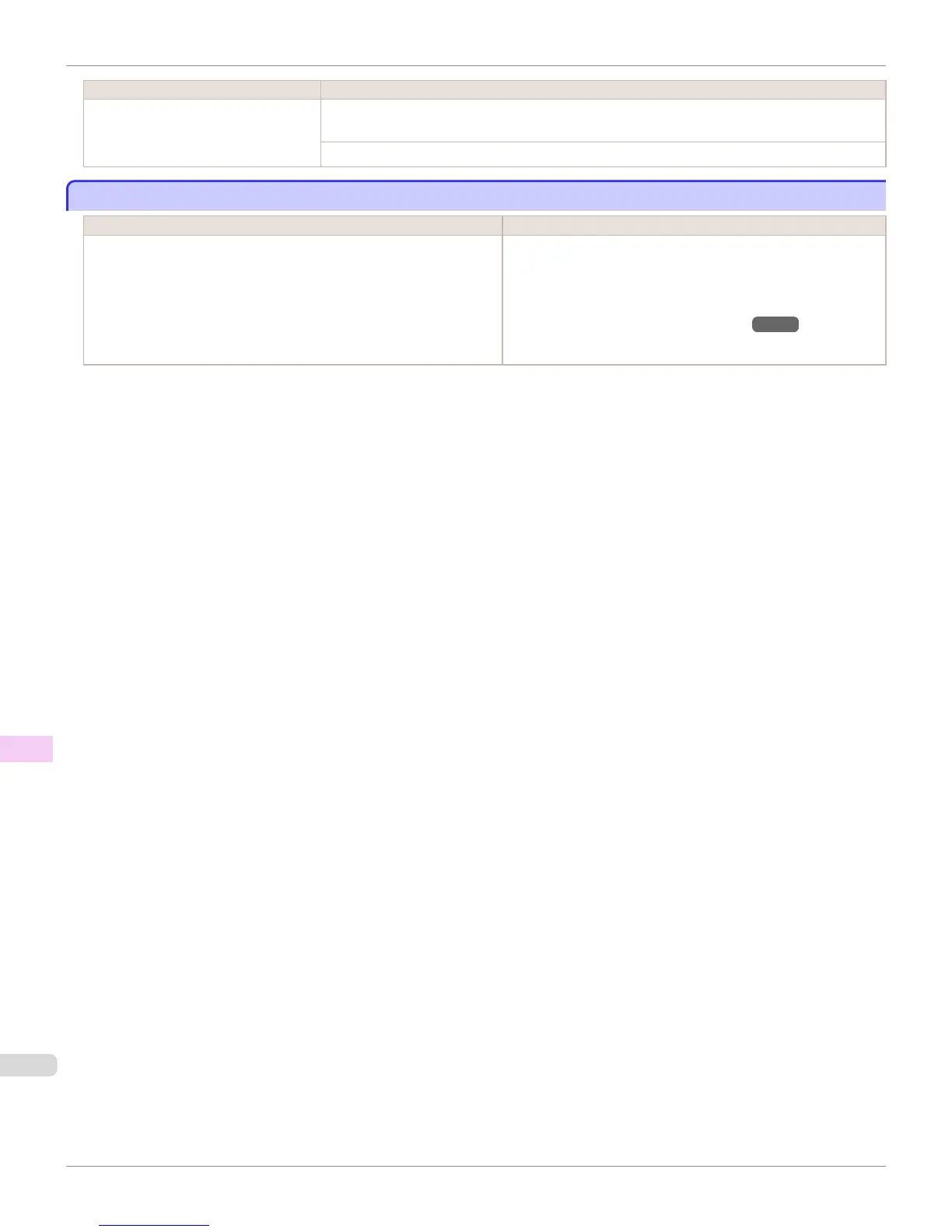Cause Corrective Action
The paper is loaded askew.
Press ▲ or ▼ to select Print With Border, and then press the OK button to continue printing. The
document will be printed with a border.
Press ▲ or ▼ and select Stop Printing or press the Stop button to stop printing.
Roll paper is not securely in contact with roll holder.
Roll paper is not securely in contact with roll holder.
Cause Corrective Action
Skew Check Lv. on the Control Panel menu is set to something other
than Off and the roll paper is not placed securely in the Roll Holder during
loading.
Follow these steps to reload the roll.
1.
Press the OK button and remove the roll holder from the printer.
2.
Insert the roll firmly on the Roll Holder until it touches the flange.
(See "Loading Rolls on the Roll Holder.") →P.531
3.
Load the Roll Holder in the printer.
Roll paper is not securely in contact with roll holder.
iPF6400
User's Guide
Error Message Messages regarding paper
922
