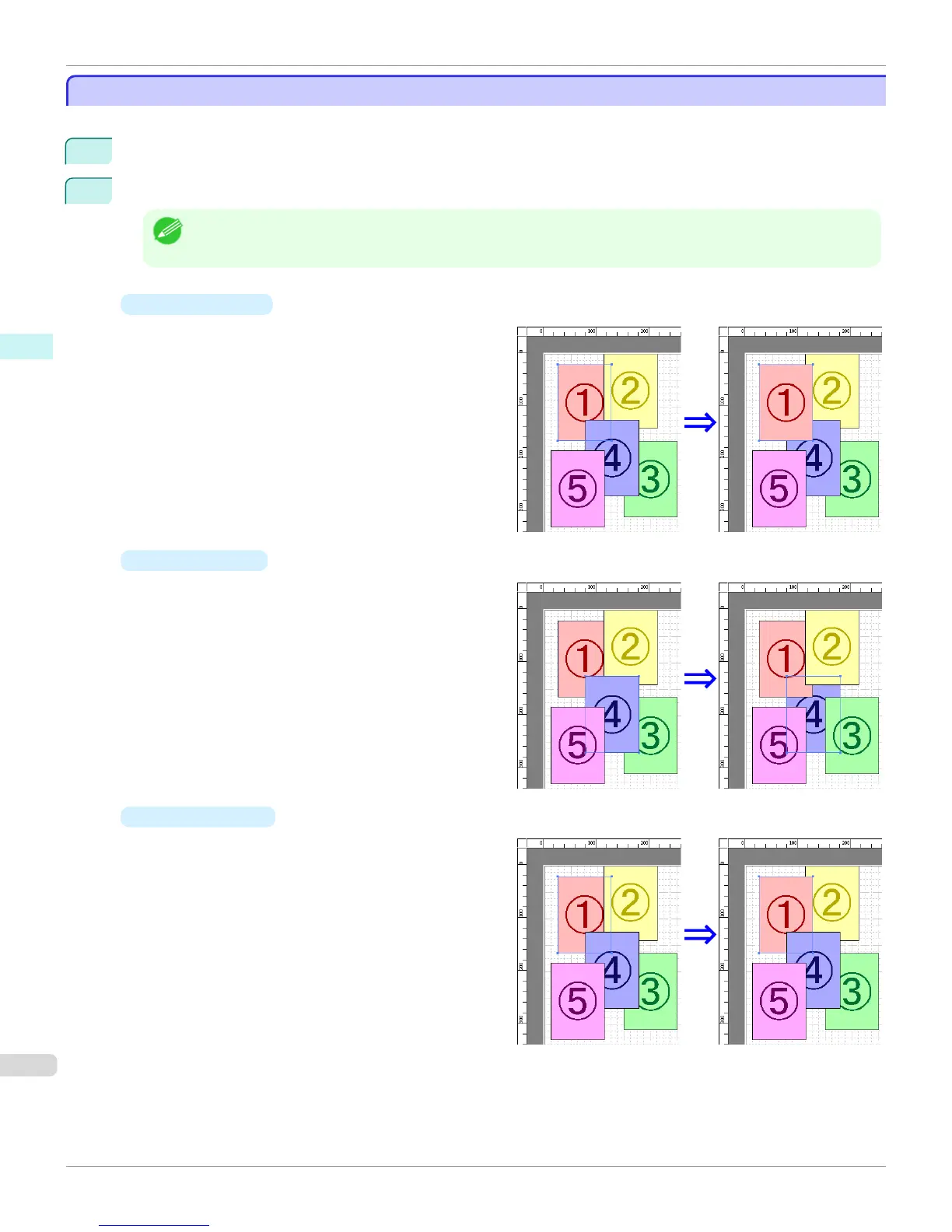Changing the Object Overlapping Order
Changing the Object Overlapping Order
You can change the object overlapping order.
1
Select an object.
2
Select the Overlapping Order menu from the Object menu.
Note
• The order of overlapping affects the order of objects automatically laid out.
• You can also select by clicking the right button of the mouse on an object.
•
Bring to Front
Moves the object to the frontmost position.
•
Send to Back
Moves the object to the backmost position.
•
Bring Forward
Moves the object one position to the front.
Changing the Object Overlapping Order (Windows)
iPF6400
User's Guide
Windows Software Free Layout
236
