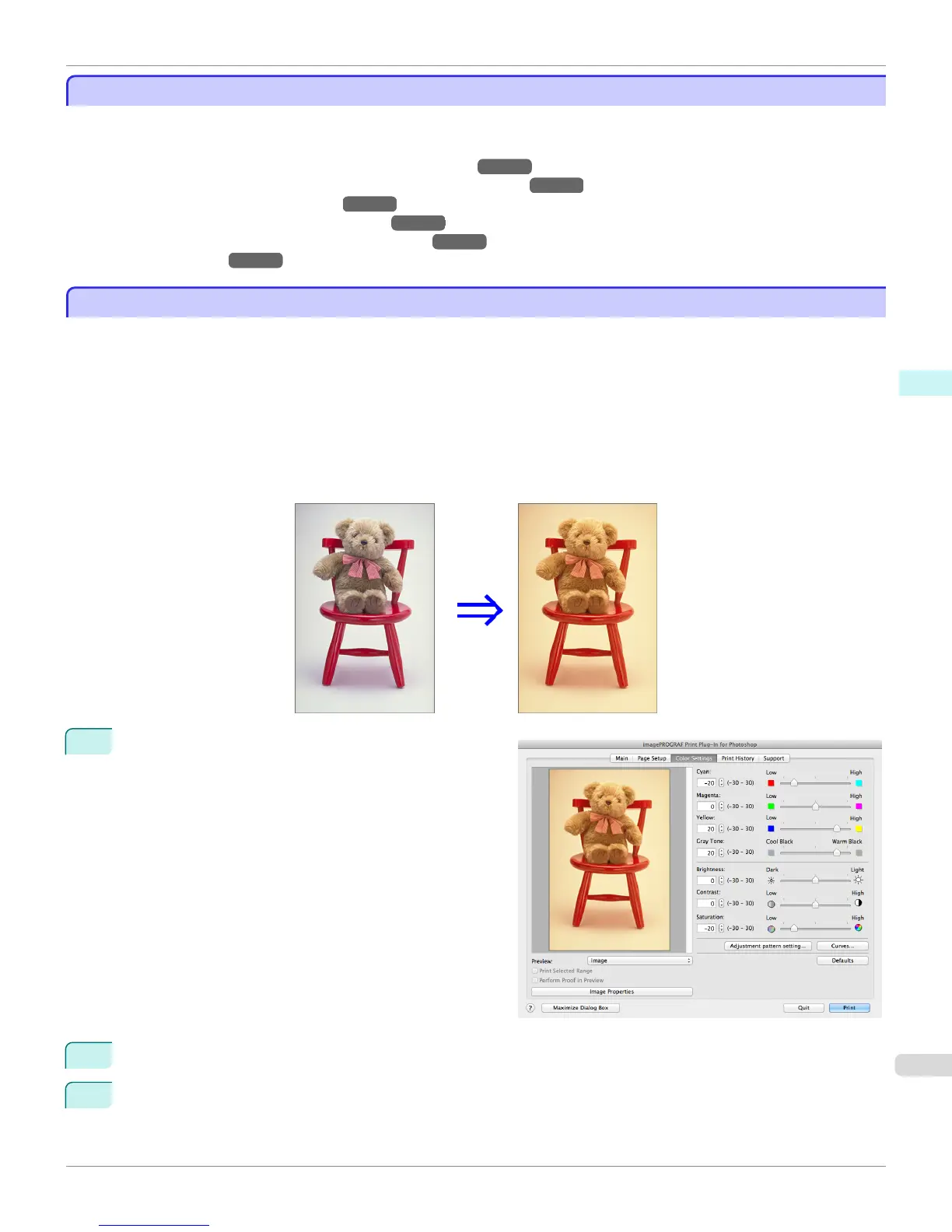Adjust the Colors and Print
Adjust the Colors and Print
You can adjust the colors to your liking and print images.
The explanation below is on 5 ways to adjust the colors using Print Plug-In.
•
Adjust the Colors while Checking the Preview (for Color) →P.491
•
Adjust the Colors while Checking the Preview (for Monochrome) →P.492
•
Adjust the Colors by Color Matching →P.495
•
Print High-Quality Adobe RGB16bit Images →P.496
•
Prints monochrome photographs with high quality →P.497
•
Using Adobe CMM →P.497
Adjust the Colors while Checking the Preview (for Color)
Adjust the Colors while Checking the Preview (for Color)
You can adjust the colors while checking the adjustments in the preview.
The following explanation is on the procedures for adjusting example image below.
•
Low for Cyan
•
High for Yellow
•
Low for Saturation
•
Warm Black for Gray Tone
•
Enhance brightness for the curves
The above image adjustments are reflected in the before and after images below.
1
Display the Color Settings sheet.
2
Drag the slide bar in the direction of Low in Cyan.
3
Drag the slide bar in the direction of High in Yellow.
iPF6400
Adjust the Colors and Print
User's Guide
Mac OS X Software Print Plug-In for Photoshop / Digital Photo Professional
491
