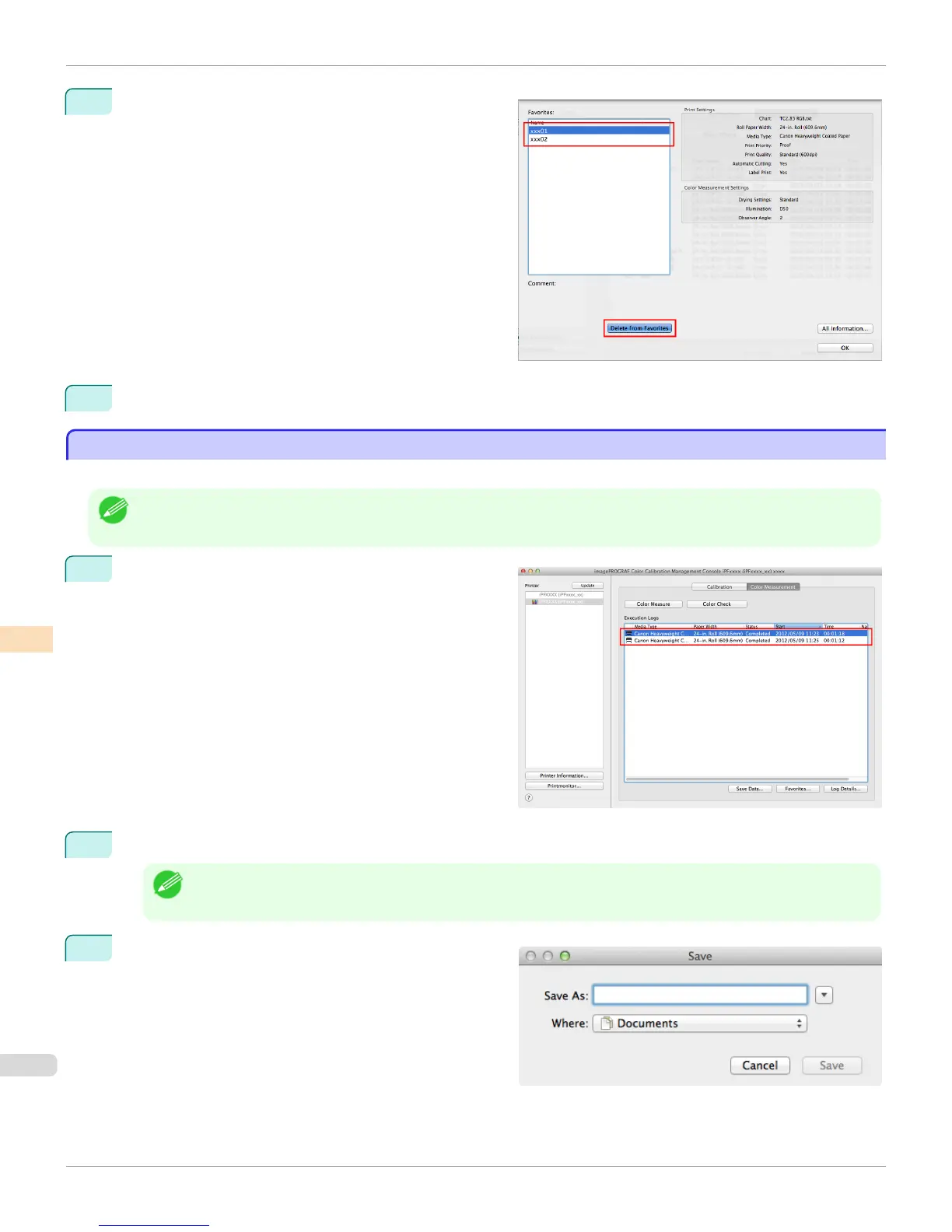2
Select execution log that you want to delete in Favor-
ites and click the Delete from Favorites button.
3
Click the OK button.
Saving Execution Logs on the Computer
Saving Execution Logs on the Computer
You can save Acquire Color Measurement Data execution logs on the computer.
Note
• This step can be executed when a printer that has a spectrophotometer unit installed is selected.
1
Select the execution log to save on the computer in Ex-
ecution Logs in the main window (Color Measure-
ment sheet).
2
Select Output Execution Log CSV > Selected Logs from the Tools menu.
Note
• To save all of the execution logs, select All Logs.
3
Enter the file name and save.
Saving Execution Logs on the Computer (Mac OS X)
iPF6400
User's Guide
Color Management Color Calibration Management Console (Mac OS X)
832
