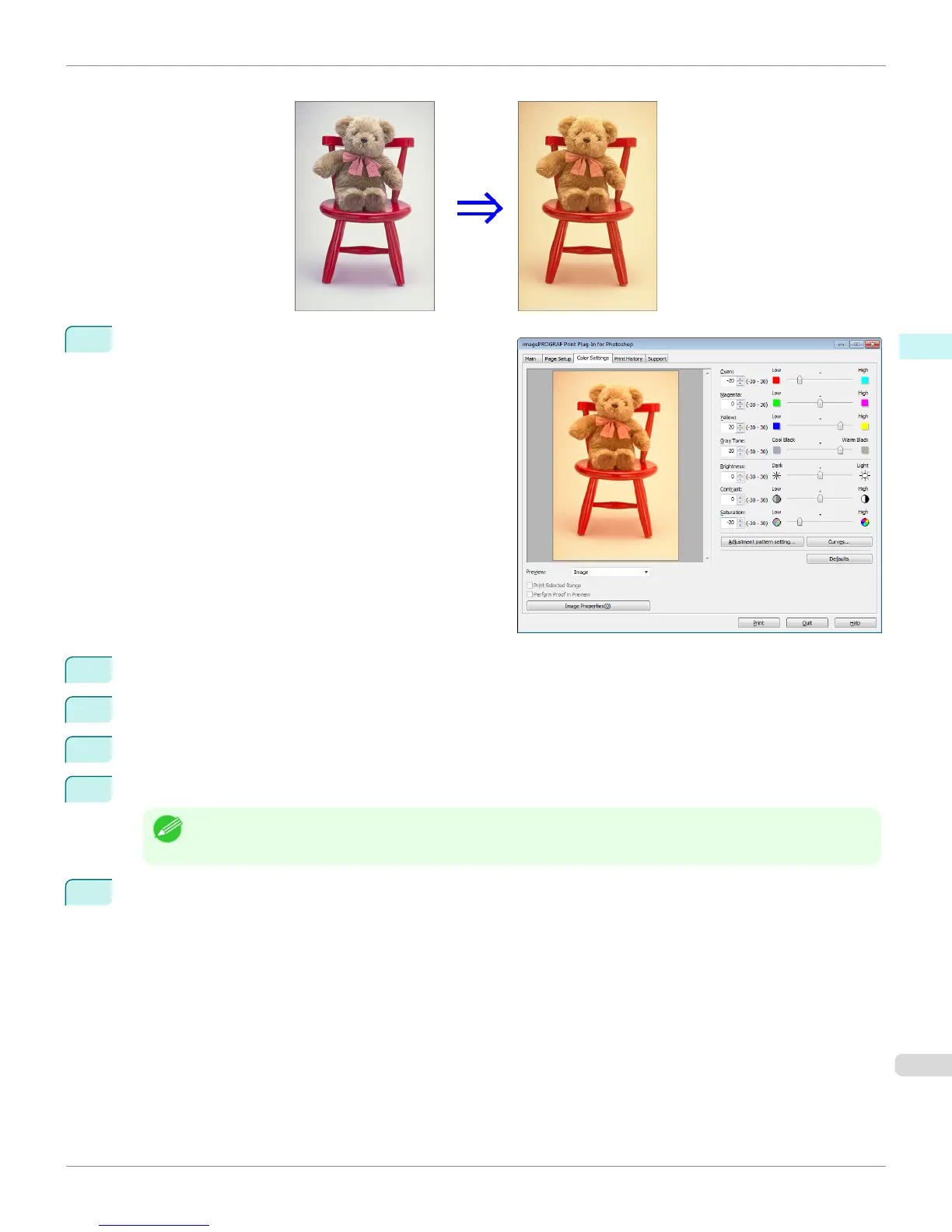The above image adjustments are reflected in the before and after images below.
1
Display the Color Settings sheet.
2
Drag the slide bar in the direction of Low in Cyan.
3
Drag the slide bar in the direction of High in Yellow.
4
Drag the slide bar in the direction of Low in Saturation.
5
Drag the slide bar in the direction of Warm Black in Gray Tone.
Note
• You can change the numbers by inputting in numerical characters.
• You can change the numbers by clicking either ▲ button or ▼ button.
6
Click the Curves button then click near the center of the curve.
iPF6400
Adjust the Colors while Checking the Preview (for Color)
User's Guide
Windows Software Print Plug-In for Photoshop / Digital Photo Professional
285
