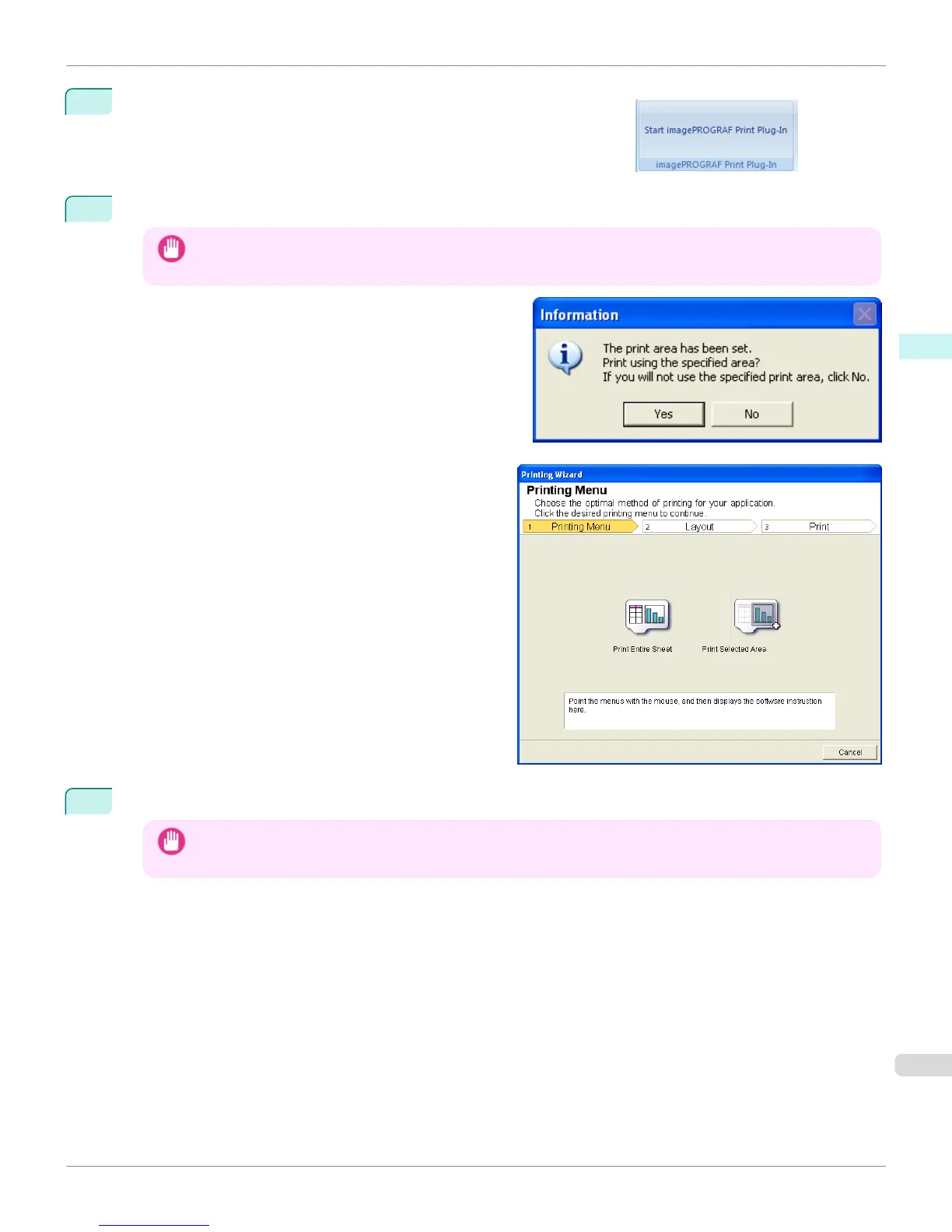2
If Start imagePROGRAF Print Plug-In is displayed, click it.
3
Click Print from the imagePROGRAF Print Plug-In toolbar/ribbon.
Important
• When more than one worksheet is selected, the Printing Wizard cannot be run. Select only one worksheet and
click Print again.
If a print area is set, a confirmation message dialog box
will appear.
To print the selected area, cancel the setting of the print
area.
The Printing Wizard dialog box is displayed.
4
Click Print Selected Area.
Important
• If only one cell is selected, Print Selected Area cannot be selected.
iPF6400
Print Selected Area (Excel) (Windows)
User's Guide
Windows Software Print Plug-In for Office
353
