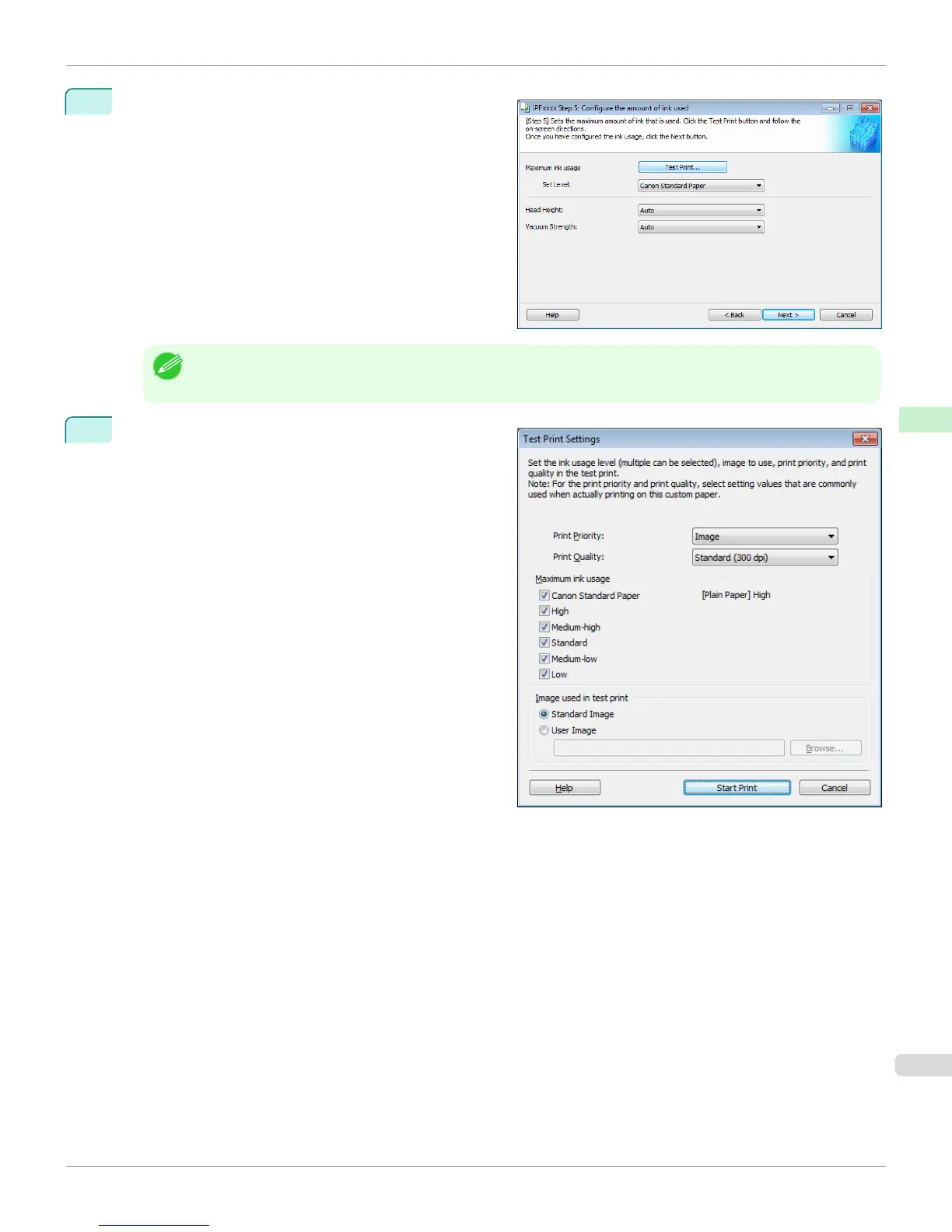10
The Step 5: Configure the amount of ink used dialog
box is displayed.
The upper limit on the amount of ink used to print to the
custom paper is set on this screen by selecting from
among several levels.
First, click the Test Print button to perform a test print
of each level.
Note
• If a standard paper that does not display the Name in Printer Driver is selected in the screen in Step 5, you cannot
perform test prints or configure the maximum amount of ink to use.
11
The Test Print Settings dialog box is displayed.
Select the print priority and print quality of the test print
using Print Priority and Print Quality.
Set the level to test print using Maximum ink usage
and the image to use using Image used in test print,
and then click the Start Print button.
iPF6400
Add Custom Paper (Windows)
User's Guide
Handling and Use of Paper Media Configuration Tool (Windows)
587
