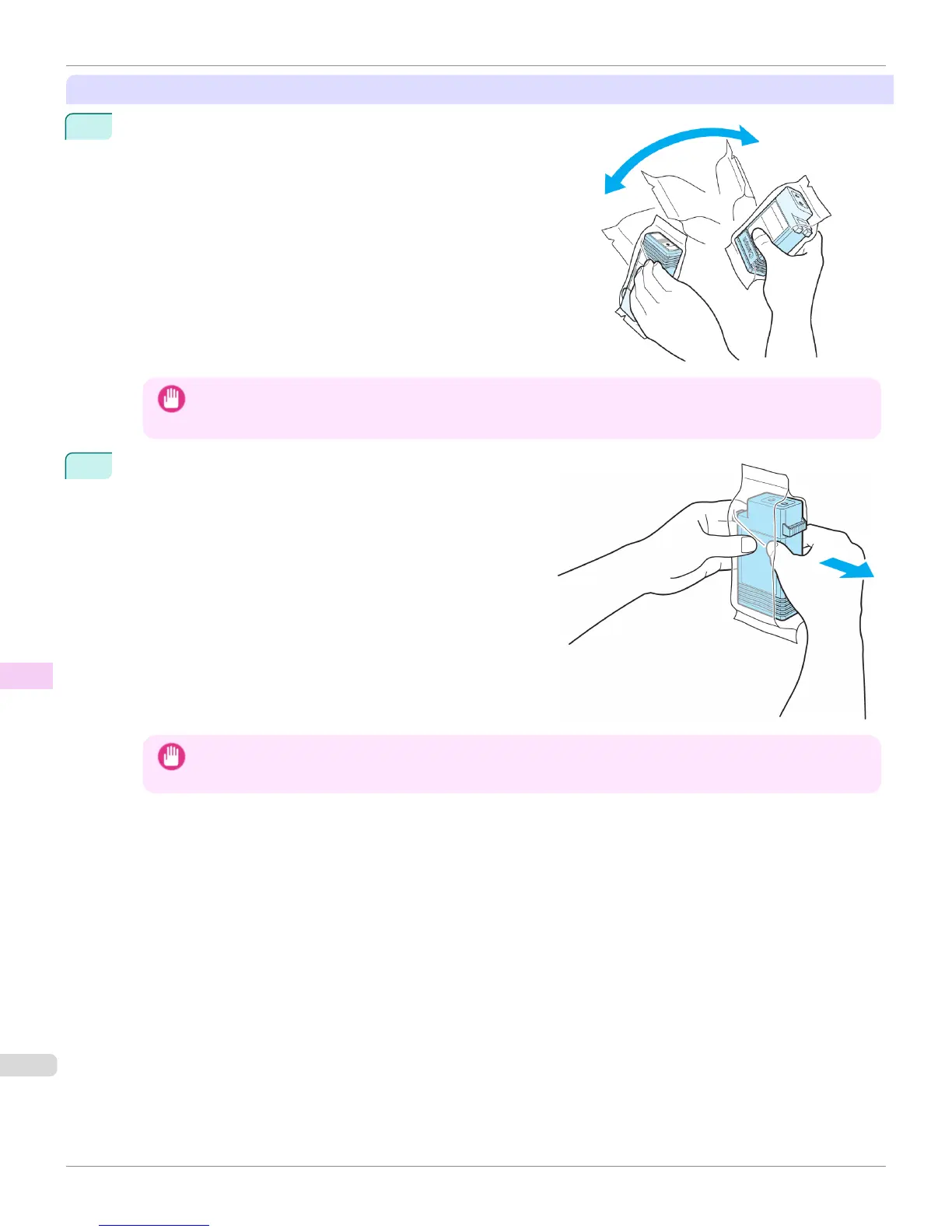Installing Ink Tanks
1
Before opening the pouch, gently agitate the Ink Tank seven or
eight times. Agitate the ink in the Ink Tank by slowly rotating the Ink
Tank upside-down and right side up repeatedly.
Important
• After installing an ink tank, do not remove and shake it. Doing so may cause the ink to leak out.
• If you do not agitate the Ink Tank, the ink may settle, which may affect printing quality.
2
Open the pouch and remove the Ink Tank.
Important
• Never touch the ink holes or electrical contacts. This may cause stains, damage the Ink Tank, and affect printing
quality.
Replacing Ink Tanks
iPF6400
User's Guide
Maintenance and Consumables Ink Tanks
840
