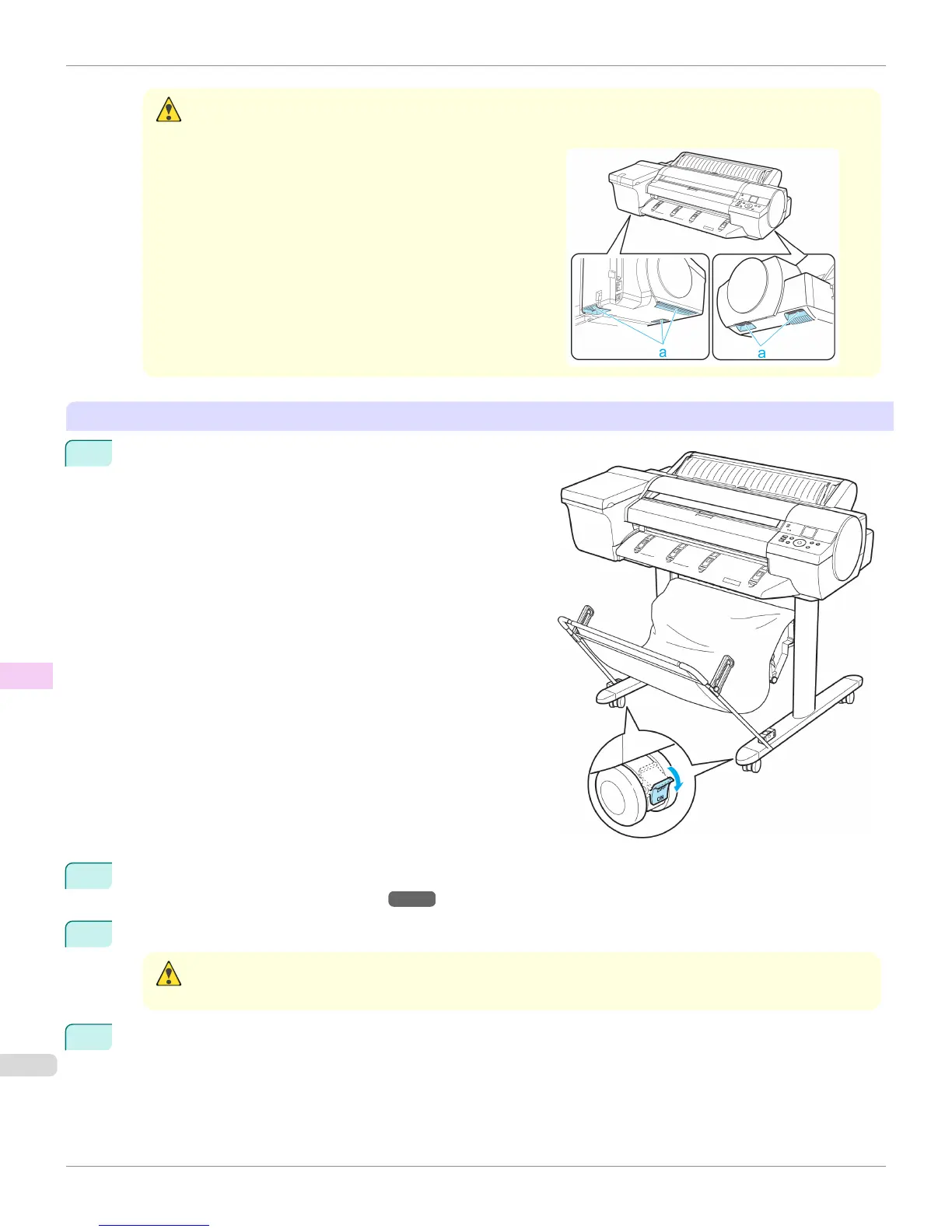Caution
• Moving the printer requires at least three people, holding it on both sides and from behind. Be careful to avoid back
strain and other injuries.
•
When moving the printer, firmly grasp the Carrying Handles
under each side and in back. The printer may be unsteady if
you hold it at other positions, which poses a risk of injury from
dropping the printer.
Move with the printer still mounted on the Stand
1
Move the Locking Caster switch on the Stand to ON to lock
the Stand.
2
Turn the printer off.
(See "Turning the Printer On and Off.") →P.21
3
Unplug the power cord from the outlet.
Caution
• Always turn off the printer and unplug the power cord before cleaning or maintenance. Accidentally leaving the print-
er on poses a risk of injury if you touch moving parts inside the printer.
4
Disconnect the power cord and interface cable from the printer.
Carrying the Printer
iPF6400
User's Guide
Maintenance and Consumables Other Maintenance
868
