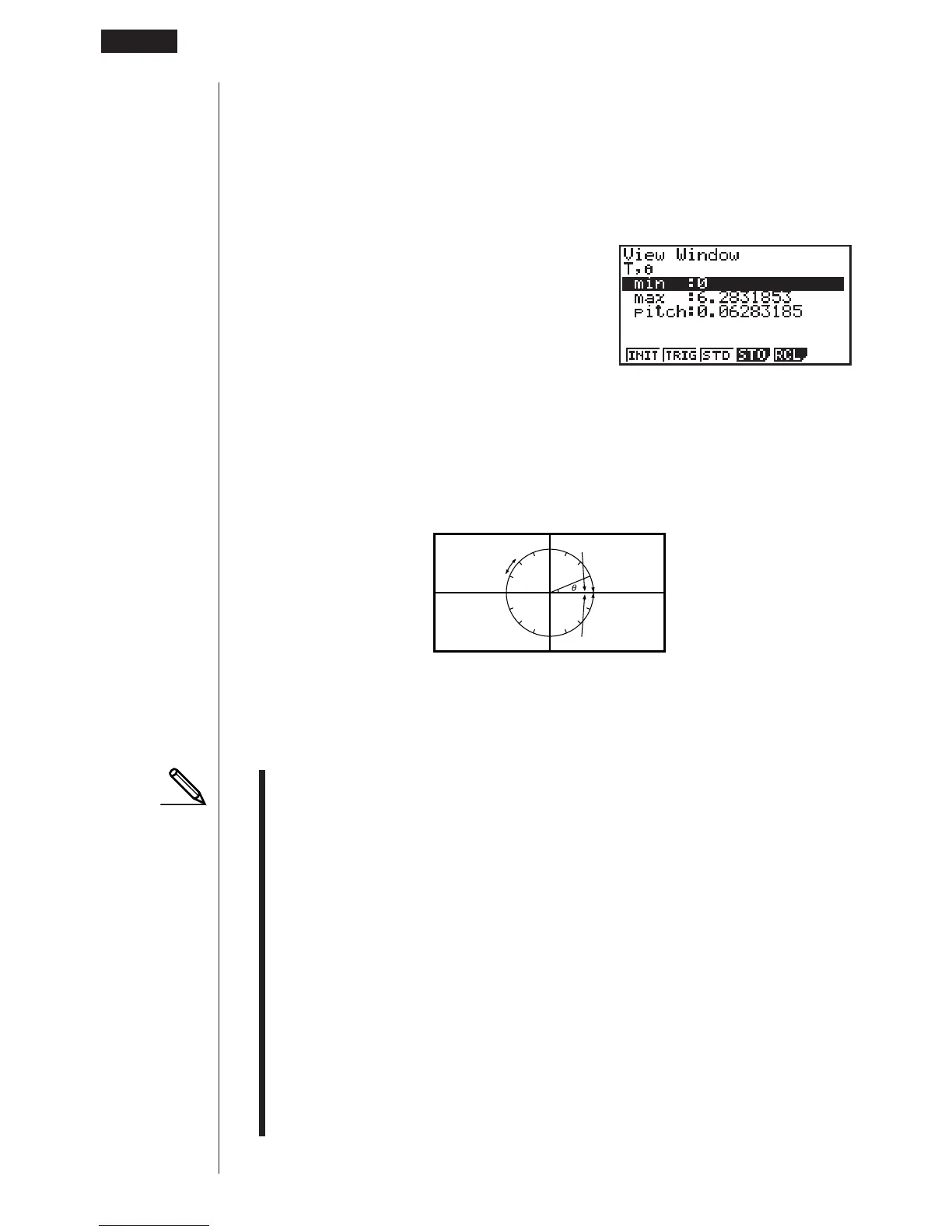128
2. Input a value for a parameter and press w. The calculator automatically selects
the next parameter for input.
• You can also select a parameter using the c and f keys.
• There are actually nine View Window parameters. The remaining three param-
eters appear on the display when you move the highlighting down past the Y
scale parameter by inputting values and pressing c.
T,
"
min .......... T,
"
minimum values
T,
"
max ......... T,
"
maximum values
T,
"
pitch ........ T,
"
pitch
The following illustration shows the meaning of each of these parameters.
3. To exit the View Window, press J or ! Q.
• Pressing w without inputting any value also exits the View Window.
• The following is the input range for View Window parameters.
–9.9999E+97 to 9.99999E+97
• You can input parameter values up to 14 digits long. Values greater than 10
7
or
less than 10
-2
, are automatically converted to a 7-digit mantissa (including nega-
tive sign) plus a 2-digit exponent.
• The only keys that enabled while the View Window is on the display are: a to
j, ., E, -, f, c, d, e, +, -, *, /, (, ), ! 7,
J, ! Q. You can use - or - to input negative values.
• The existing value remains unchanged if you input a value outside the allow-
able range or in the case of illegal input (negative sign only without a value).
• Inputting a View Window range so the min value is greater than the max value,
the axis is inverted.
• You can input expressions (such as 2#) as View Window parameters.
• When the View Window setting does not allow display of the axes, the scale for
the
y-axis is indicated on either the left or right edge of the display, while that for
the x-axis is indicated on either the top or bottom edge.
8 - 2 View Window (V-Window) Settings
(r
,
"
)
or
(
X, Y
)
min
max
pitch
