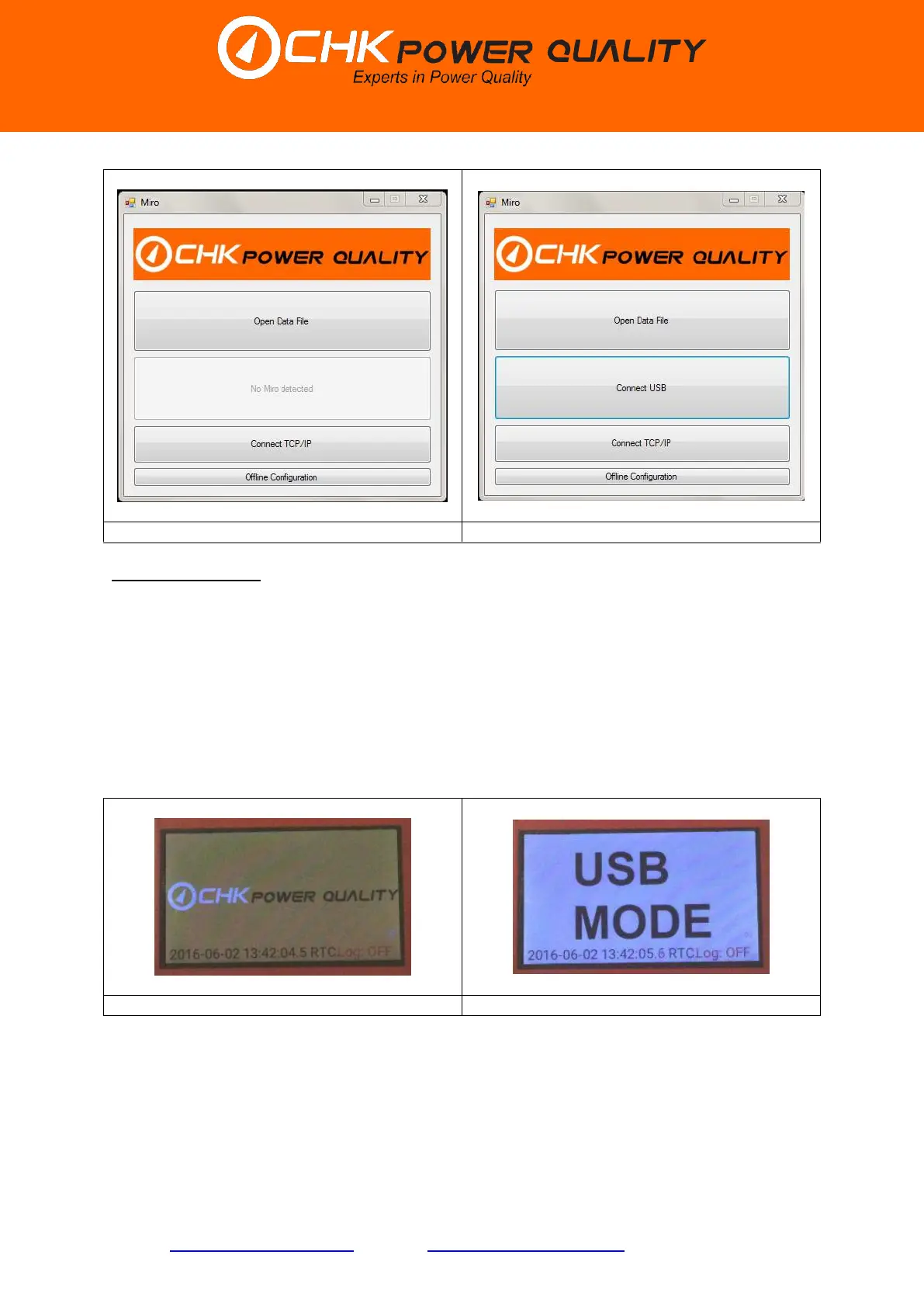CHK Power Quality Pty Ltd, User Manual – Miro Power Quality Logger and Analyser, 15 August 2016
Website: www.chkpowerquality.com.au; Enquiries: sales@chkpowerquality.com.au; Page 22
Address: Unit 1, 3 Tollis Place, Seven Hills, NSW 2147, Sydney, Australia; ABN: 53 169 840 831; Telephone: +61 2 8283 6945;
Fax: +61 2 8212 8105; Website: www.chkpowerquality.com.au
Connect using USB
Step 3: Using the serial cable provided connect one end to a USB port on your PC and the
other end to the Data (USB) port of the Miro.
Wait approximately six seconds and note that the ‘Connect USB’ button, shown in figure
5.2.4 is now active.
The Miro will always power up with the CHK Power Quality branding as shown in figure
5.2.5. If the Miro is only powered from the USB cable, then it will power up in ‘USB Mode’. In
this mode the graphical updates are disabled and the unit only displays ‘USB MODE’ as
shown in figure 5.2.6.
If the Miro is in ‘USB Mode’ and then powered from mains supply or an external dc supply
without disconnecting from USB, the unit automatically restarts to exit ‘USB Mode’ (the Miro
can only leave ‘USB Mode’ on a power cycle).
Step 4:
Click the ’Connect USB’ button shown in figure 5.2.4. The ‘Miro Operations’ window shown
in figure 5.2.7 appears together with a warning message shown in figure 5.2.8.
