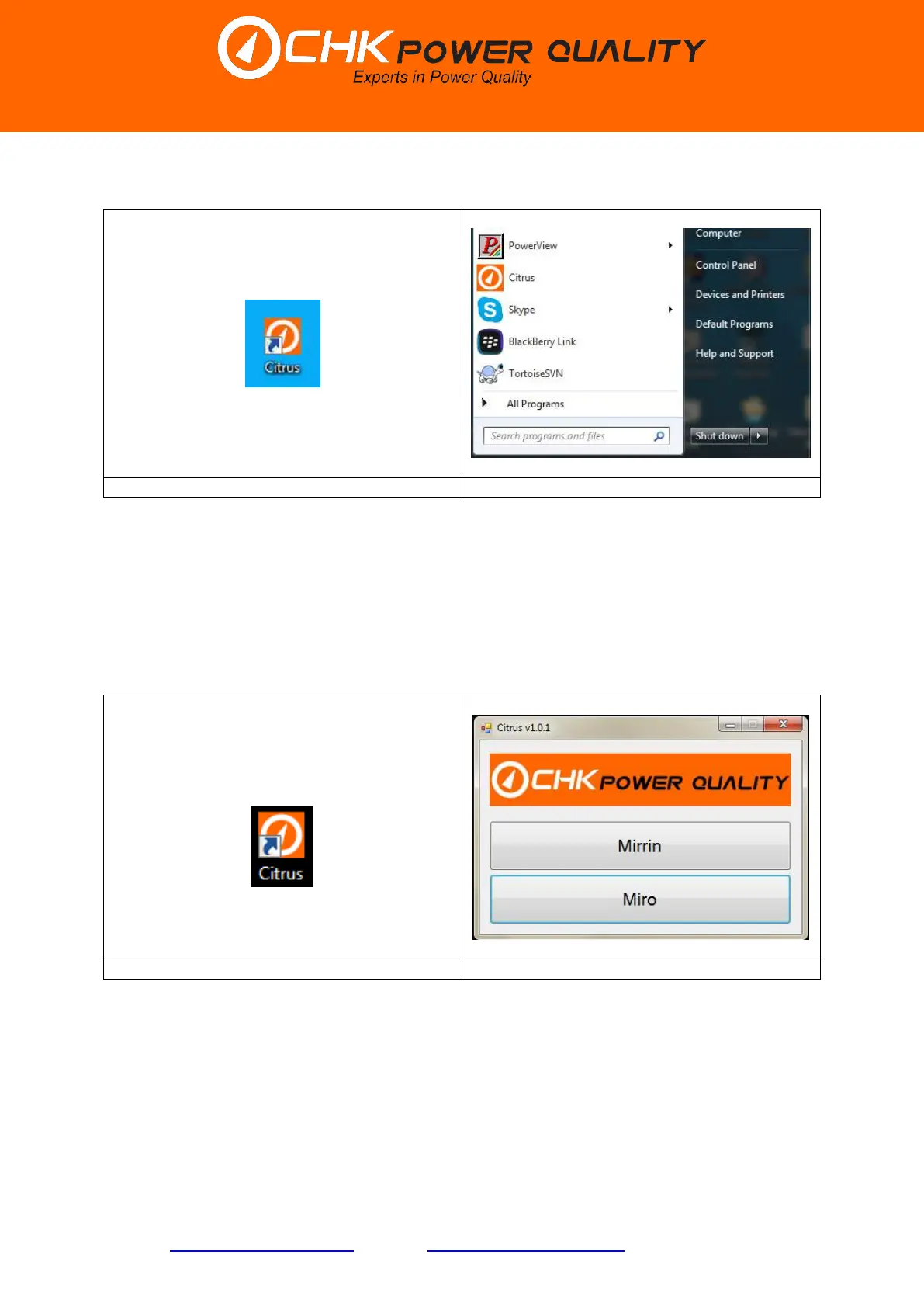CHK Power Quality Pty Ltd, User Manual – Miro Power Quality Logger and Analyser, 15 August 2016
Website: www.chkpowerquality.com.au; Enquiries: sales@chkpowerquality.com.au; Page 21
Address: Unit 1, 3 Tollis Place, Seven Hills, NSW 2147, Sydney, Australia; ABN: 53 169 840 831; Telephone: +61 2 8283 6945;
Fax: +61 2 8212 8105; Website: www.chkpowerquality.com.au
Step 5: Click the ’Extract’ button shown in figure 5.1.4 to the desired location. The icon in
figure 5.1.5 will appear on your desktop and in the start menu as shown in figure 5.1.6.
The Citrus application is installed.
5.2 Connecting to the Miro
Step 1: Click on the Citrus icon, shown in figure 5.2.1, in the start menu or double click on
the Citrus icon on the desktop to launch the application. The application form ‘Citrus v0.913’
shown in figure 5.2.2 will appear. Note that the ‘0.913’ is the software version number and
will change over time.
Step 2: Click on the ‘Miro’ button. The application form shown in figure 5.2.3 will appear.
There are four options, ‘Open Data File’, ‘Connect USB’, ’Connect TCP/IP’, and ‘Offline
Configuration’.
Note that the ‘Connect USB’ button is inactive and the message reads ‘No Miro detected’.
