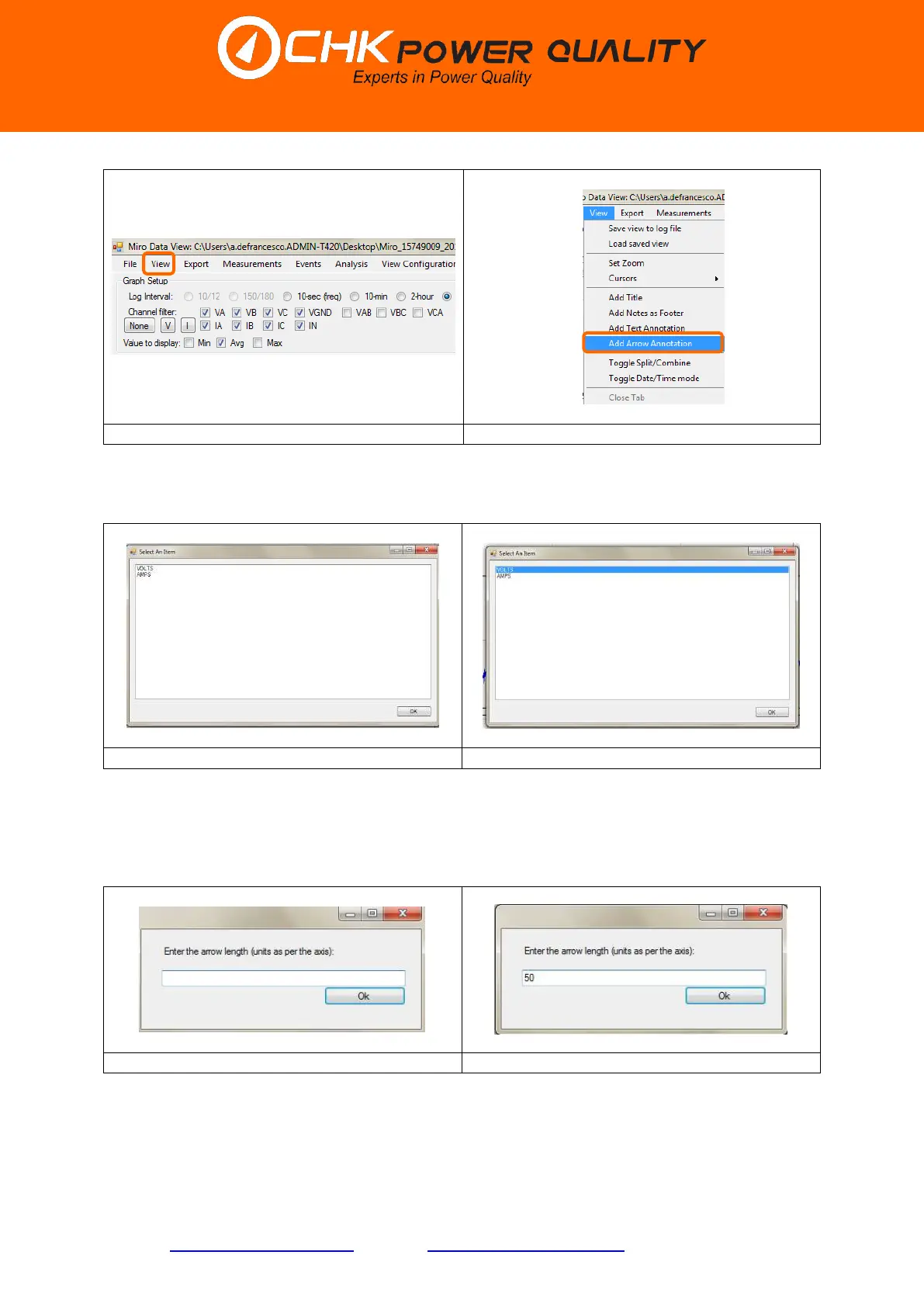CHK Power Quality Pty Ltd, User Manual – Miro Power Quality Logger and Analyser, 15 August 2016
Website: www.chkpowerquality.com.au; Enquiries: sales@chkpowerquality.com.au; Page 90
Address: Unit 1, 3 Tollis Place, Seven Hills, NSW 2147, Sydney, Australia; ABN: 53 169 840 831; Telephone: +61 2 8283 6945;
Fax: +61 2 8212 8105; Website: www.chkpowerquality.com.au
Step 2: Hover and click on ’Add Text Annotation’. A message input box apears as shown in
figure 5.9.2.8.3 asking the user to select ‘VOLTS’ or ‘AMPS’.
Step 3: For example select ‘VOLTS’ click ’OK’ as shown in figure 5.9.2.8.4. The input box as
shown in figure 5.9.2.8.5 appears.
Step 4: Type in the desired arrow length as shown in figure 5.9.2.8.6 and click ’OK’.
The arrow will now appear on the voltage graph as shown in figure 5.9.2.8.7.
The length and direction of the arrow can be changed by: hovering the mouse pointer onto
the arrow head; left clicking and holding down the left hand side button on the mouse; and
dragging the head anywhere on the graph. This is shown in figure 5.9.2.8.8.
