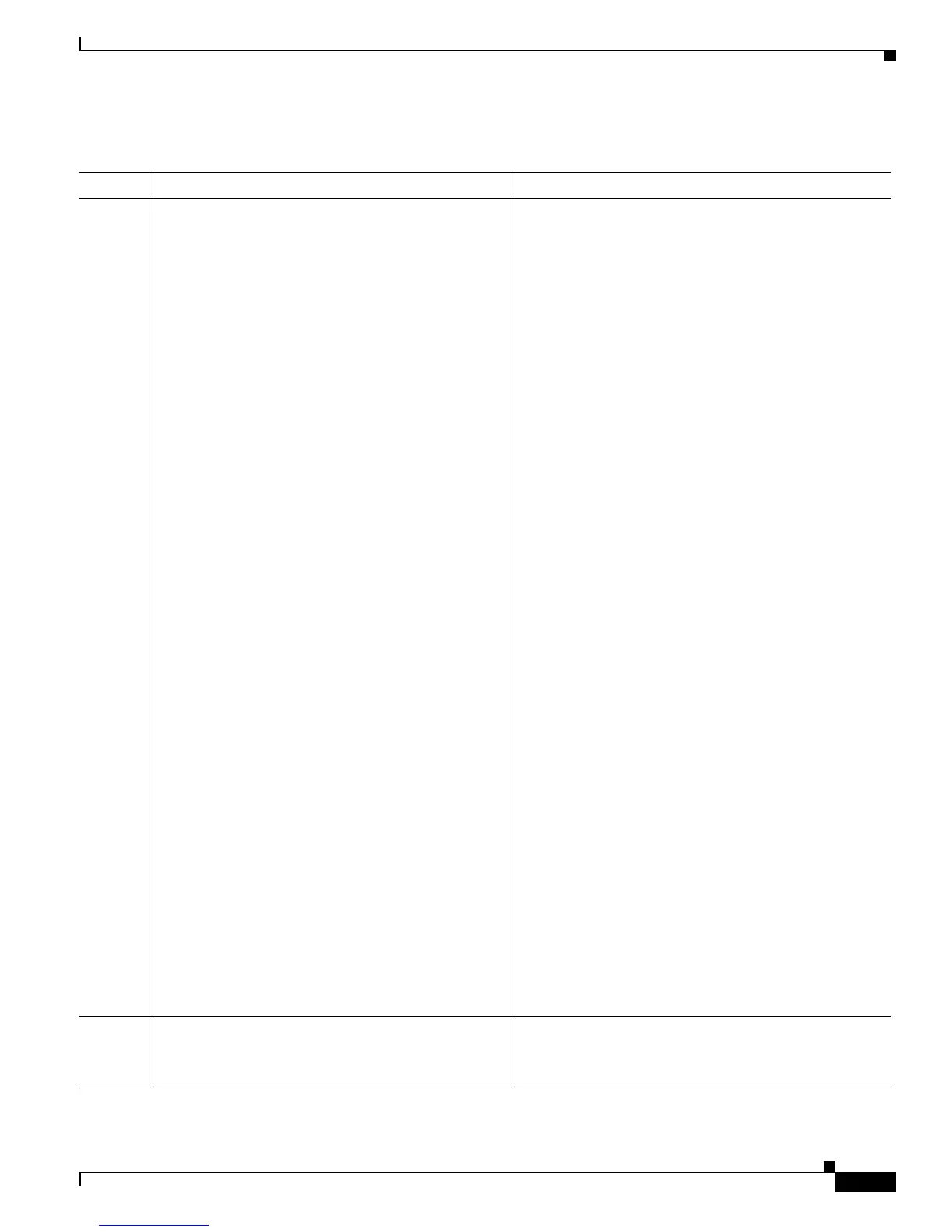1-27
Cisco Unified IP Phone Administration Guide for Cisco Unified Communications Manager 7.1
OL-18913-01
Chapter 1 An Overview of the Cisco Unified IP Phone
Overview of Configuring and Installing Cisco Unified IP Phones
6. If you are configuring the network settings on the
phone for an IPv6 network, you can set up an IP
address for the phone by either using DHCPv6 or by
manually entering an IP address.
Using DHCPv6—To enable DHCPv6 and allow the
DHCPv6 server to automatically assign an IP address
to the Cisco Unified IP Phone and direct the phone to
a TFTP server, choose Settings > Network
Configuration> IPv6 Configuration and configure
the following:
• To enable DHCPv6, set DHCPv6 to Ye s . DHCPv6
is enabled by default.
• To use an alternate TFTP server, set IPv6
Alternate TFTP Server to Yes , and enter the IP
address for IPv6 TFTP Server 1.
Note Consult with the network administrator if you
need to assign an alternate TFTP server
instead of using the TFTP server assigned by
DHCP.
Without DHCP—You must configure the IP address,
subnet mask and TFTP server locally on the phone,
choose Settings > Network Configuration> IPv6
Configuration:
To disable DHCP and manually set an IP address:
a. To disable DHCPv6, set DHCPv6 to No.
b. Enter the static IP address for phone.
c. Enter the IPv6 prefix length.
d. Set IPv6 Alternate TFTP Server to Ye s , and enter
IP address for IPv6 TFTP Server 1.
You must also enter the domain name where the phone
resides by Choosing Settings > Network
Configuration.
Note The Cisco Unified IP Phone supports having
both IPv4 and an IPv6 address concurrently.
You can configure Cisco Unified
Communications Manager to support IPv4
devices only, IPv6 devices only, or to support
both IPv4 and IPv6 devices concurrently.
See the “Configuring Startup Network Settings” section
on page 3-13.
See the “Network Configuration Menu” section on
page 4-5.
7. Set up security on the phone.
Provides protection against data tampering threats and
identity theft of phones.
See the “Configuring Security on the Cisco Unified IP
Phone” section on page 3-13.
Table 1-8 Checklist for Installing the Cisco Unified IP Phones 7962G, 7942G, 7961G, 7961G-GE, 7941G, and 7941G-GE
(continued)
Task Purpose For More Information
