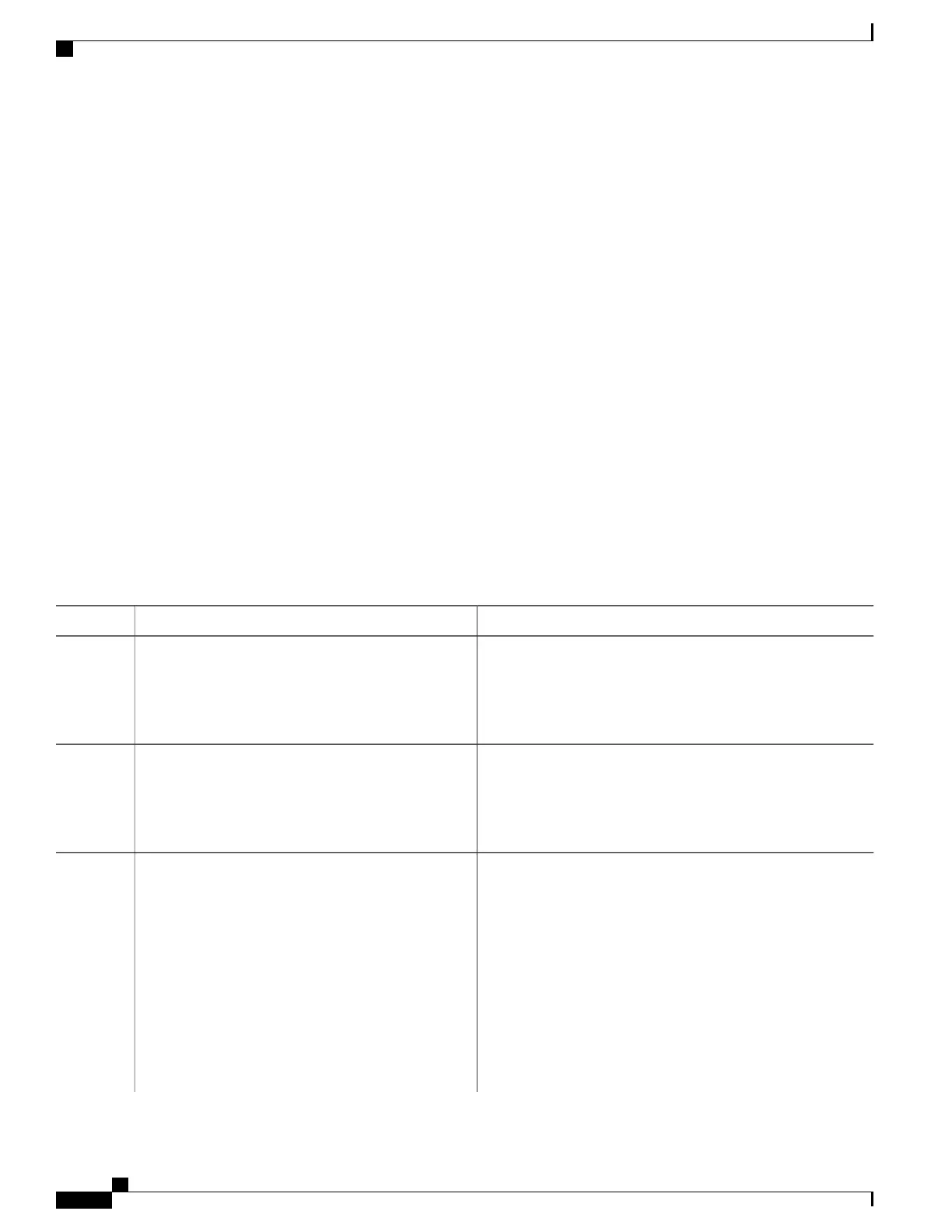What to Do Next
After creating a named ACL, you can apply it to interfaces or to VLANs .
Configuring Time Ranges for ACLs
Beginning in privileged EXEC mode, follow these steps to configure a time-range parameter for an ACL:
SUMMARY STEPS
1.
configure terminal
2.
time-range time-range-name
3.
Use one of the following:
• absolute [start time date] [end time date]
•
periodic day-of-the-week hh:mm to [day-of-the-week] hh:mm
•
periodic {weekdays | weekend | daily} hh:mm to hh:mm
4.
end
DETAILED STEPS
PurposeCommand or Action
Enters the global configuration mode.configure terminal
Example:
Switch# configure terminal
Step 1
Assigns a meaningful name (for example, workhours) to the
time range to be created, and enter time-range configuration
time-range time-range-name
Example:
Switch(config)# time-range workhours
Step 2
mode. The name cannot contain a space or quotation mark and
must begin with a letter.
Specifies when the function it will be applied to is operational.Use one of the following:
Step 3
• absolute [start time date] [end time date] •
You can use only one absolute statement in the time range.
If you configure more than one absolute statement, only
the one configured last is executed.
•
periodic day-of-the-week hh:mm to
[day-of-the-week] hh:mm
•
You can enter multiple periodic statements. For example,
you could configure different hours for weekdays and
weekends.
•
periodic {weekdays | weekend | daily} hh:mm
to hh:mm
Example:
Switch(config-time-range)# absolute start
See the example configurations.
Catalyst 2960-XR Switch Security Configuration Guide, Cisco IOS Release 15.0(2)EX1
128 OL-29434-01
Configuring IPv4 ACLs
Configuring Time Ranges for ACLs
