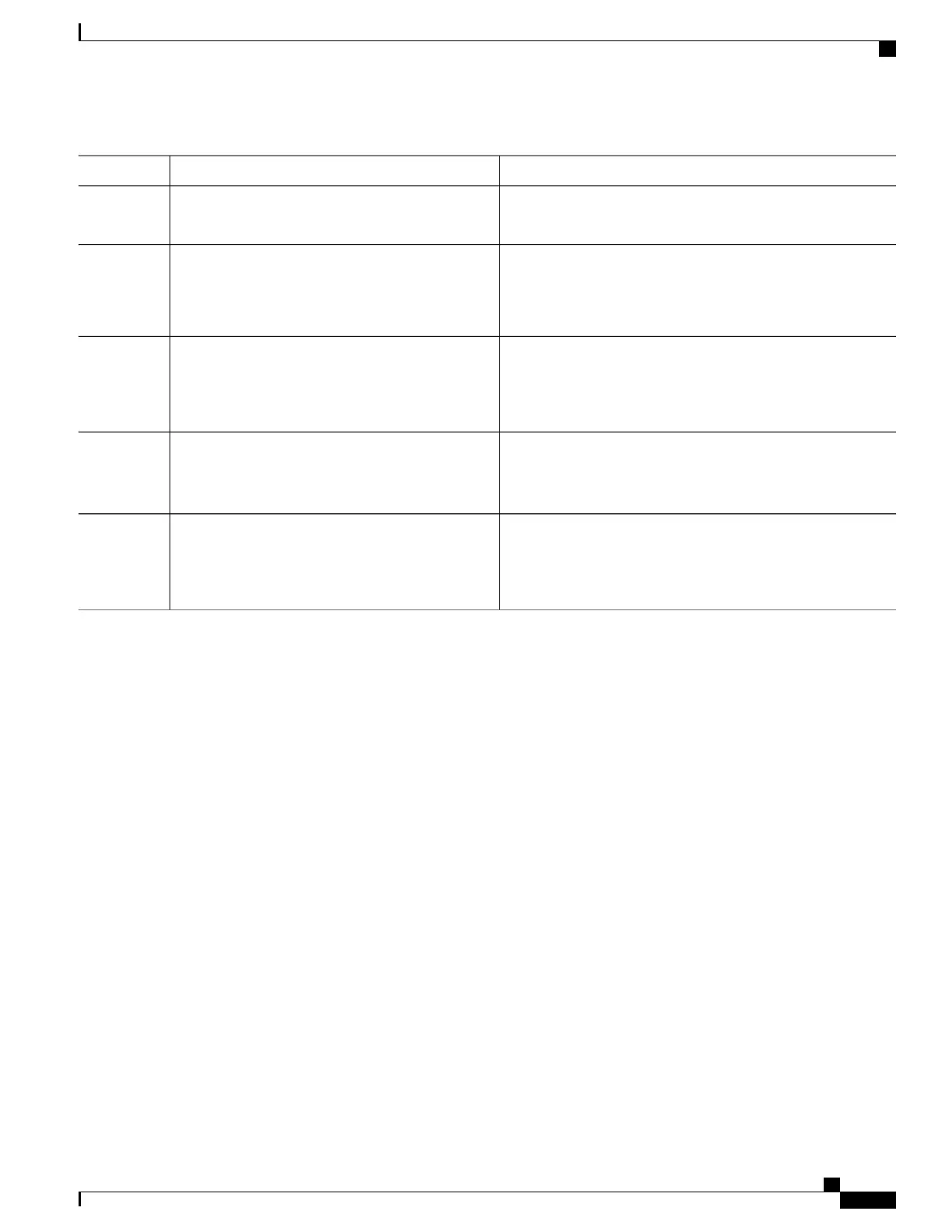PurposeCommand or Action
• server—Specifies that the attached device is a DHCP
server. Server messages are allowed on this port.
(Optional) trusted-port—Sets the port to a trusted mode. No
further policing takes place on the port.
trusted-port
Example:
Switch(config-dhcp-guard)# trusted-port
Step 4
If you configure a trusted port then the device-role
option is not available.
Note
(Optional) default—Sets a command to its defaults.
default {device-role | trusted-port}
Example:
Switch(config-dhcp-guard)# default
device-role
Step 5
(Optional) no—Removes the configured policy parameters.
no {device-role | trusted-port}
Example:
Switch(config-dhcp-guard)# no trusted-port
Step 6
(Optional) Displays the configuration of the IPv6 DHCP guard
policy without leaving the configuration submode.
do show ipv6 dhcp guard policy policy_name
Example:
Switch(config-dhcp-guard)# do show ipv6 dhcp
guard policy example_policy
Step 7
How to Attach an IPv6 DHCP Guard Policy to an Interface
Beginning in privileged EXEC mode, follow these steps to configure IPv6 Binding Table Content :
SUMMARY STEPS
1.
configure terminal
2.
interface Interface_type stack/module/port
3.
ipv6 dhcp guard [attach-policy policy_name [ vlan {vlan_ids | add vlan_ids | except vlan_ids | none |
remove vlan_ids | all} ] | vlan [ {vlan_ids | add vlan_ids | exceptvlan_ids | none | remove vlan_ids |
all} ]
4.
do show running-config
Catalyst 2960-XR Switch Security Configuration Guide, Cisco IOS Release 15.0(2)EX1
OL-29434-01 367
Configuring IPv6 First Hop Security
How to Attach an IPv6 DHCP Guard Policy to an Interface
