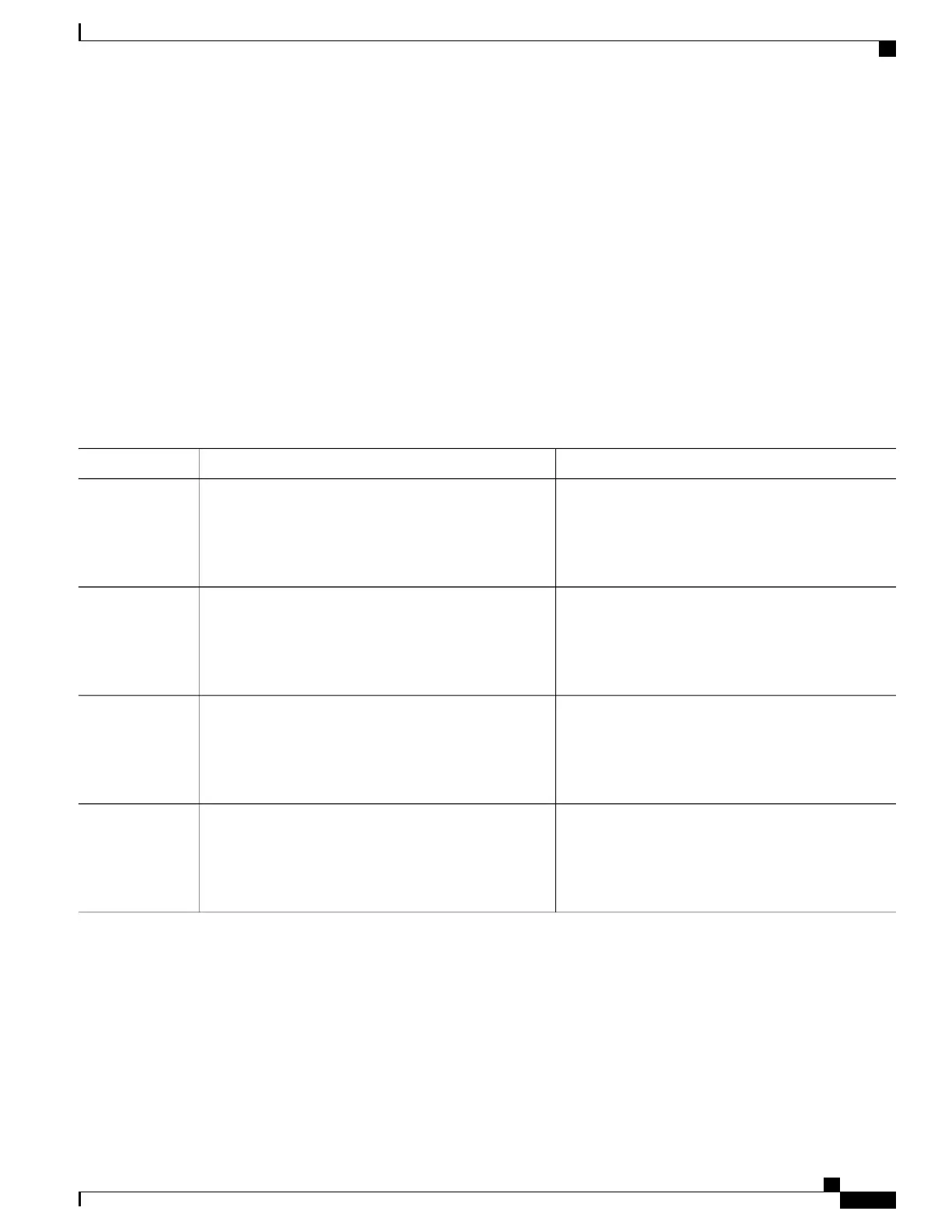Resetting the 802.1x Authentication Configuration to the Default Values
Beginning in privileged EXEC mode, follow these steps to reset the 802.1x authentication configuration to
the default values. This procedure is optional.
SUMMARY STEPS
1.
configure terminal
2.
interface interface-id
3.
dot1x default
4.
end
DETAILED STEPS
PurposeCommand or Action
Enters the global configuration mode.configure terminal
Example:
Switch# configure terminal
Step 1
Enters interface configuration mode, and specify the
port to be configured.
interface interface-id
Example:
Switch(config)# interface gigabitethernet1/0/2
Step 2
Resets the 802.1x parameters to the default values.dot1x default
Example:
Switch(config-if)# dot1x default
Step 3
Returns to privileged EXEC mode.end
Example:
Switch(config-if)# end
Step 4
Catalyst 2960-XR Switch Security Configuration Guide, Cisco IOS Release 15.0(2)EX1
OL-29434-01 299
Configuring IEEE 802.1x Port-Based Authentication
Resetting the 802.1x Authentication Configuration to the Default Values
