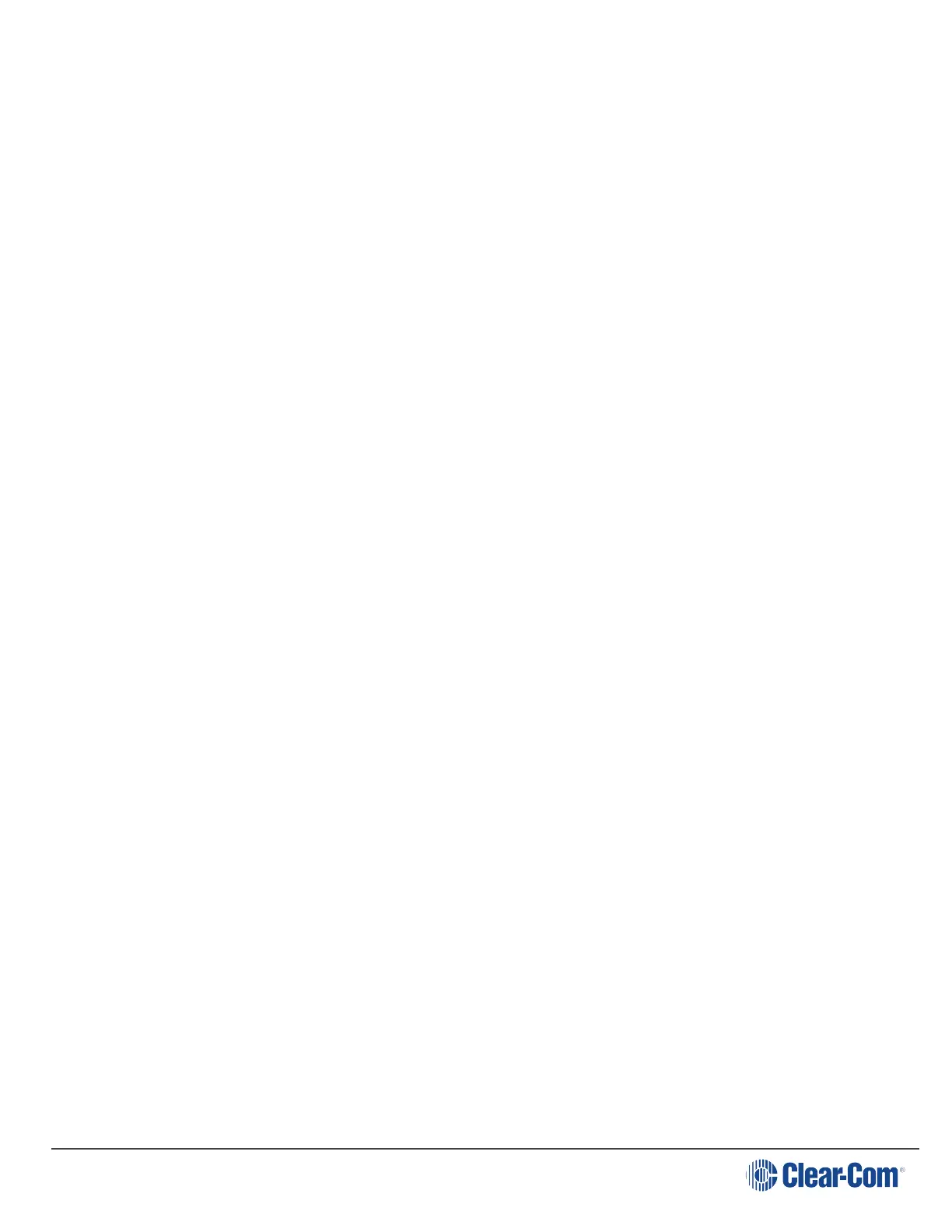User Guide| LQ Series 4.0
To resolve this you will need to undo the unit’s link to the Link-Master and then re-
apply the linking process to an available ID:
1. Within a Web browser, enter the IP address of the LQ device which is showing
the flashing red LED. This takes you to the Core Configuration Manager (CCM)
for that unit.
2. Navigate to the device’s Linking page (Device > Linking).
3. Click the Change Role to Link-Master button and click Apply Changes.
4. Now reconfigure the link and the link ID. To do this, click the Change Role to
Link-Member button, and enter the Link-Master IP. Click the blue check mark or
<Enter>.
5. Select an available ID slot (available IDs will be highlighted in blue) and click
Apply Changes.
19.1.4 What does a persistent flashing green light (more than 2 minutes)
on the front panel keypad indicate?
The devices boot automatically when power is supplied and show a flashing green
light on the front panel keypad while the system is booting.
If the device is booting (the flashing green light does not turn into a solid green
light) for more than 2 minutes, and the display screen does not move beyond the
Clear-Com splash screen, the most likely explanation is that the unit does not have
enough power. This can happen if too many LQ devices are drawing power from the
same PoE switch or network.
Check the power supply provided by PoE to see if this is the case and consider using
the supplied power connector cable to power the devices.
19.1.5 How are LQ Series devices powered?
l LQ throw-down units use local power (24 watt sleeve-locking PSU) or Power
over Ethernet (PoE).
l LQ-R 1RU rack units use local power only (2 x 60 watt sleeve-locking PSUs).
19.2 2-wire and 4-wire specific queries
What types of 2-wire intercom do LQ Series units support? on page 152
Does the LQ-4W2 pass call signaling? on page 152
Page 151