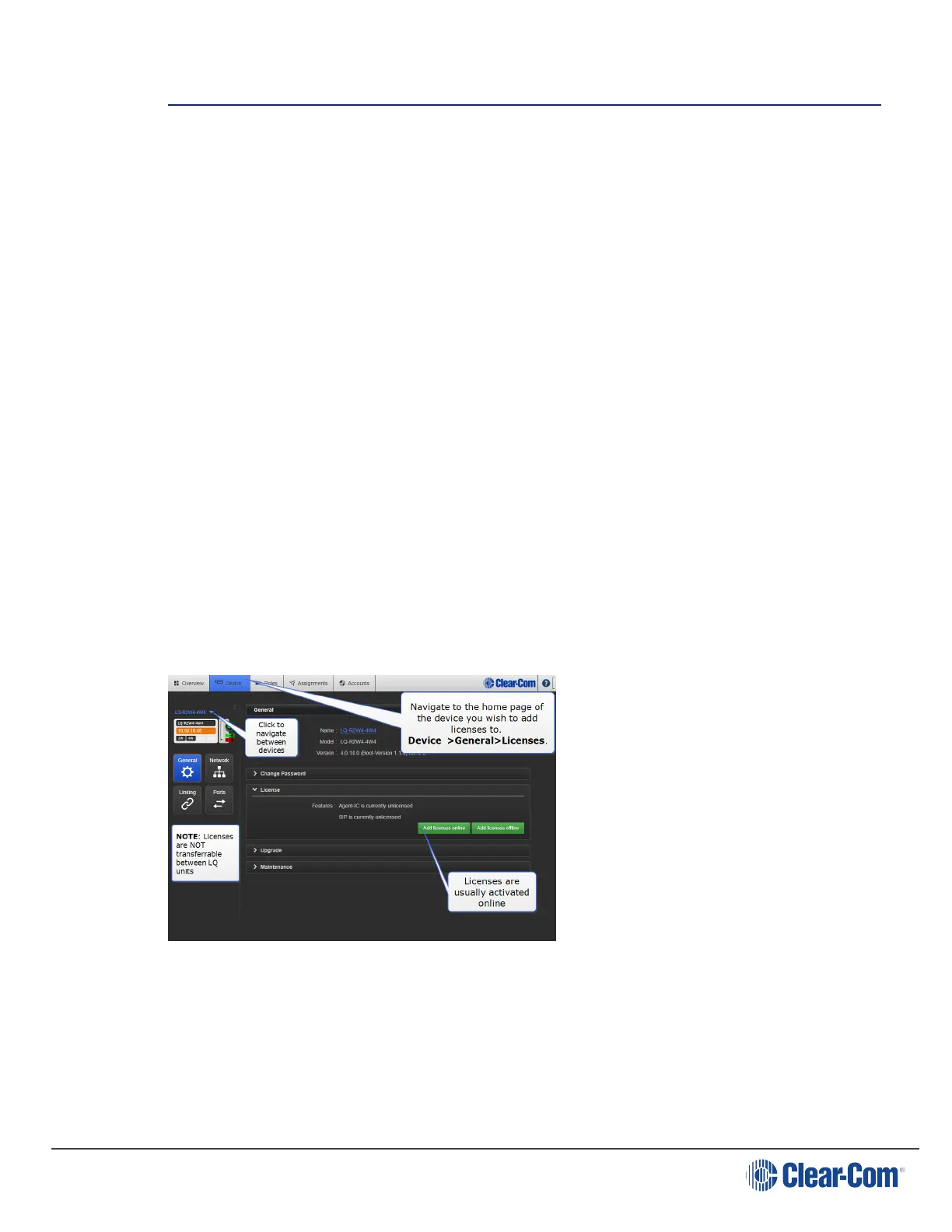User Guide| LQ Series 4.0
16 Licensing
When creating SIP or Agent-IC accounts in LQ, you must first buy a license from
your Clear-Com representative. Three license types are available:
l SIP8-LQ (8 LQ-SIP clients). This is a bundle of 8 SIP licenses. This bundle
of licenses must be assigned to one LQ device, it cannot be broken down into
individual licenses.
l Agent-IC-LQ. (1 Agent-IC to LQ client). This is a single Agent-IC client.
l Agent-IC8-LQ. (8 Agent-IC to LQ clients). This is a bundle of 8 Agent-IC
licenses. This bundle of licenses must be assigned to one LQ device, it cannot
be broken down into individual licenses.
When you have purchased licenses, Clear-Com will send your license ticket number
by email.
New units can be shipped ready licensed, or licenses can be added later.
These licenses can be allocated to any LQ unit. However, once a license has been
activated on a unit, it CANNOT be changed, and re-allocated to a different unit. You
might activate licenses on more than one LQ unit with the same ticket, but as
licenses cannot be transferred once activated, take care when doing this.
Copy and paste the ticket number into the LQ Core Configuration Manager (CCM) in
the Licenses page.
In most cases you will add licenses online. Chose the appropriate procedure from
below.
16.1
Add licenses online
Note: To add licenses online, the LQ device must be connected to the Internet.
Page 138
