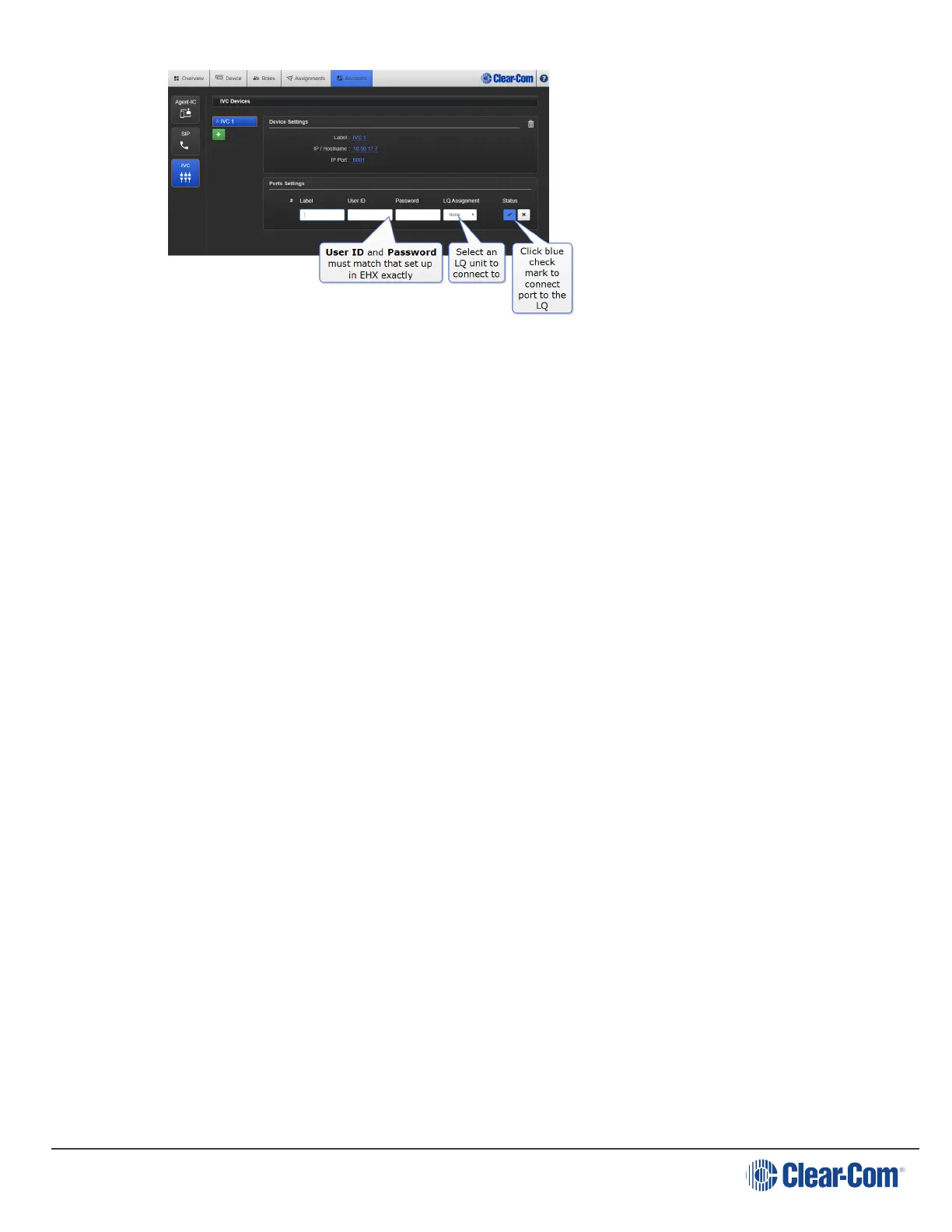User Guide| LQ Series 4.0
Successful connection is indicated by the connection status button. Click on this
icon for information.
Note: The expected latency of HelixNet to LQ to IVC is 100ms plus. This connection may
not be suitable for a live environment.
19.5 Audio quality queries
How do I eliminate choppy audio being received by an LQ unit? on page
165
How do I use 20 kHz audio? on page 166
How do I change network quality settings? on page 167
19.5.1 How do I eliminate choppy audio being received by an LQ unit?
Choppy audio is usually the result of a port that has a network quality setting that is
too high for the IP network. Choppy audio can usually be resolved by adjusting
network quality on either the
transmitting or receiving devices.
For example, if the choppy audio is only on one receiving device, then the problem
will probably be solved on that device. However, if the problem is on all devices
except one, then the issue can probably be solved by adjusting network quality on
the transmitting device.
Note: If you want to resolve poor audio quality when using the 20 kHz audio feature, you
may need to use the Custom network quality settings to keep the bitrate high at
the same time as adjusting the jitter buffer. Do this on the device that is receiving
choppy audio.
19.5.2
Adjust network quality setting
Network quality problems should be resolved on a per Channel basis.
Page 165
