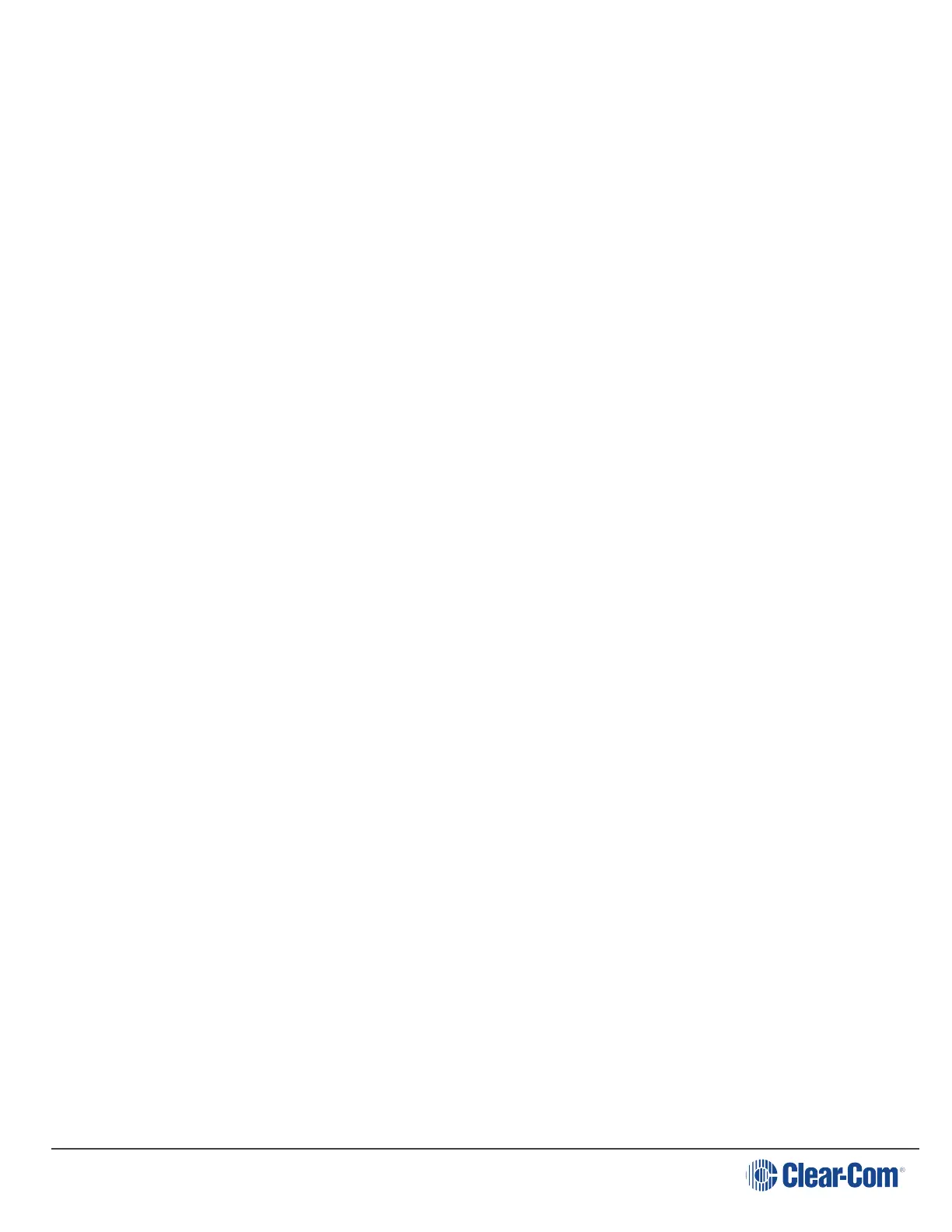User Guide| LQ Series 4.0
1. Within a web browser, input the IP address of the required LQ device, or any
device within a Link-Group into the addressfield in order to open the Core
Configuration Manager (CCM).
2. Select the Assignments page from the top navigation bar.
3. Select the Channel with audio problems from the Channel selector on the right
side of the page.
4. Click/touch the Local Audio Mix button within the Channel.
5. Click/touch the Network Settings.
6. Adjust the network quality slider bar.
7. Repeat step 6 until the choppy audio is minimized.
Note: The jitter buffer setting is designed to buffer audio received to prevent loss if there
is network jitter. Be aware that the jitter buffer selection will directly affect the
latency. This is because the lower number in the jitter range represents the amount
of time the LQ unit will buffer audio before delivering it to the port. A bigger jitter
buffer setting will increase latency in milliseconds.
The Custom option within the Network Quality setting allows adjustment of the
jitter buffer independent of other settings.
19.5.3 How do I use 20 kHz audio?
To use 20 kHz audio, the bitrate must be set to 128 Kbps in the Local Audio Mix
(LAM).
Local Audio Mix is adjusted on a per Channel basis.
1. Within a browser, enter the IP address of the LQ device (or any member of the
Link-Group if that configuration is being used) in the address field. This opens
the Core Configuration Manager.
2. Navigate to Assignments using the top navigation bar.
3. Select the required Channel from the right side of the page.
4. Click the LAM button, then network settings and use the slider bar to adjust
settings. 128 Kbps is available on High or Custom settings.
Page 166
