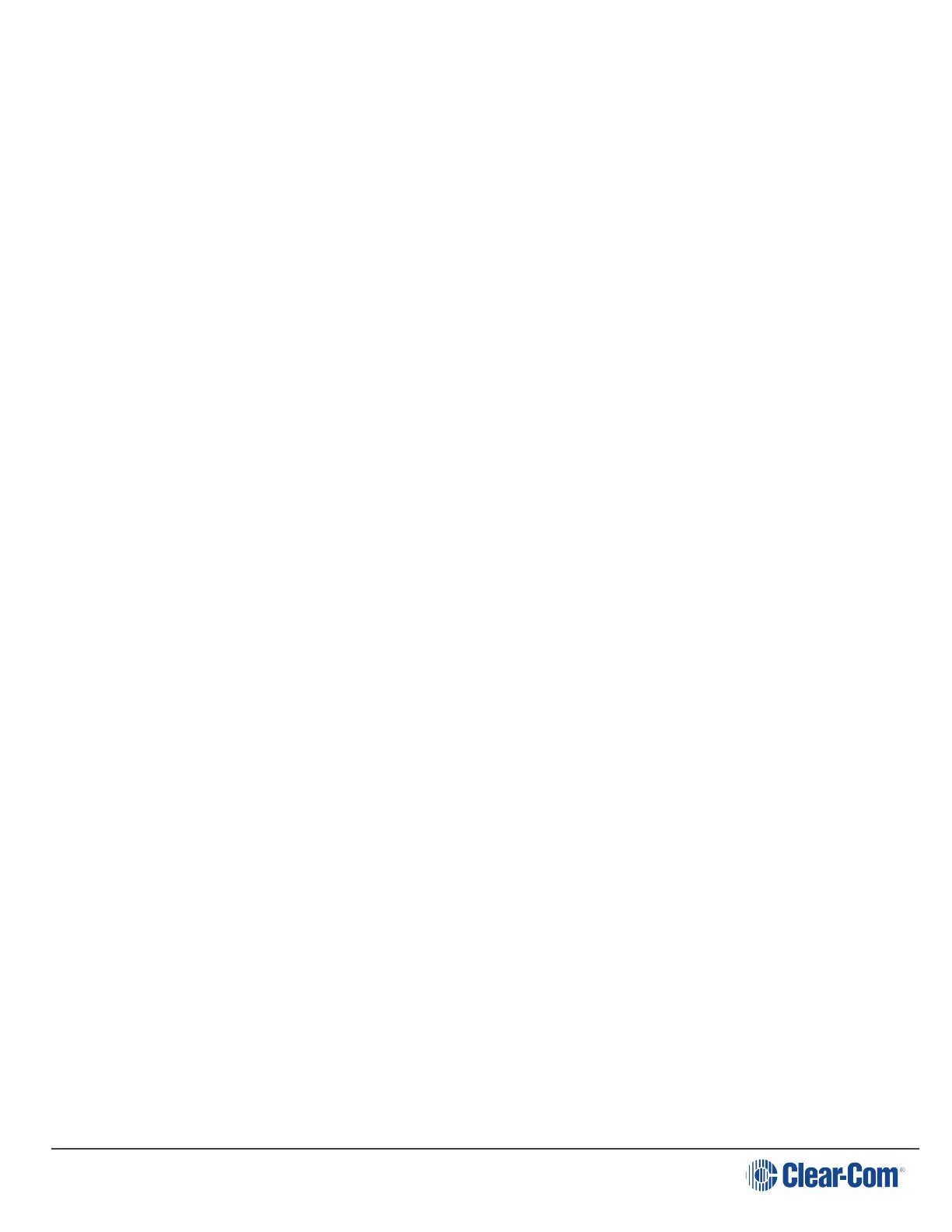User Guide| LQ Series 4.0
7.4.1
Port availability status
Port assignment status is represented by the following three colors:
l White: connected, audio is being transmitted
l Yellow: connection pending, connection status unknown
l Red: device is unreachable
l If one of the devices is displaying three yellow dots, the connection is
pending.
7.4.2
Audio indicator
On the Assignments page you will see an audio indicator on ports and channels.
This will light green when audio is flowing.
7.5
Audio configuration for a Direct connection
Note:
Unlike an LQ channel, which can contain multiple audio sources, a Direct
connection is between two ports.
1. Ensure that the ports are connected to the rear of the LQ unit.
Note: To minimize noise, use screened (shielded) cable when connecting 4-wire ports.
2. From the Core Configuration Manager (CCM), navigate to Assignments.
3. Select the Direct tab in the Assignments page.
4. Click on the '+' button to create a new direct connection box or select an
existing direct connection box. Make sure the connection box you require to add
a port to has an orange highlight to indicate that it is selected.
5. Navigate to Devices in the left hand margin of the screen.
6. Assign the required port to the direct connection by clicking ‘+’.
Page 67
