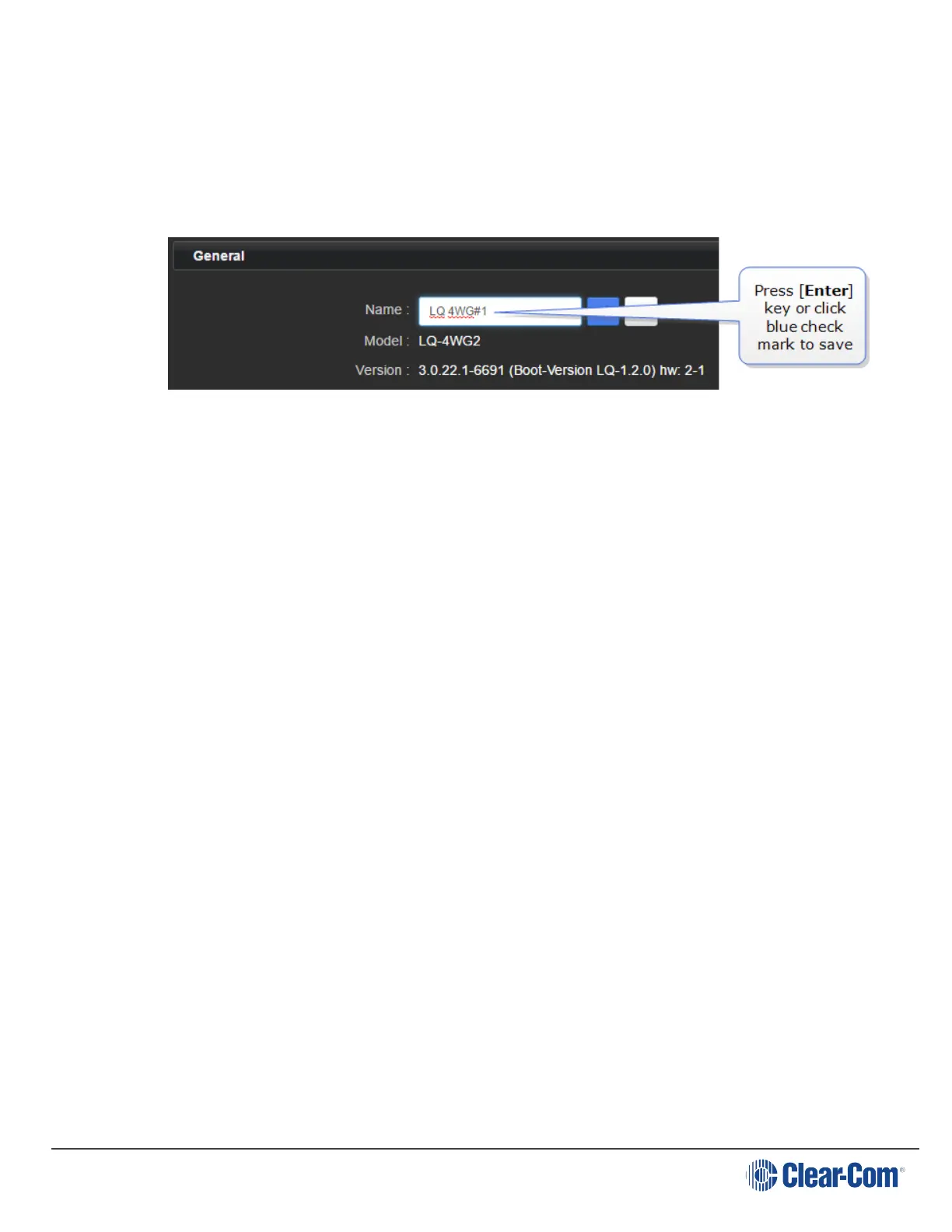User Guide| LQ Series 4.0
3.3.1 General Settings
Configuration options local to your LQ Series 4.0 device. Click a heading to expand
drop-down.
3.3.2
Re-name your LQ.
3.3.3
Change Password
Change the password to the Core Configuration Manager local to that device. You
can only change the password from the Host device, not by proxy.
3.3.4
License
Click here to activate licenses for SIP or Agent-IC clients.
For more information, see:
Licensing on page 138
3.3.5
Upgrade
Click Select File and navigate to where you have stored the upgrade file (.gz
extension). Then click Upgrade when the Upgrade button turns blue. Wait while
the device reboots itself.
An LQ unit must be upgraded from the host device (the device that the browser is
currently addressing). The units cannot be upgraded by proxy.
To access a device directly as a host you must input that unit's IP address into a
browser to access the CCM. The host device always has an orange highlight.
Note: All devices in a Link-Group MUST be running the same version of the software; you
must upgrade all devices in the group.
After upgrades you are advised to check linking connections and auto null partyline
ports.
Page 26
