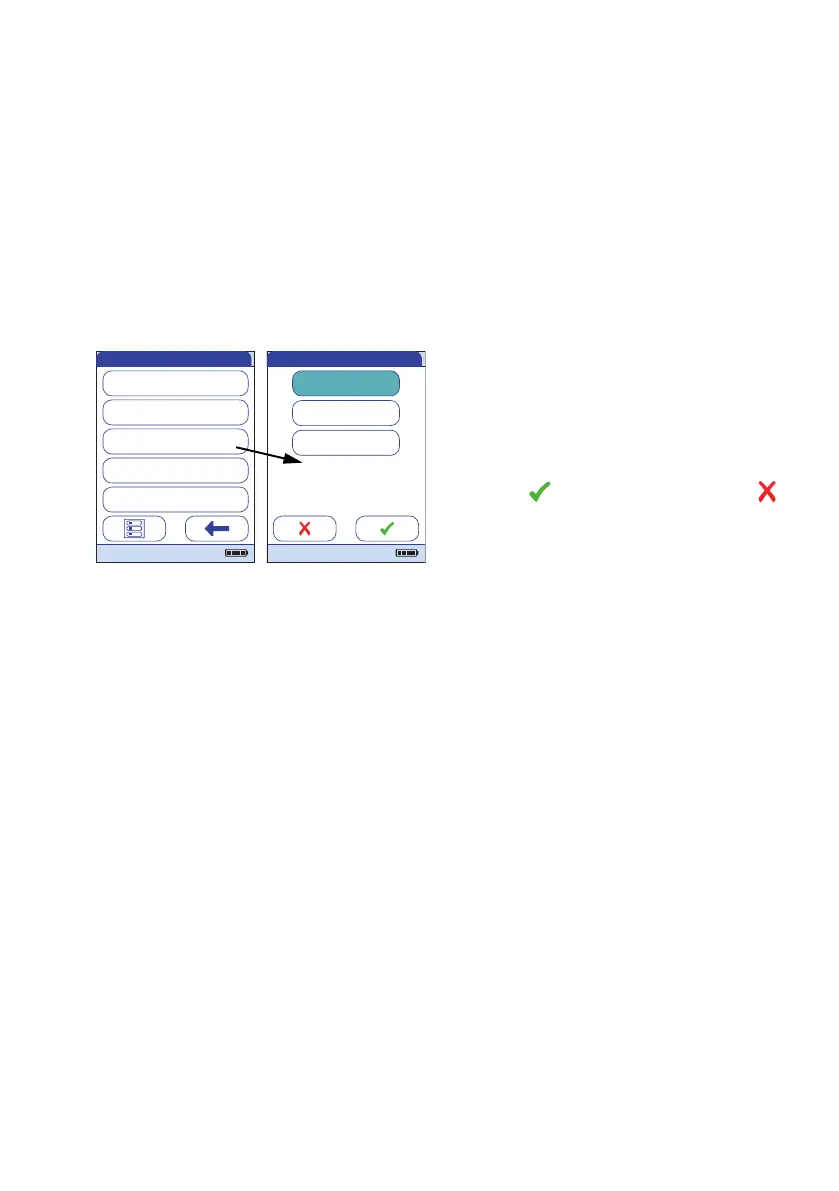Meter Setup
105
QC result format
The QC Result format defines the kind of information that is displayed in a QC result screen. You
may select from the following options:
■ Display without a value, but with text “Pass” or “Fail”
■ Display a value
■ Display as value and with text “Pass” or “Fail”
See page 101 on how to access the Setup-QC Settings menu.
1 Touch QC Result Format to set the dis-
play format.
2 Touch the button to select the result
format of choice. Your selection is now
highlighted.
3 Touch to save this setting, or touch
to exit this menu without saving any
changes. The display automatically returns
to the previous screen.
QC Lockout
IQC Lockout
QC Result Format
Custom Range Trop. T
Reset Test Param.
Setup - QC Settings
04/19/2016
Pass/Fail
Value
Value & Pass/Fail
Select QC Result Format
04/19/2016
