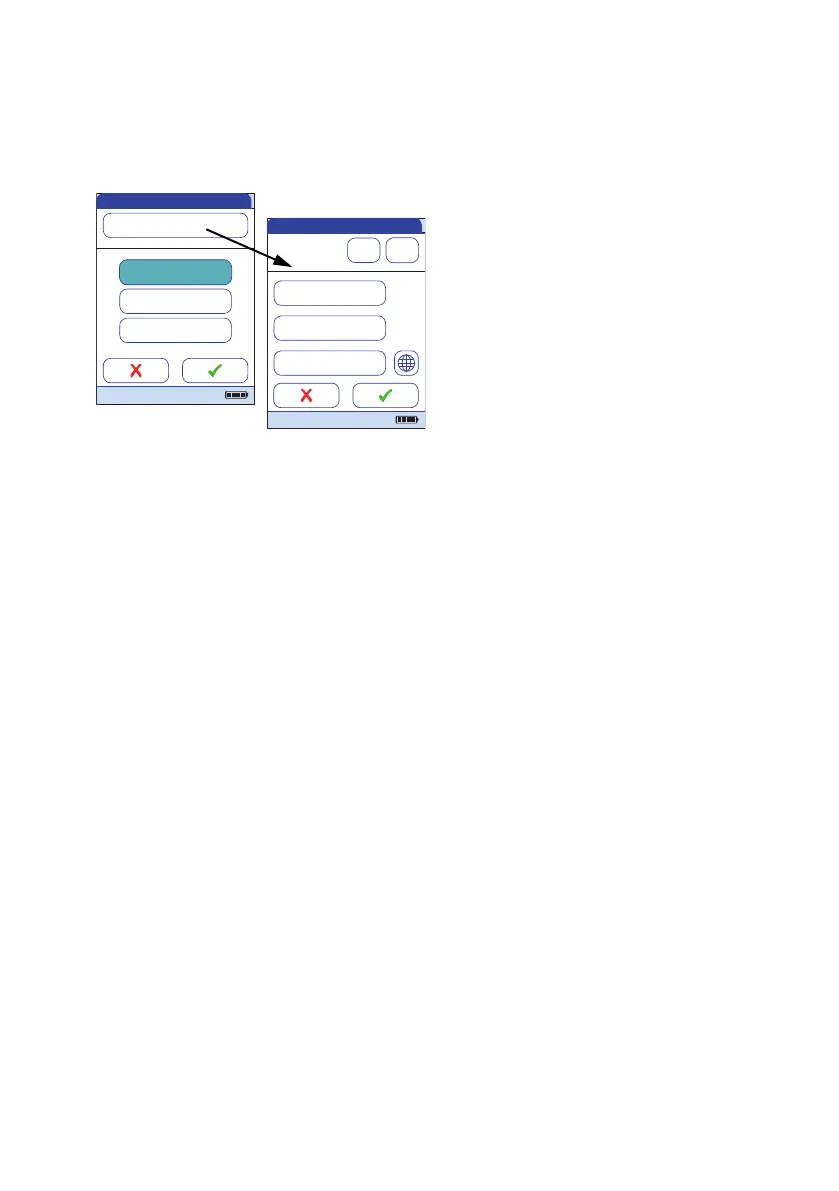Meter Setup
65
QR Code
4 From the Select Connection menu, touch
QR Code.
5 Touch On to enable, or touch Off to disa-
ble QR code display. Your selection is now
highlighted.
■ If you have enabled this feature, select the
style of the QR code to be displayed:
■ Plain Text
Use this option to scan the result into a PC
hosted application (e.g. electronic medi-
cal record). In order to do so, you need an
external 2D barcode scanner attached to
your PC. Once scanned, the test result and
related meta-information (e.g. date, time,
comments) will appear as plain text in
your PC application.
■ Coded Data
Use this option to scan the result into a
smartphone or tablet app, or a PC hosted
application.
■ URL Transmission
Use this option to upload the result to a
web based service (e.g. such as an elec-
tronic health record, etc.). For this option
further parameters (URL, encryption key)
must be set.
Select Connection
Printer
Computer
Off
QR Code
04/19/2016
QR Code
04/19/2016
Show QR code:
On Off
Plain Text
Coded Data
URL Transmission
