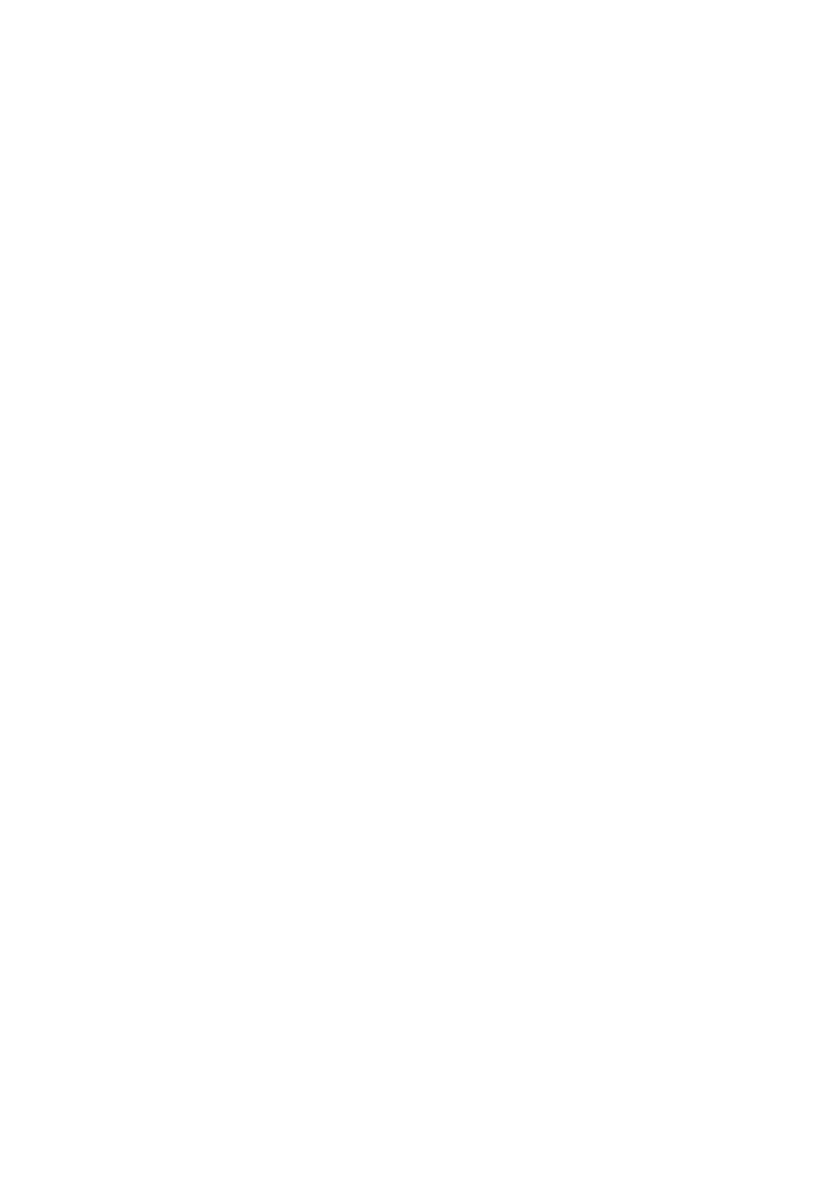Extended Functionalities
166
Patient lists
When starting a Patient Test, there will be the option of either selecting a Patient ID from a
patient list, entering the Patient ID using the onscreen keypad or, if available, of scanning the
barcode with the Patient ID. The Patient ID, if entered on the DMS, comes with an additional
identification entry. Up to 20 characters can be used and assigned as a second confirmation
(e.g., name, date of birth).
There are four possible configurations for a Patient ID input:
■ The Patient ID is set to Optional or Required, and there is no list available:
A Patient ID can be entered manually via the onscreen keypad or read in via a barcode
scan. The Patient ID is stored with the test result.
■ The Patient ID is set to No, but there is a list available:
The list of Patient IDs is always shown when starting a test. You may now
– select a patient from the list;
– scan a Patient ID using the barcode scanner;
– create a new patient entry by touching New. Instead of an ID a consecutive number will
be assigned to this result.
■ The Patient ID is set to Optional or Required, and there is a list available:
The list of Patient IDs is always shown when starting a measurement. You may now
– select a patient from the list;
– scan a Patient ID using the barcode scanner;
– create a new patient entry by touching New. You may either read the ID using the bar-
code scanner or enter a new ID via the onscreen keypad.
■ The Patient ID is set to Hidden List (only possible with a data management system), and
there is a list available:
An empty list is shown when starting a measurement. You may now
– scan a Patient ID using the barcode scanner;
– create a new patient entry by touching New. You may either read the ID using the bar-
code scanner or enter a new ID via the onscreen keypad.
