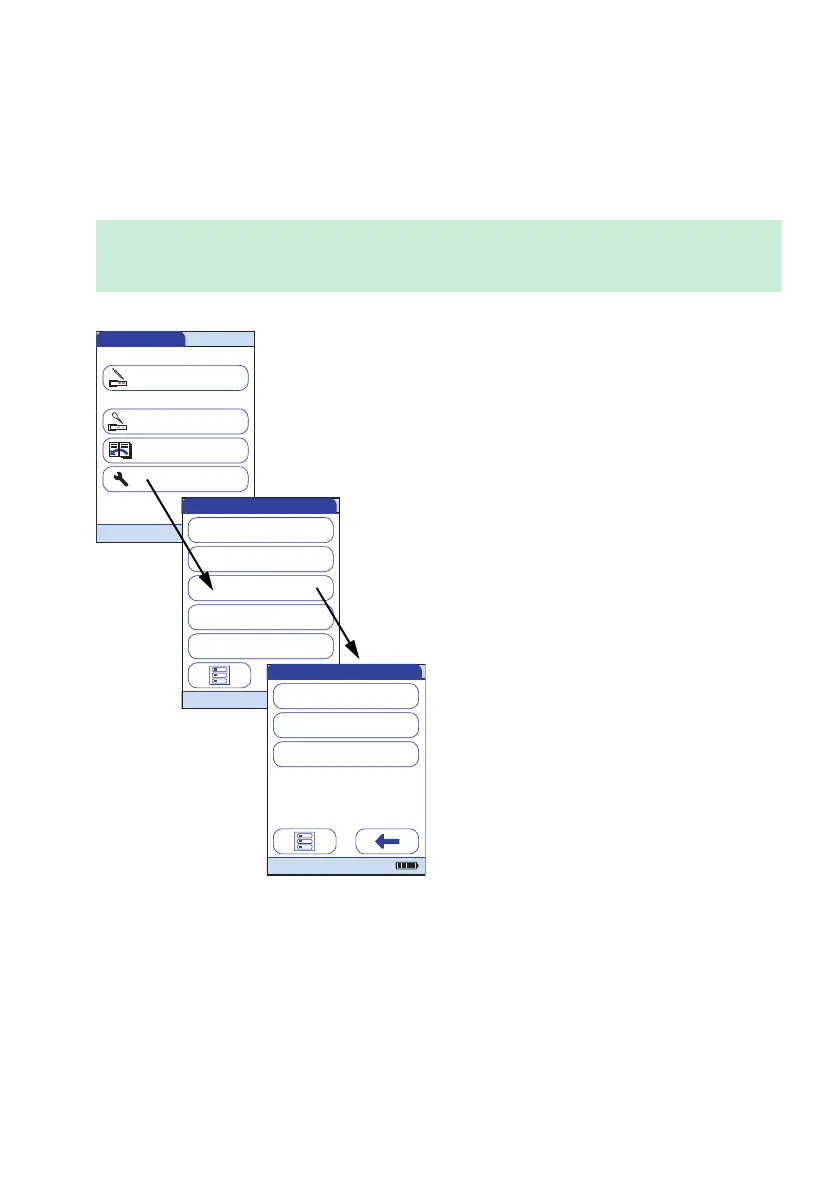Meter Setup
93
Patient ID
Patient IDs help you to assign stored results to individual patients. In the default setting, input of
Patient IDs is set to No. This means that a consecutive number is assigned to each test. However,
you can require that a Patient ID must be entered or make it optional.
If you want to create a list of Patient IDs from which you can select a patient for testing, addi-
tional software (a data management system) and a WLAN connection or the Handheld Base
Unit are required (see page 163).
1 From the Main Menu, touch Setup to
open the meter settings.
2 From the Setup menu, touch ID Setup.
3 From the Setup-ID Setup menu, touch
Patient ID.
You may select from the following options:
■ Off (Patient ID cannot be entered)
■ Optional (Patient ID can be entered, but
is not required)
■ Required (The operator must enter the
Patient ID)
■ Hidden List (Only available when work-
ing with a DMS. The list will not be shown.
The operator needs to enter the Patient ID
manually or via barcode scan.)
Main Menu
Control Test
Review Results
Setup
Patient Test
09:15 am
04/19/2016
Data Handling
ID Setup
Lockout
Basics
Optional Screens
Setup
04/19/2016
Operator ID
Patient ID
Administrator ID
Setup - ID Setup
04/19/2016
