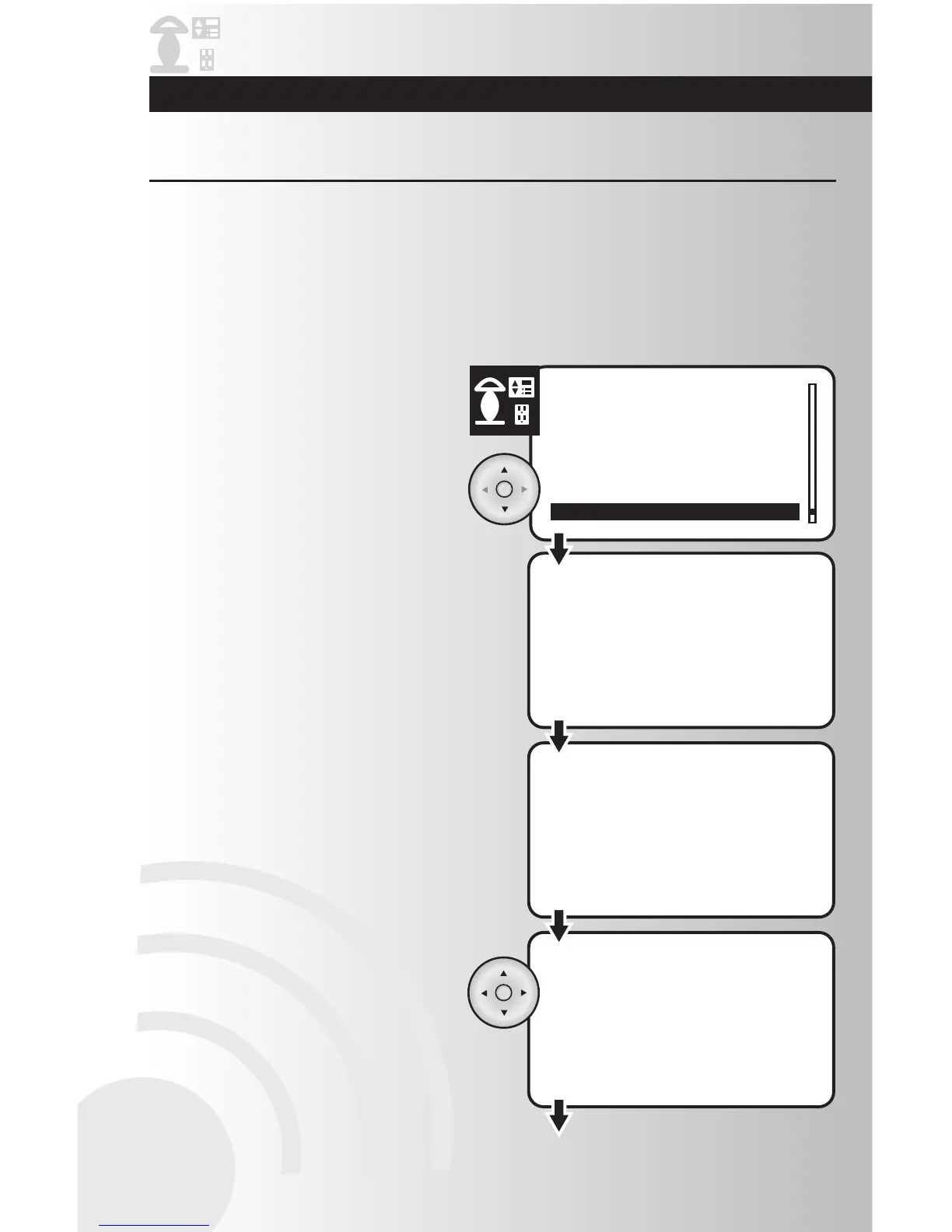The wireless control system can be programmed to direct up to 232 individual devices (Handheld/Tabletop
is one of the 232 devices). After reviewing this section, you will be able to perform the following basic
functions:
1. Select the “Install” option from the Devices
menu. Press the OK button.
2. Press the Install button on the device (The
install button on switch and dimmer is the
paddle). The installation process will last
thirty seconds (in larger networks time may
be longer). If you want to end the installation
process, press the Back button on your
controller during the waiting period.
Note: Remote must be a maximum of 30’ in
direct line of sight from the device being installed.
3. When the installation process has completed,
the controller will assign a name and attach
the device node ID to the device name.
Devices manufactured by Cooper Wiring
Devices will automatically be named:
Examples: Switch_2, Dimmer_12,
Receptacle_10.
4. In this screen, you can rename the device if
desired. Use the left and right arrows to add
or remove characters. Use the up and down
arrows for character selection. Press the OK
button to save the new name. If you wish to
keep the original name, just press the OK
button.
• If the device is a Cooper Wiring product, the
name is read from the device. The switch,
dimmer, or receptacle will automatically be
added to the All Switch and Away groups of the
wireless system (See pages 17 and 50 to
learn more about these features).
• If the device is not a Cooper Wiring product,
the controller will assign
“Device xxx”to the device. The device may not
be assigned to the All Switch and Away groups
of the system.
Install a Device
• Install a Device
• Configure a Device
• Configure Off Delay
• Configure All Switch
• Configure Panic On and Off
Times
• Configure Power On State
• Configure Ramp Time
• Non-Cooper Parameters
• Activate Individual Devices
• Check Device Status
• Rename a Device
• Change a Location of a Device
• Activate ALL ON
• Activate All OFF
• Activate Panic Mode
• Customize Panic Group
• Hide Devices
