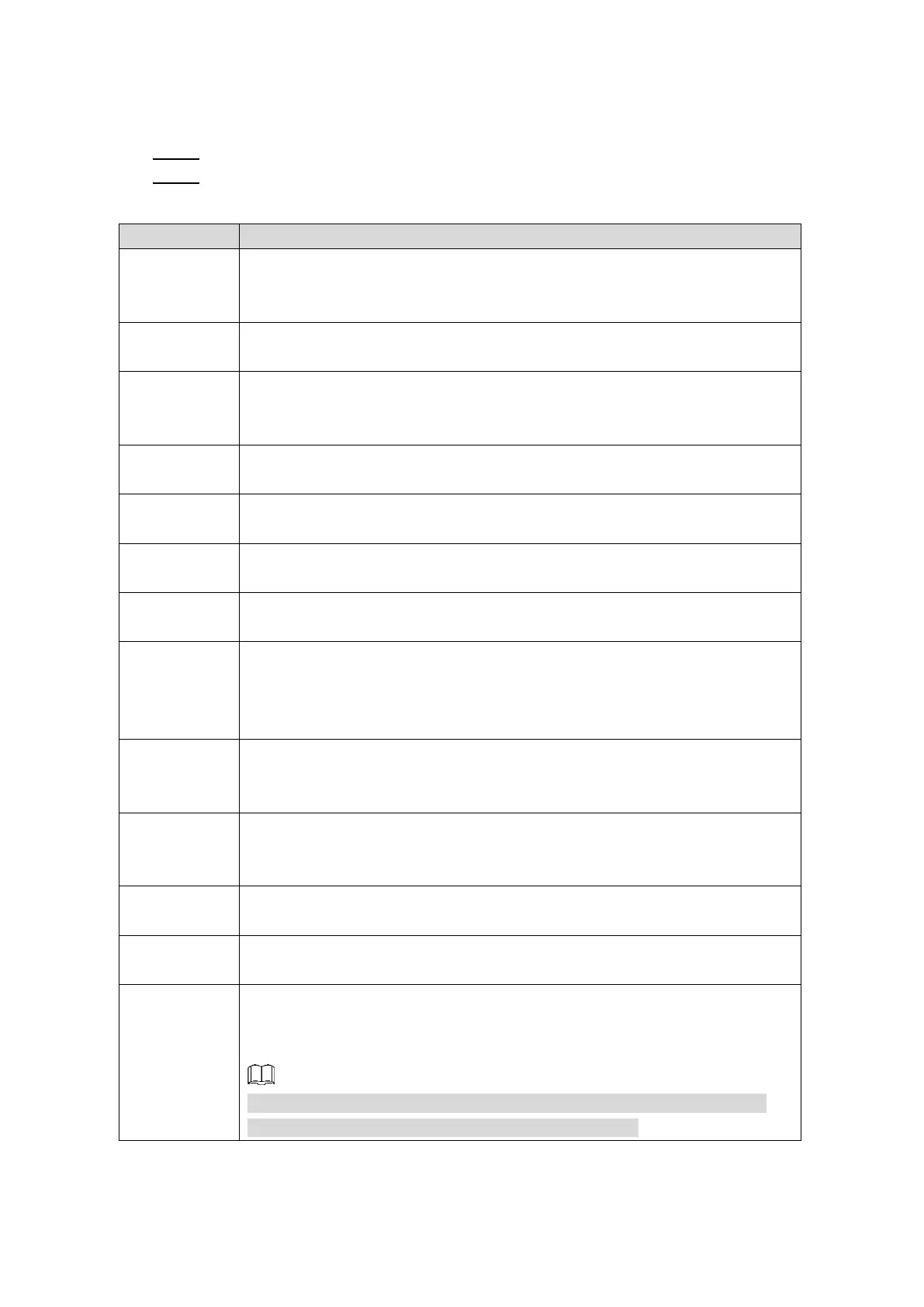Local Configurations 98
Illegal Login: When the times of consecutive user name or password input errors
exceed the set number, the account is locked and the system generates alarm and
link the configured actions.
Select the Enable check box. Step 3
Configure the parameters. For details, see Table 4-35. Step 4
Table 4-35 Abnormal event setting parameters description
If HDD No Space is selected, configure this parameter.
In the Less Than box, enter the minimum HDD space percentage. If the
HDD space becomes less than this number, the system activates alarm.
If Temperature Too High is selected, configure this parameter.
In the Threshold box, enter the maximum internal temperature of Device.
If Battery Low Voltage is selected, configure this parameter.
In the Battery Voltage boxes, enter the minimum percentage of supply
voltage and supply voltage to the Device from vehicle.
If Over Speed is selected, configure this parameter.
In the Max Speed box, enter the maximum driving speed of vehicle.
If Low Speed is selected, configure this parameter.
In the Min Speed box, enter the minimum driving speed of vehicle.
If Rapid Speedup is selected, configure this parameter.
In the Threshold box, enter the maximum acceleration value of vehicle.
If Rapid Slowdown is selected, configure this parameter.
In the Threshold box, enter the maximum deceleration value of vehicle.
If Illegal Login is selected, configure this parameter.
In the Attempt(s) box, enter the maximum number of allowed password
input errors. If the number of password input errors reaches this value, the
user account will be locked.
If Illegal Login is selected, configure this parameter.
If the number of password input errors reaches the set value, the user
account will be locked.
Connect the alarm device such as light and siren to the alarm output port.
Select the check box of Alarm Out to enable the alarm linkage. When an
alarm event occurs, the system links the alarm device to activate alarm.
Set a length of time for the Device to delay turning off alarm after it is
canceled. The value ranges from 1 second through 300 seconds.
Select the Show Message check box to enable a pop-up message in your
local host PC when an alarm event occurs.
Select the Snapshot check box and select a snapshot channel(s). When an
alarm event occurs, the corresponding channel starts capturing
automatically.
You can also configure the frequency, size, and quality of snapshot. For
details, see "4.3.1.2.3 Configuring Snapshot Settings."