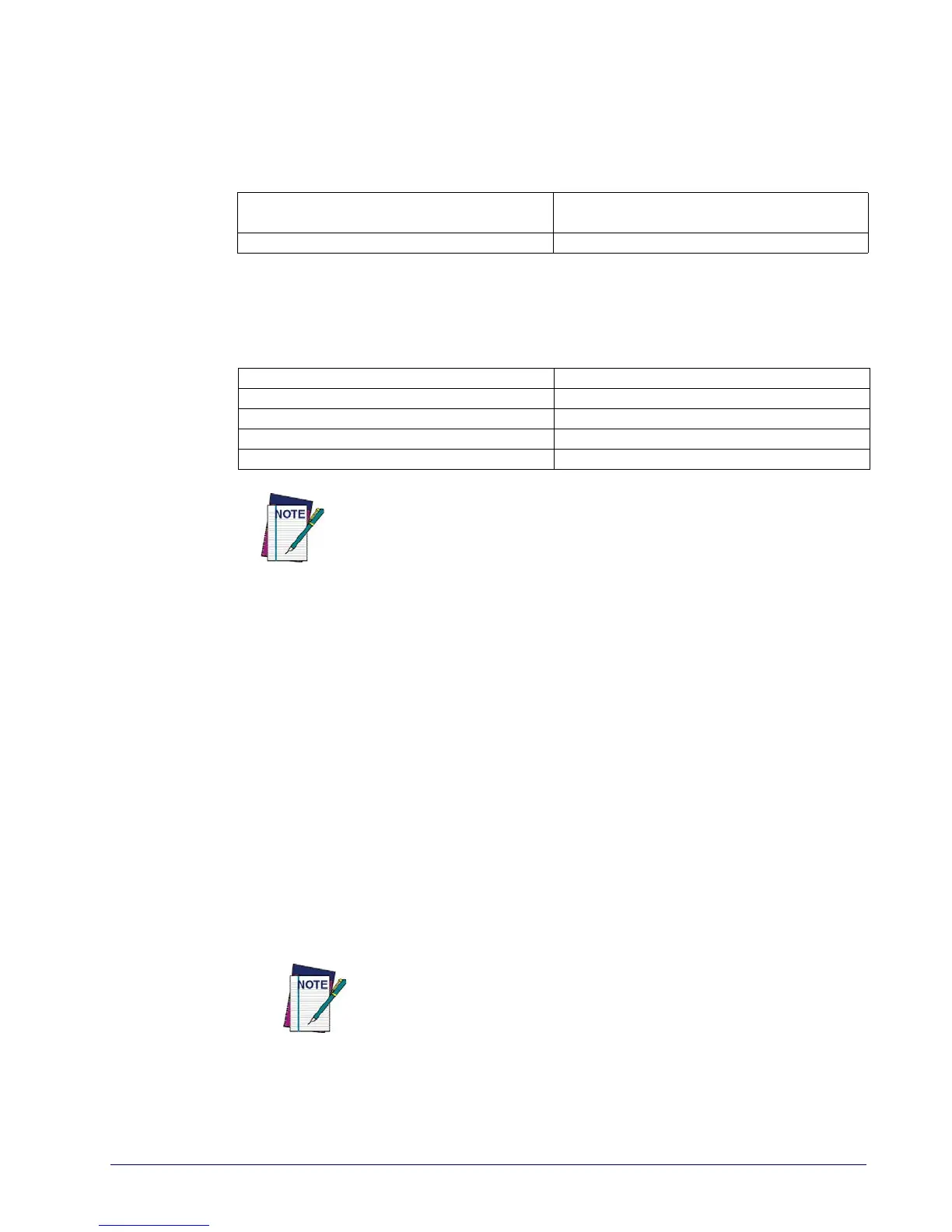Product Reference Guide
171
2D SYMBOLOGIES
2D Global Features
• 2D Maximum Decoding Time on page
172
• 2D Normal/Inverse Symbol
Control on page 174
• 2D Structured Append on page 173
2D Symbologies
The reader supports the following 2D s
ymbologies (bar code types). Sym-
bology-dependent options for each symbology are included in this
chapter.
See "1D Code Selection" star
ting on page 79 for configuration of 1D bar codes.
• Aztec Code on page 175 • Micro PDF417 on page 190
• China Sensible Code on page 178 • QR Code on page 193
• Data Matrix on page 181 • Micro QR Code on page 196
• Maxicode on page 184 • UCC Composite on page 199
• PDF417 on page 187 • Postal Code Selection on page 201
To enable the reader for Negative Image 2D bar codes, see
Decode Nega-
tive Image on page 76
.
2D Global Features
The following features are common to most of the available 2D symbolo-
gies. Default settings are indicated with a green arrow. Al
so reference
Appendix B, Standard Defaults for a listing of the most widely used set of stan-
dard factory settings.
To set most features:
1. Scan the ENTER/EXIT PROGRAMMING bar code at the top
of applicable
programming pages.
2. Scan the correct bar code to set the desired programming feature or
parameter. You may need to cover unused bar codes on the
page, and
possibly the facing page, to ensure that the reader reads only the bar
code you intend to scan.
3. If additional input parameters are needed, go to Appendix D, Keypad, and
scan the appropriate characters from the keypad.
Additional information about many features can be found in the “Ref-
erences” chapter.
If you make a mistake before the last
c
haracter, scan the CANCEL bar
code to abort and not save the entry string. You can then start again
at the beginning.
Complete the programming sequence by scanning the ENTER/EXIT PRO-
GRAMMING bar code to exit Programming Mode.
