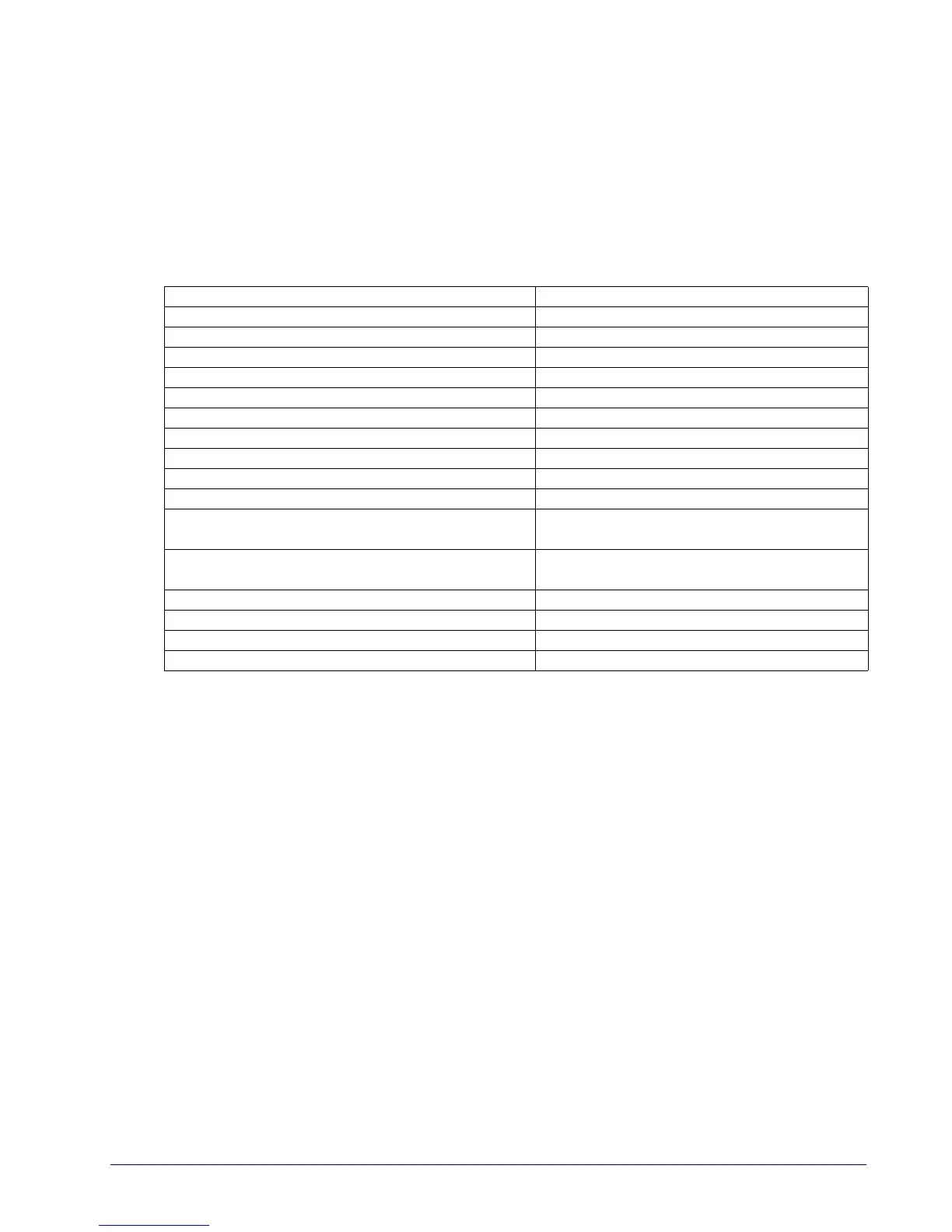Product Reference Guide
79
1D SYMBOLOGIES
1D Code Selection
The reader supports the following 1D symbologies (bar code types). See "2D
Symbologies" starting on page
171 for 2D bar codes. Symbology-dependent
options are included in each chapter.
• Disable All Symbologies, page 80 • GS1-128, page 118
• Code EAN/UPC, page 81 • Code ISBT 128, page 119
• UPC-E, page 84 • Interleaved 2 of 5 (I 2 of 5), page 122
• GTIN Formatting, page 87 • Interleaved 2 of 5 CIP HR, page 127
• EAN 13 (Jan 13), page 88 • Follett 2 of 5, page 127
• ISSN, page 90 • Standard 2 of 5, page 128
• EAN 8 (Jan 8), page 91 • Industrial 2 of 5, page 132
• UPC/EAN Global Settings, page 93 • Code IATA, page 136
• Add-Ons, page 95 • Codabar, page 137
• Code 39, page 102 • ABC Codabar, page 143
• Trioptic Code, page 108 • Code 11, page 146
• Code 32 (Ital Pharmaceutical Code), page 108 • GS1 DataBar™ Omnidirectional, page
150
• Code 39 CIP (French Pharmaceutical), page
110
• GS1 DataBar™ Expanded, page 151
• Code 39 Danish PPT, page 110 • GS1 DataBar™ Limited, page 156
• Code 39 LaPoste, page 111 • Code 93, page 157
• Code 39 PZN,
page 111 • MSI, page 162
• Code 128, page 112 • Plessey, page 167
Default settings are indicated at each feature/option with a green arrow.
Also reference Appendix B, Standard Defaults for a listing of the most widely
used set of standard factory settings. That section also provides spa
ce to
record any custom settings needed or implemented for your system.
To set most features:
1. Scan the ENTER/EXIT PROGRAMMING bar code at the top
of applicable
programming pages.
2. Scan the correct bar code to set the desired programming feature or
parameter. You may need to cover unused bar codes on the
page, and
possibly the facing page, to ensure that the reader reads only the bar
code you intend to scan.
3. If additional input parameters are needed, go to Appendix D, Keypad, and
scan the appropriate characters from the keypad.
