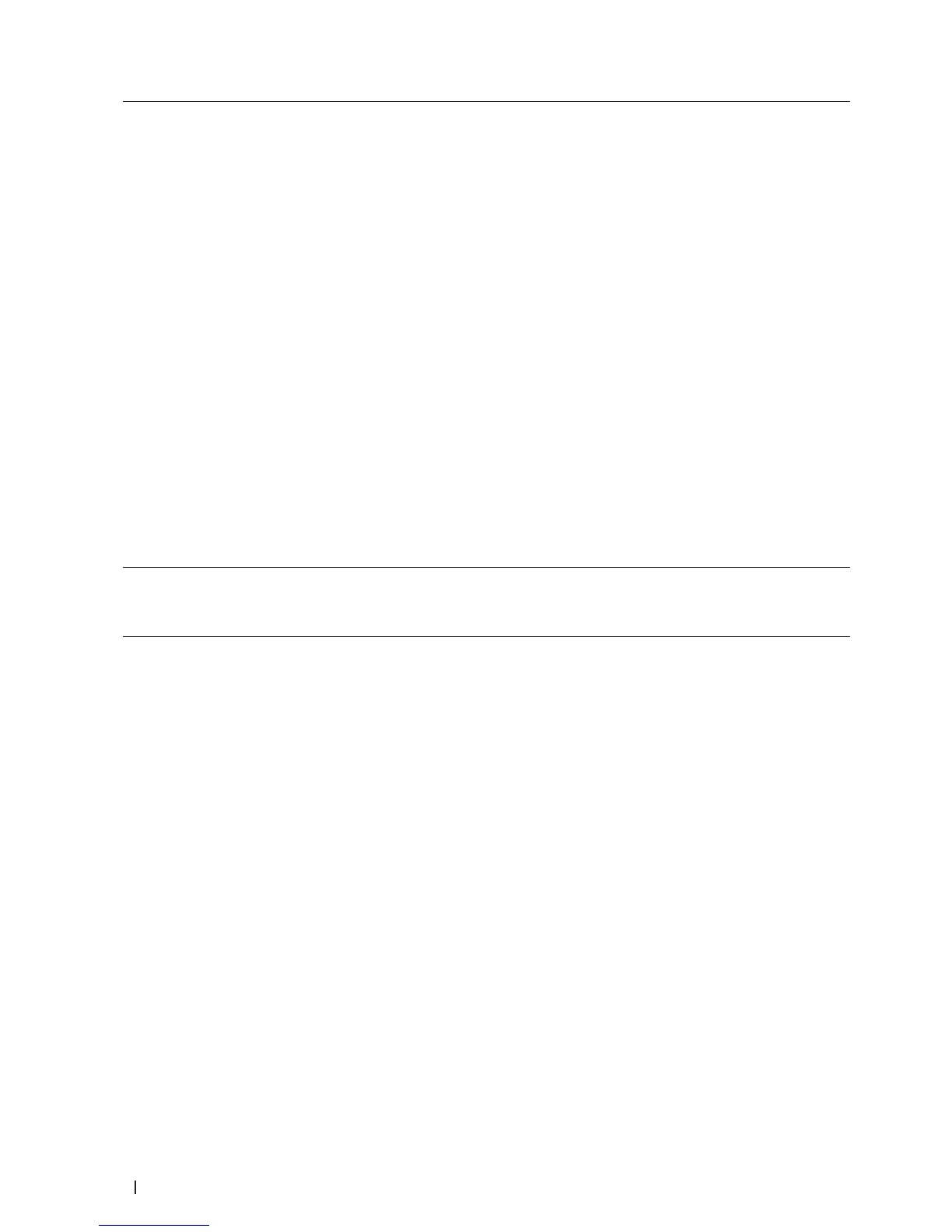104 Scan
Advanced Settings
Configure advanced settings by clicking the Advanced Settings
button in the Scan Settings dialog box.
• Brightness
Set the Brightness level by dragging the slider to the right or
left to lighten or darken the image. If the scanned image is too
light, set a lower brightness level and scan the document again.
If the image is too dark, set a higher brightness level and scan
the document again.
• Contrast
Increase or decrease the Contrast level by moving the slider to
the right or left. An increase emphasizes dark and light areas of
the image, while a decrease reveals more details in gray areas.
You can also enter a value in the box to set the contrast.
• Remove Background Color
Remove the base color of documents to make the scanned data
more recognizable. When you use this function, select from
three settings: high, medium, and low.
(Available only for the Auto, True Gray and 24bit Color options)
Yes Yes Yes Yes
Restore Defaults
Select this option to restore all settings to their factory setting
values.
Yes Yes Yes Yes
Scan from Your Computer (Windows
®
)
When you scan from your computer, see the FAQ in Dell Printer Hub software.
Scan from Your Computer (Macintosh)
There are several ways you can use your Macintosh to scan photos and documents on your Dell machine. Use the
software applications provided by Dell or your favorite scanning application.
• Scan Using ControlCenter (Macintosh)
Use Dell's ControlCenter software to scan photos and save them as JPEGs, PDFs, or other file formats.
• Scan Using TWAIN-Compliant Applications (Macintosh)
• Scan Using Apple Image Capture (ICA Driver)
The Apple Image Capture application uses the ICA scanner driver.
Scan Using ControlCenter (Macintosh)
Use Dell's ControlCenter software to scan photos and save them as JPEGs, PDFs, or other file formats.
• Scan Documents and Photos Using ControlCenter (Macintosh)