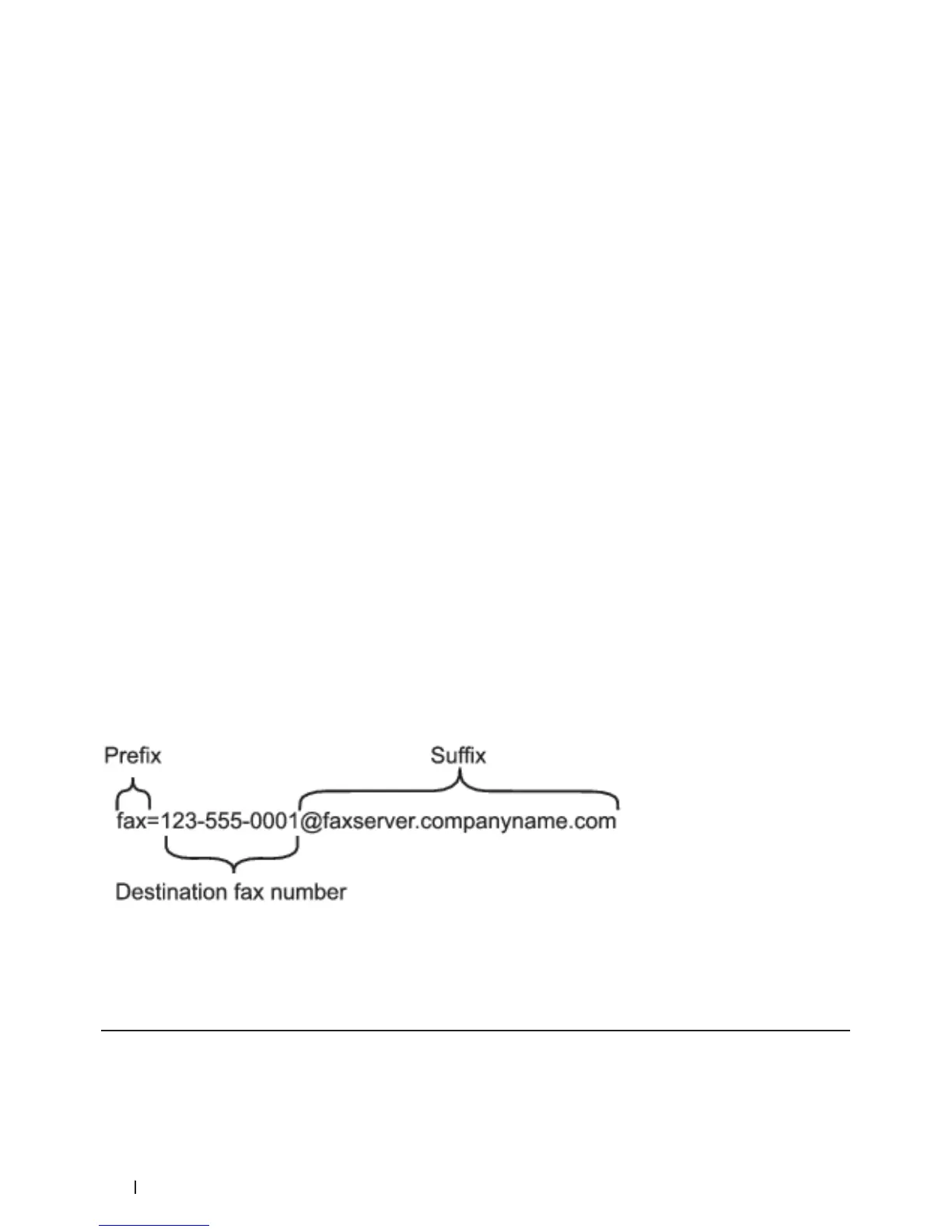226 Network
Error Mail
Related Models:Dell E515dn / Dell E515dw
If there is a delivery error while sending an I-Fax, the mail server will send an error message back to the Dell machine
and the error message will be printed.
If there is an error while receiving an I-Fax, an error message will be printed, for example, "The message being sent
to the machine was not in a TIFF-F format."
To receive the error mail and have it print on your machine, in Setup Mail RX, switch the Header option to
All or to Subject+From+To.
Use the Send Fax to Server Feature
Related Models:Dell E515dn / Dell E515dw
The Fax to Server feature allows the machine to scan a document and send it over the network to a separate fax
server. The document will then be sent from the server as fax data to the destination fax number over standard
phone lines. When the Fax to Server feature is set to On, all automatic fax transmissions from the machine will be
sent to the fax server for fax transmission.
You can send a fax directly from the machine using the manual fax feature when the Send to Server feature is on.
Before Sending a Fax to the Fax Server
Related Models:Dell E515dn / Dell E515dw
To send a document to the fax server, the correct syntax for that server must be used. The destination fax number
must be sent with a prefix and a suffix that match the parameters used by the fax server. In most cases, the syntax
for the prefix is “fax=” and the syntax for the suffix would be the domain name of the fax server email gateway. The
suffix must also include the “@” symbol at the beginning of the suffix. The prefix and the suffix information must
be stored in the machine before you can use the Fax to server function. Destination fax numbers can be saved in the
address book or entered using the dial pad (up to 40-digit numbers). For example: if you wanted to send a document
to a destination fax number of 123-555-0001, use the following syntax:
NOTE: Your fax server application must support an email gateway.
Set Fax to Server to On
Related Models:Dell E515dn / Dell E515dw
Store the prefix/suffix address for the fax server in your Dell machine.
