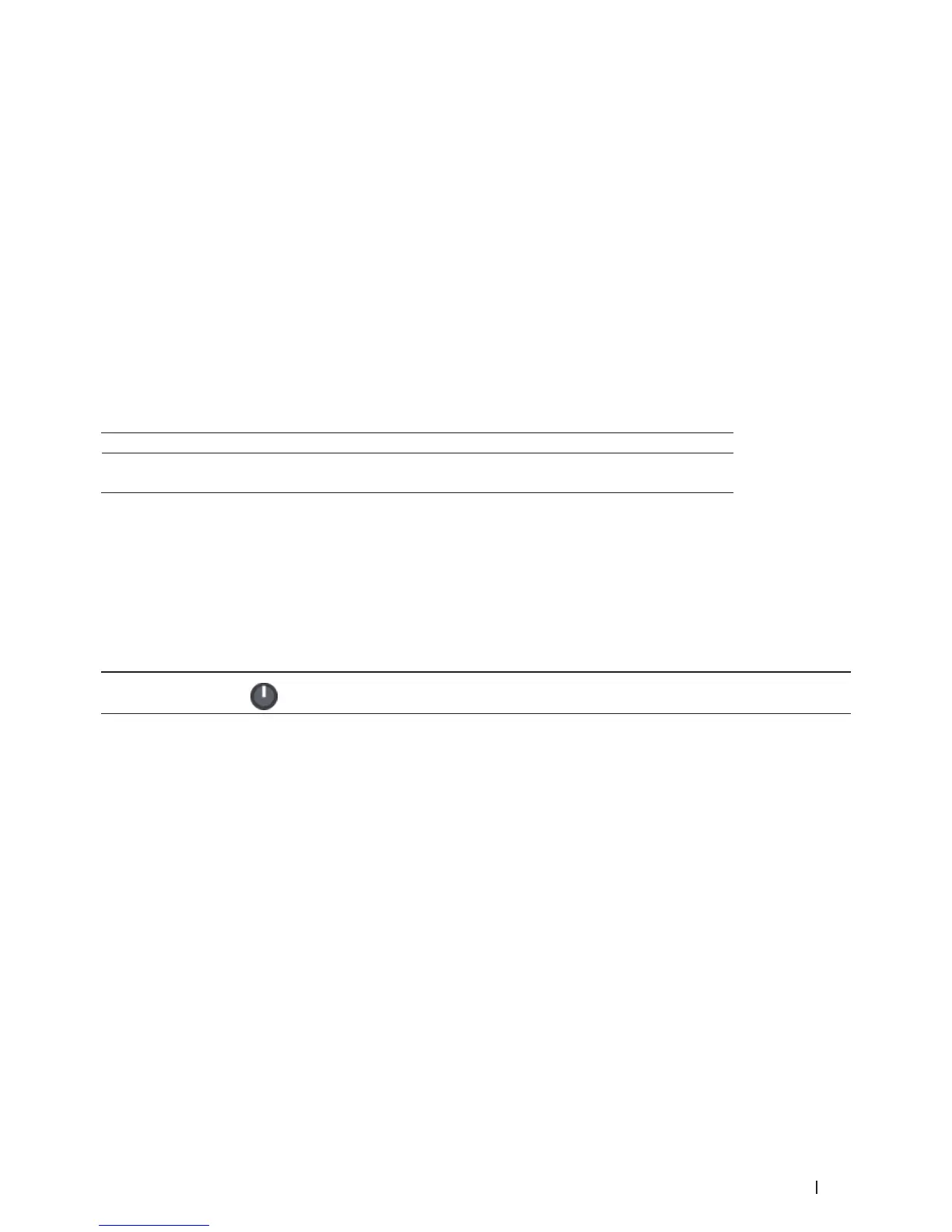333Machine Settings
1. Press Menu.
2. Press p or q to display the General Setup option, and then press OK.
3. Press p or q to display the Ecology option, and then press OK.
4. Press p or q to display the Sleep Time option, and then press OK.
5. Using the dial pad, enter the length of time the machine (maximum 50 minutes) is idle before entering Sleep
Mode, and then press OK.
6. Press Cancel.
About Deep Sleep Mode
If the machine is in Sleep Mode and does not receive any jobs for certain length of time, based on your model and
settings, the machine will automatically enter Deep Sleep Mode. You can set the length of time before the machine
enters Deep Sleep Mode between 10 to 60 minutes. The default time is 11 minutes.
Deep Sleep Mode uses less power than Sleep Mode.
Machine's Control Panel in Deep Sleep Mode Conditions that will wake the machine
The LCD displays Deep Sleep. The machine receives a job.
Someone presses a button on the control panel.
Set Auto Power Off Mode
Related Models:Dell E514dw
If the machine is in Deep Sleep Mode for certain length of time, based on your model and settings, the machine
will go into Power Off Mode automatically. The machine does not go into Power Off Mode when the machine is
connected to a wired or wireless network.
To start printing, press
on the control panel and then send a print job.
1. Press Menu.
2. Press p or q to display the General Setup option, and then press OK.
3. Press p or q to display the Ecology option, and then press OK.
4. Press p or q to display the Auto Power Off option, and then press OK.
5. Press p or q to display the 8 hours, 4 hours, 2 hours, 1 hour, or off option, and then press OK.
6. Press Cancel.
Set the Date and Time
Related Models:Dell E515dn / Dell E515dw
1. Press Menu.
2. Press p or q to display the Initial Setup option, and then press OK.
3. Press p or q to display the Date&Time option, and then press OK.
